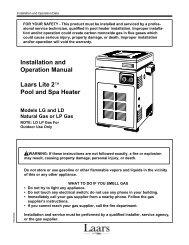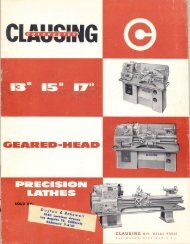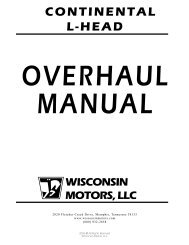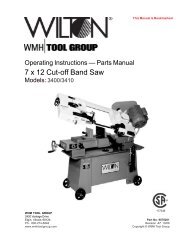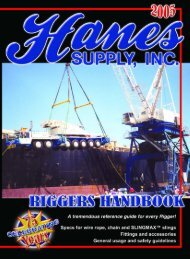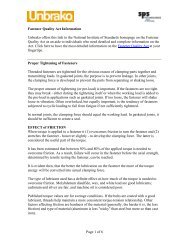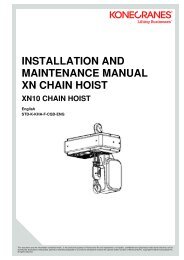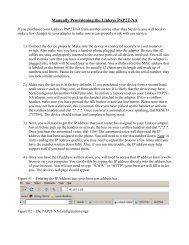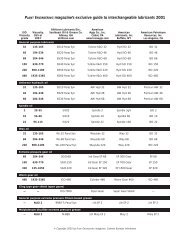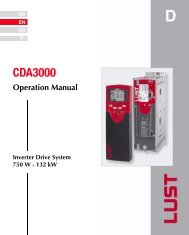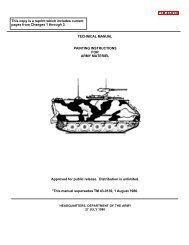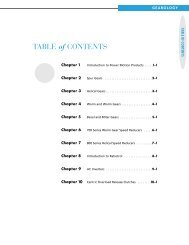FinePix S602 Zoom Owner's Manual - Igor Chudov
FinePix S602 Zoom Owner's Manual - Igor Chudov
FinePix S602 Zoom Owner's Manual - Igor Chudov
Create successful ePaper yourself
Turn your PDF publications into a flip-book with our unique Google optimized e-Paper software.
This manual will show you how to use your FUJIFILM<br />
DIGITAL CAMERA <strong>FinePix</strong> <strong>S602</strong> ZOOM correctly.<br />
Please follow the instructions carefully.<br />
BL00135-200(1)<br />
Getting Ready<br />
Basic<br />
Photography<br />
Advanced<br />
Features<br />
Photography<br />
Advanced<br />
Features<br />
Playback<br />
Settings Connection
2<br />
Warning<br />
To prevent fire or shock hazard, do not expose the unit to rain or moisture.<br />
CAUTION : TO REDUCE THE RISK OF ELECTRIC SHOCK.<br />
DO NOT REMOVE COVER (OR BACK).<br />
NO USER-SERVICEABLE PARTS INSIDE.<br />
REFER SERVICING TO QUALIFIED SERVICE PERSONNEL.<br />
The graphical symbols are located on the bottom<br />
of the case.<br />
This symbol is intended to alert the<br />
user to the presence of uninsulated<br />
“dangerous voltage” within the<br />
product’s enclosure that may be of<br />
sufficient magnitude to constitute a<br />
risk of electric shock to persons.<br />
This symbol is intended to alert the user<br />
to the presence of important operating<br />
and maintenance (servicing) instructions<br />
in the literature accompanying the<br />
appliance.<br />
For customers in the U.S.A.<br />
FCC Statement<br />
This device complies with part 15 of the FCC<br />
Rules. Operation is subject to the following<br />
two conditions: (1) This device may not<br />
cause harmful interference, and (2) this<br />
device must accept any interference<br />
received, including interference that may<br />
cause undesired operation.<br />
CAUTION<br />
This equipment has been tested and found to<br />
comply with the limits for a Class B digital<br />
device, pursuant to Part 15 of the FCC Rules.<br />
These limits are designed to provide<br />
reasonable protection against harmful<br />
interference in a residential installation. This<br />
equipment generates, uses, and can radiate<br />
radio frequency energy and, if not installed<br />
and used in accordance with the instructions,<br />
may cause harmful interference to radio<br />
communications. However, there is no<br />
guarantee that interference will not occur in a<br />
particular installation. If this equipment does<br />
cause harmful interference to radio or<br />
television reception, which can be<br />
determined by turning the equipment off and<br />
on, the user is encouraged to try to correct<br />
the interference by one or more of the<br />
following measures:<br />
— Reorient or relocate the receiving antenna.<br />
— Increase the separation between the<br />
equipment and receiver.<br />
— Connect the equipment into an outlet on a<br />
circuit different from that to which the<br />
receiver is connected.<br />
— Consult the dealer or an experienced<br />
radio/TV technician for help.<br />
You are cautioned that any changes or<br />
modifications not expressly approved in this<br />
manual could void the user’s authority to<br />
operate the equipment.<br />
Notes on the Grant:<br />
To comply with Part 15 of the FCC rules, this<br />
product must be used with a Fujifilmspecified<br />
ferrite-core A/V cable, USB cable<br />
and DC supply cord.<br />
For customers in Canada<br />
CAUTION<br />
This Class B digital apparatus complies with<br />
Canadian ICES-003.<br />
Please read the Safety Notes (➡P.90)<br />
and make sure you understand them<br />
before using the camera.
EC Declaration of Conformity<br />
We<br />
Name : Fuji Photo Film (Europe) G.m.b.H.<br />
Address : Heesenstrasse 31<br />
40549 Dusseldorf, Germany<br />
declare that the product<br />
Product Name : FUJIFILM DIGITAL CAMERA <strong>FinePix</strong> <strong>S602</strong> ZOOM<br />
Manufacture’s Name : Fuji Photo Film Co., Ltd.<br />
Manufacture’s Address : 26-30, Nishiazabu 2-chome, Minato-ku,<br />
Tokyo 106-8620, Japan<br />
is in conformity with the following Standards<br />
Safety : EN60065<br />
EMC : EN55022 : 1998 Classe B<br />
EN55024 : 1998<br />
EN61000-3-2 : 1995 + A1:1998 + A2:1998<br />
following the provision of the EMC Directive (89/336/EEC, 92/31/EEC and<br />
93/68/EEC) and Low Voltage Directive (73/23/EEC).<br />
Dusseldorf, Germany May 1, 2002<br />
Place Date Signature/Managing Director<br />
Bij dit produkt zijn batterijen geleverd. Wanneer deze leeg zijn, moet u<br />
ze niet weggooien maar inleveren als KCA<br />
3
4<br />
Contents<br />
Warning ...................................................... 2<br />
EC Declaration of Conformity .................... 3<br />
Preface ....................................................... 6<br />
1<br />
Getting Ready Basic Photography Advanced Features Photography<br />
2<br />
3<br />
Camera Features and Accessories ............ 7<br />
Nomenclature ............................................. 8<br />
ATTACHING THE LENS CAP AND CAMERA STRAP ................................................ 10<br />
LOADING THE BATTERIES ....................................................................................... 12<br />
Compatible Batteries ............................................................................................... 12<br />
LOADING THE MEDIA ................................................................................................ 14<br />
SmartMedia (optional) .......................................................................................... 14<br />
Microdrive (optional: supplied by another manufacturers) ....................................... 14<br />
SWITCHING ON AND OFF SETTING THE DATE AND TIME ................................. 16<br />
Selecting the Language ........................................................................................... 17<br />
Number of Available Shots ...................................................................................... 17<br />
■ Standard Number of Shots for the Media ............................................................ 17<br />
BASIC OPERATION GUIDE ....................................................................................... 18<br />
ACTUALLY TAKING PICTURES ................................................................................ 22<br />
TAKING PICTURES (AUTO MODE) ....................................................................... 22<br />
■ Indicator Lamp Display .................................................................................. 24<br />
USING AF/AE LOCK ......................................................................................... 25<br />
DIGITAL ZOOM ................................................................................................. 26<br />
BEST FRAMING ............................................................................................... 26<br />
VIEWING YOUR IMAGES (PLAYBACK) ................................................................ 27<br />
Fast-forwarding Through Your Images/Multi-frame Playback ........................... 27<br />
Single-frame Playback/Playback <strong>Zoom</strong>/Panning/Trimming .............................. 28<br />
Erasing Images (Erase Frame) ......................................................................... 29<br />
FOCUSING (DISTANCE) ............................................................................................ 30<br />
EXPOSURE (APERTURE AND SHUTTER SPEED) .................................................. 31<br />
TAKING PICTURES — SELECTING THE CAMERA SETTINGS .............................. 32<br />
■ List of Functions Available in Each Mode ............................................................ 33<br />
■ List of Menu Options Available in Each Mode ..................................................... 33<br />
RAUTO ................................................................................................................ 34<br />
> SCENE POSITION ............................................................................................ 34<br />
EPortrait/,Landscape/.Sports//Night Scene/+Monochrome<br />
B PROGRAMMED AUTO ..................................................................................... 35<br />
Program Shift .................................................................................................... 35<br />
M SHUTTER-PRIORITY AUTO ............................................................................ 36<br />
N APERTURE-PRIORITY AUTO .......................................................................... 37<br />
< MANUAL ........................................................................................................... 38<br />
T MOVIE (VIDEO) ................................................................................................ 39<br />
■ Standard Available Shooting Times for Different Media ................................ 39<br />
FLASH PHOTOGRAPHY ............................................................................................ 41<br />
c Auto Flash ......................................................................................................... 42<br />
n Red-Eye Reduction ........................................................................................... 42<br />
z Forced Flash ..................................................................................................... 42<br />
v Slow Synchro .................................................................................................... 42<br />
! Red-Eye Reduction + Slow Synchro ................................................................. 42<br />
CONTINUOUS SHOOTING ........................................................................................ 43<br />
t Top 5-frame Continuous Shooting .................................................................... 44<br />
[ Auto Bracketing ................................................................................................. 44<br />
] Final 5-frame Continuous Shooting ................................................................... 44<br />
A Long-period Continuous Shooting with 1280 × 960-pixel mode ........................ 45<br />
L EXPOSURE COMPENSATION ............................................................................ 46<br />
AE-L USING AE LOCK .................................................................................................. 47<br />
e MACRO (CLOSE-UP) PHOTOGRAPHY .............................................................. PHOTOGRAPHY MODE<br />
47
3<br />
Advanced Features Photography<br />
4<br />
Advanced<br />
Features Playback<br />
5<br />
Settings Connection<br />
6<br />
SETTING THE MANUAL FOCUS ............................................................................... 48<br />
One-touch AF Function ........................................................................................... 48<br />
} Focus Check Function ....................................................................................... 48<br />
PHOTOGRAPHY MENU ............................................................................................. 49<br />
PHOTOGRAPHY MENU OPERATION ................................................................... 49<br />
= SELF-TIMER PHOTOGRAPHY ........................................................................ 50<br />
f SETTING THE ISO SENSITIVITY .................................................................... 51<br />
High-sensitivity Photography (ISO 800/1600) ................................................... 51<br />
a SETTING THE WHITE BALANCE .................................................................... 52<br />
Custom White Balance ...................................................................................... 52<br />
S PHOTOMETRY ................................................................................................. 54<br />
[ AUTO BRACKETING ........................................................................................ 54<br />
K SHARPNESS .................................................................................................... 55<br />
* MULTI-EXPOSURE .......................................................................................... 55<br />
x FLASH BRIGHTNESS ADJUSTMENT ............................................................. 56<br />
µ USING AN EXTERNAL FLASH ........................................................................ 56<br />
External Flash Settings ..................................................................................... 57<br />
When the White Balance is Incorrect ................................................................ 57<br />
r VOICE MEMO ................................................................................................... 58<br />
PLAYBACK INFORMATION ....................................................................................... 59<br />
PLAYING BACK MOVIES ........................................................................................... 60<br />
■ Playing Back Movies ............................................................................................ 60<br />
PLAYING BACK VOICE MEMOS ............................................................................... 61<br />
■ Playing Back Voice Memos ................................................................................. 61<br />
PLAYBACK MENU ...................................................................................................... 62<br />
p ERASING SINGLE FRAME ALL FRAMES/FORMATTING ............................ 62<br />
HOW TO SPECIFY PRINT OPTIONS (DPOF) ....................................................... 64<br />
r VOICE MEMO (RECORDING) .......................................................................... 66<br />
SET–UP ....................................................................................................................... 68<br />
■ SET–UP Menu Options ........................................................................................ 68<br />
~ USING THE SET–UP SCREEN ........................................................................ 68<br />
q NUMBER OF RECORDED PIXELS .................................................................. 69<br />
u NUMBER OF RECORDED PIXELS .................................................................. 69<br />
DISPLAYING PHOTOGRAPHED IMAGES ............................................................ 70<br />
Preview <strong>Zoom</strong>/Selecting Images to Record ...................................................... 70<br />
AF MODE ................................................................................................................ 71<br />
AF AREA ........................................................................................................... 71<br />
SET ADAPTER RING .............................................................................................. 72<br />
AUTO POWER OFF SETTING ............................................................................... 73<br />
CONNECTING TO A TV/USING THE AC POWER ADAPTER (OPTIONAL) ............. 74<br />
CONNECTING TO A COMPUTER ............................................................................. 75<br />
The first time you connect the camera to your computer/<br />
DSC (Mass storage device) Mode/PC-CAM (camera) Mode .................................. 75<br />
CONNECTING AT DSC MODE .................................................................................. 76<br />
CONNECTING AT PC CAMERA MODE ..................................................................... 77<br />
DISCONNECTING FROM THE PC (Important — always use this procedure.) .......... 78<br />
System Expansion Options ...................... 79<br />
Accessories Guide ................................... 80<br />
Notes on Using Your Camera Correctly ... 81<br />
Notes on the Power Supply ..................... 82<br />
Applicable Batteries ............................. 82<br />
Notes on the Batteries ......................... 82<br />
Notes on Using the AC Power Adapter ... 82<br />
Notes on the Media<br />
(SmartMedia and Microdrives) ............. 83<br />
Warning Displays ..................................... 84<br />
Troubleshooting ....................................... 86<br />
Specifications ........................................... 88<br />
Explanation of Terms ............................... 89<br />
Safety Notes ............................................ 90<br />
5<br />
1<br />
2<br />
3<br />
4<br />
5<br />
6
6<br />
Preface<br />
■ Test Shots Prior to Photography<br />
For particularly important photographs (such as<br />
weddings and overseas trips), always take a test<br />
photograph and view the image to make sure that<br />
the camera is functioning normally.<br />
h Fuji Photo Film Co., Ltd. cannot accept liability for<br />
any incidental losses (such as the costs of<br />
photography or the loss of income from<br />
photography) incurred as a result of faults with<br />
this product.<br />
■ Notes on Copyright<br />
Images recorded using your digital camera system<br />
cannot be used in ways that infringe copyright laws<br />
without the consent of the owner, unless intended<br />
only for personal use. Note that some restrictions<br />
apply to the photographing of stage performances,<br />
entertainments and exhibits, even when intended<br />
purely for personal use. Users are also asked to note<br />
that the transfer of memory cards (SmartMedia or<br />
Microdrive) containing images or data protected under<br />
copyright laws is only permissible within the<br />
restrictions imposed by those copyright laws.<br />
■ Liquid Crystal<br />
If the LCD monitor or viewfinder (EVF) is damaged,<br />
take particular care with the liquid crystal in the<br />
monitor or finder. If any of the following situations<br />
arise, take the urgent action indicated.<br />
h If liquid crystal comes in contact with your skin<br />
Wipe the area with a cloth and then wash<br />
thoroughly with soap and running water.<br />
h If liquid crystal gets into your eye<br />
Flush the affected eye with clean water for at least<br />
15 minutes and then seek medical assistance.<br />
h If liquid crystal is swallowed<br />
Flush your mouth thoroughly with water. Drink<br />
large quantities of water and induce vomiting.<br />
Then seek medical assistance.<br />
■ Notes on Electrical Interference<br />
If the camera is to be used in hospitals or aircrafts,<br />
please note that this camera may cause interference<br />
to other equipment in the hospital or aircraft. For<br />
details, please check with the applicable regulations.<br />
■ Handling Your Digital Camera<br />
This camera contains precision electronic<br />
components. To ensure that images are recorded<br />
correctly, do not subject the camera to impact or<br />
shock while an image is being recorded.<br />
■ Trademark Information<br />
h iMac and Macintosh are registered trademarks of<br />
Apple Computer, Inc.<br />
h Microsoft, Windows, and the Windows logo are<br />
trademarks, or registered trademarks of Microsoft<br />
Corporation in the United States and/or other<br />
countries. Windows is an abbreviated term<br />
referring to the Microsoft Windows Operating<br />
System.<br />
✽ The “Designed for Microsoft Windows XP” logo<br />
refers to the camera and the driver only.<br />
h SmartMedia is a trademark of Toshiba Corporation.<br />
h CompactFlash is trademark of Sandisk Corporation<br />
of the U.S.<br />
h Microdrive is a trademark of the International<br />
Business Machines Corporation of the U.S.<br />
h Other company or product names are trademarks<br />
or registered trademarks of the respective<br />
companies.<br />
■ Explanation of Color Television System<br />
NTSC: National Television System Committee,<br />
color television telecasting specifications<br />
adopted mainly in the U.S.A., Canada and<br />
Japan.<br />
PAL: Phase Alternation by Line, a color television<br />
system adopted mainly by European<br />
countries and China.<br />
■ Exif Print (Exif ver. 2.2)<br />
Exif Print Format is a newly revised digital camera<br />
file format that contains a variety of shooting<br />
information for optimal printing.
Camera Features and Accessories<br />
Features<br />
h 3.1 million effective pixels<br />
h 1/1.7-inch Super CCD provides high quality images<br />
with 2832 × 2128 (6.03 million) recorded pixels<br />
h Powerful Super EBC Fujinon 6× optical zoom lens<br />
(aspherical lens) for superb optical performances<br />
h Maximum 4.4× seamless digital zoom<br />
h Wide range of light sensitivity settings from ISO 160,<br />
200, 400 up to ultra-high settings with ISO 800 ✽ and<br />
1600 ✽<br />
✽ In 1280 × 960 pixels mode only<br />
h “Motion Photo” VGA-sized movie with monaural<br />
sound (640 × 480 pixels at 30 frames/sec.)<br />
h Dual media slots for SmartMedia and Microdrive<br />
h Fast-acting dual-method focusing system that<br />
combines an external AF sensor (passive phasedifference<br />
AF sensor) and CCD-AF<br />
h Quick, responsive operation with 3 second start-up<br />
and only 1 Second between shots<br />
h Auto focus with macro function (manual focusing<br />
function also available)<br />
h Super Macro function for close-up shots as near as<br />
1cm (0.4 inch) to the subject<br />
h Three type high-speed continuous shooting mode<br />
Top 5-frame continuous shooting (5 frames/sec.)<br />
Final 5-frame continuous shooting (5 frames/sec.<br />
within 5 seconds/25 shots)<br />
Long-period continuous shooting with 1280 × 960<br />
pixels mode (1.8 frames/sec. up to 40 frames)<br />
Accessories<br />
hSmartMedia (16MB, 3.3V) (1)<br />
Supplied with:<br />
i Anti-static case (1)<br />
i Index label (1)<br />
hAA-size alkaline batteries (4)<br />
hShaulder Strap (1)<br />
hProtective cover (2)<br />
hMetal strap clip (2)<br />
h AF AREA function lets you choose from 49 focusing<br />
points in the view finder image<br />
h A wide range of exposure modes (including manual<br />
exposure) let you adjust your photography settings as<br />
you like<br />
h A ultra-wide range of shutter speed from 1/10,000 sec<br />
to long exposures up to 15 sec in <strong>Manual</strong> mode<br />
h 0.44” 180,000-pixel electric viewfinder with diopter<br />
adjustment mechanism<br />
h 1.8” 110,000-pixel LCD monitor (low-temperature<br />
polysilicon TFT) with 100% coverage<br />
h Support to external flash units<br />
h Convenient preview function for checking your shots<br />
h Immediate exposure checking after shooting using<br />
histogram indication function<br />
h Playback zoom function (max. 18×)<br />
h Multiple exposure and monochrome photography<br />
function provides a wider range of photography<br />
options<br />
h INFO button allows you to view your photography<br />
settings at a touch whenever the need arises<br />
h Easy high-speed data transfer via the USB<br />
connection<br />
h Conforms to “Design for Camera File system”<br />
standard and Exif ver 2.2 for digital cameras<br />
✽ “Design for Camera File system” standard and Exif<br />
format are formulated by the Japanese Electronic<br />
and Information Association (JEITA)<br />
hClip attaching tool (1)<br />
hLens cap (1)<br />
hLens cap holder (1)<br />
hA/V Cable (approx. 1.5 m (4.9 ft.),<br />
mini-plug (2.5 mm dia.) to pin-plug cable<br />
× 2) (1)<br />
hUSB Interface Set (1)<br />
i CD-ROM: Software for <strong>FinePix</strong> EX (1)<br />
i Special USB cable with Noise Suppression core (1)<br />
i Software Quick Start Guide (1)<br />
hOwner’s <strong>Manual</strong> (this manual) (1)<br />
7
10<br />
1 Getting Ready ATTACHING THE LENS CAP AND CAMERA STRAP<br />
When attaching the strap to the camera, attach the metal strap clip to the camera before<br />
threading the strap through the clip. This description explains how to attach the strap using the<br />
clip attaching tool provided to make attaching the metal strap clip easier.<br />
(Numbers 1 to 8 refer to the illustrations.)<br />
1<br />
2<br />
3<br />
4<br />
Metal strap Clip<br />
Clip attaching tool<br />
Notch<br />
Gap<br />
Checking that the metal strap clip is facing the<br />
right way, slide the clip fully into the clip<br />
attaching tool and open up the gap in the strap<br />
clip.<br />
●! Keep the clip attaching tool in a safe place as you will<br />
also need it for removing the metal strap clip from the<br />
camera.<br />
Hook the open metal strap clip through the strap<br />
mount on the camera. Once the clip is securely<br />
hooked through the strap mount, hold the clip in<br />
place as you remove the clip attaching tool.<br />
Turn the metal strap clip around once until it<br />
clicks closed and is fully threaded onto the strap<br />
mount.<br />
Face the black side of the cover towards the<br />
camera and attach the strap by threading the<br />
strap through the strap clip, starting from the<br />
notched side.<br />
Repeat steps 1 to 4 to attach the other end of<br />
the strap.
5<br />
6<br />
7<br />
8<br />
01<br />
02<br />
Fastener<br />
Fastener<br />
Lens cap holder<br />
◆ Using the Lens Cap Holder ◆<br />
1Attach the lens cap cord by threading it<br />
through the metal strap clip near the terminal<br />
cover.<br />
2Attach the lens cap by pressing in on each<br />
side of the cap.<br />
●! The lens cap cord should be attached to the camera to<br />
avoid losing the lens cap.<br />
Remove fasteners A and B from only one side<br />
of the shoulder strap. Then pass the shoulder<br />
strap through the lens cap holder and then back<br />
through fasteners A and B.<br />
Thread the strap through the protective cover<br />
and metal strap clip.<br />
Thread the strap through the buckle and<br />
retainer.<br />
Repeat steps 7 to 8 to attach the other end of<br />
the strap.<br />
To ensure that the lens cap does not appear in<br />
your shot when you take a picture, attach it to the<br />
lens cap holder.<br />
1<br />
Getting Ready<br />
11
12<br />
LOADING THE BATTERIES<br />
Compatible Batteries<br />
AA-size alkaline batteries (4) or AA-size Ni-MH (nickel-metal hydride) batteries (4, sold<br />
separately)<br />
◆ About the Batteries ◆<br />
h Never use a battery when the outer casing is split or peeling as Outer casing<br />
this could result in a short-circuit and cause major problems<br />
due to battery fluid leakage or overheating.<br />
h Do not use lithium, manganese or nickel-cadmium (Ni-Cd)<br />
batteries.<br />
h Do not use batteries of different types or brands together and<br />
do not use new batteries together with used batteries.<br />
h The useful life of alkaline batteries varies depending on the brand. The life of some batteries may<br />
be considerably shorter than the batteries supplied with the camera. Due to the nature of alkaline<br />
batteries, the time for which they can be used is shorter in cold locations (+10°C (+50°F) or below).<br />
h Soiling such as fingermarks or grease on the poles of batteries can significantly reduce the<br />
number of shots that can be taken.<br />
h See P.82 for other precautions concerning the use of batteries.<br />
◆ When Using AA-size Ni-MH Batteries ◆<br />
To charge Ni-MH batteries, the optional charger (➡ P.80) is required.<br />
h Always use the specified FUJIFILM batteries. Attempting to recharge other types of battery<br />
(manganese, alkaline or lithium batteries) could cause the batteries to burst or leak fluid, causing<br />
a fire or injury or damage to surroundings.<br />
h Soiling on the poles of Ni-MH batteries may prevent successful charging. It is recommended that<br />
you make a practice of wiping the battery poles and charger terminals with a clean dry cloth<br />
before charging. (In particular, the first time you charge the batteries, you should clean the poles<br />
and terminals and then load the batteries into the charger and remove them again several times<br />
before you begin charging.)<br />
h Do not use new batteries together with used batteries.<br />
h Always charge batteries before using them. Newly purchased batteries or batteries that have not<br />
been used for a long period may not contain sufficient charge (so that the battery low warning<br />
appears immediately or the available shots/time displayed for the battery is low). This is a<br />
characteristic of the batteries and does not indicate a fault. Once the batteries have been<br />
charged and used 3 or 4 times, it will be possible to charge them fully and they will supply power<br />
for longer.<br />
h If you charge Ni-MH batteries before they are fully depleted, this results in the “memory effect”,<br />
which causes the battery low warning to appear sooner. To restore the batteries to their normal<br />
condition, use up all the charge in the batteries before recharging them.<br />
✽ Memory effect: A phenomenon whereby the battery capacity appears to be lower than the<br />
nominal amount.
1<br />
2<br />
3<br />
01<br />
02 03<br />
Slide the battery cover out and lift it open.<br />
●! Do not apply excessive force to the battery cover.<br />
●! Take care not to drop the batteries when opening or<br />
closing the battery cover.<br />
Never open the battery cover while the camera<br />
is switched on as this could damage the media<br />
or the image files.<br />
Insert the batteries correctly as indicated by the<br />
polarity icons.<br />
1Close the battery cover.<br />
2While pressing on the battery cover to push<br />
the batteries down, 3 slide the cover closed.<br />
◆ When the Battery Cover Will Not Close ◆<br />
Pull on the battery cover to close it.<br />
1<br />
Getting Ready<br />
13
14<br />
LOADING THE MEDIA<br />
You can use either SmartMedia or Microdrive as recording media in the <strong>FinePix</strong> <strong>S602</strong> ZOOM.<br />
h If you load a SmartMedia and a Microdrive at the same time, images will be recorded onto the<br />
media selected as the “Primary media” (➡ “Settings” P.68).<br />
h Data cannot be copied between the two media types on the <strong>FinePix</strong> <strong>S602</strong> ZOOM.<br />
SmartMedia TM (optional)<br />
Always use 3.3-volt SmartMedia.<br />
h MG-4S (4 MB)<br />
h MG-8S (8 MB)<br />
h MG-16S (16 MB)<br />
h MG-16SW (16 MB, ID)<br />
h MG-32S (32 MB)<br />
h MG-32SW (32 MB, ID)<br />
h MG-64SW (64 MB, ID)<br />
h MG-128SW (128 MB, ID)<br />
●! Images cannot be recorded or erased if a writeprotect<br />
sticker is affixed to the SmartMedia.<br />
●! Operation of this camera is only guaranteed when it<br />
is used with FUJIFILM SmartMedia.<br />
●! Some 3.3V SmartMedia are labeled as “3V” or “ID”<br />
cards.<br />
●! See P.83 for more information on using SmartMedia.<br />
1<br />
Microdrive (optional: supplied by another manufacturers)<br />
h Microdrive 340MB<br />
h Microdrive 1GB<br />
●! Microdrives are actually very small and light hard<br />
disks. Because they are a spinning storage medium,<br />
they are less resistant to vibration and impacts than<br />
SmartMedia. If you are using a Microdrive, take great<br />
care not to expose the camera to vibration or impacts<br />
(particularly during recording or playback).<br />
●! The use of Ni-MH (nickel-metal hydride) batteries is<br />
recommended when using as Microdrive.<br />
●! See P.83 for more information on using Microdrive.<br />
Some CompactFlash TM cards may not work<br />
properly. Please contact the card manufacture<br />
for compatibility.<br />
Set the Power switch to “OFF”, check that the<br />
indicator lamp is off and then open the slot<br />
cover.<br />
●! If you open the slot cover while the camera is still<br />
switched on, the camera is switched off as a safety<br />
measure.
2<br />
3<br />
SmartMedia Microdrive<br />
Gold marking<br />
Push the SmartMedia firmly all the way<br />
into the SmartMedia slot.<br />
Push the Microdrive firmly all the way into<br />
the Microdrive slot.<br />
●! Insert only the appropriate media types into the Microdrive and SmartMedia slots. Inserting the incorrect media<br />
will damage the camera and/or media.<br />
●! If the media is oriented incorrectly, it will not go all the way into the slot. Do not apply excessive force when<br />
inserting a SmartMedia or Microdrive.<br />
●! If the SmartMedia is not fully inserted into the slot, “∂” is displayed.<br />
◆ Replacing a SmartMedia ◆<br />
If you open the slot cover and push down<br />
lightly on the SmartMedia, it will pop out<br />
slightly and can then be easily removed.<br />
●! When storing SmartMedia, always use the<br />
special static-free case provided.<br />
Close the slot cover<br />
◆ Replacing a Microdrive ◆<br />
Open the slot cover, press the Microdrive<br />
eject button and remove the Microdrive.<br />
Microdrive<br />
eject<br />
button<br />
●! When storing Microdrives, always use the special<br />
protective case provided.<br />
1<br />
Getting Ready<br />
15
18<br />
2 Basic<br />
Photography BASIC OPERATION GUIDE<br />
This section describes the functions available on this camera.<br />
●Flash release<br />
To use the flash, press the flash pop-up button<br />
to release the flash.<br />
●Switching between the viewfinder (EVF)<br />
and the monitor (LCD)<br />
Pressing the “EVF/LCD” button toggles<br />
between the viewfinder and the LCD monitor.<br />
Use whichever mode is best suited to your<br />
shot.<br />
EVF<br />
LCD<br />
●Photography mode selector<br />
To use the flash, press the flash popup<br />
button to release the flash.<br />
Still photography<br />
Movie photography<br />
Set–up<br />
●Using the <strong>Zoom</strong><br />
(Auto mode)<br />
(Scene Position)<br />
(Program Auto)<br />
(Shutter-priority Auto)<br />
(Aperture-priority Auto)<br />
(<strong>Manual</strong> mode)<br />
(Movie (video) mode)<br />
(Set–up)<br />
●ON/OFF and Photography/Playback<br />
selector switch<br />
You can use the Power switch to select<br />
the mode.<br />
Photography: Press T to zoom in (telephotoangle).<br />
Press W to zoom out<br />
(wide-angle).<br />
Playback: Press T to enlarge the image.<br />
Press W to revert to normal<br />
display.
22<br />
ACTUALLY TAKING PICTURES<br />
You’ve read the chapter on getting ready and the camera is now set up and ready to take<br />
pictures.<br />
The Basic Photography section explains the three basic steps of “taking pictures”, “viewing<br />
pictures” and “erasing pictures”. Master the basic steps by actually trying them out on the<br />
camera as you go.<br />
1<br />
2<br />
Click!<br />
TAKING PICTURES (AUTO MODE)<br />
01 02<br />
03<br />
Set the Power switch 1 to “U” and the mode<br />
dial 2 to “R ”. Then set the focus mode<br />
selector switch 3 to “AF”.<br />
h Shooting distance<br />
Wide-angle: Approx. 50 cm (1.6 ft.) to infinity<br />
Telephoto-angle: Approx. 90 cm (3.0 ft.) to<br />
infinity<br />
●! Set the mode to Macro for close-up shots (➡ P.47).<br />
●! Check that the lens is not soiled. If the lens is soiled, see<br />
P.81 for instructions on how to clean it.<br />
Press the flash pop-up button to pop up the<br />
flash.<br />
●! If the “∂”, “ƒ”, “©” or<br />
“˙” message appears, refer to P.84.<br />
●! If the flash popped up and was used to take a picture,<br />
the screen may go dark briefly while the flash is<br />
charging. At the same time, the indicator lamp flashes<br />
orange.<br />
●! If you use the flash while it is snowing or in very dusty<br />
conditions, the snowflakes or dust may reflect the flash<br />
and appear as white specks on the image.
EXPOSURE (APERTURE AND SHUTTER SPEED)<br />
EXPOSURE<br />
Exposure refers to the light that hits the CCD or the total amount of captured light and determines the<br />
brightness of the image.<br />
The exposure is determined by the combination of aperture and shutter speed. In AE (automatic<br />
exposure), the camera automatically determines the correct exposure, allowing for factors such as the<br />
brightness of the subject and the ISO setting.<br />
Closed (Aperture)<br />
Open<br />
Slow (Shutter speed) Fast<br />
◆ When You Cannot Get the Correct Exposure ◆<br />
The graph at left shows the way the aperture and shutter speed<br />
settings can be changed while maintaining the same exposure<br />
level.<br />
h When the exposure is decreased by one step, the shutter<br />
speed also decreases by one step (the dot moves up and left).<br />
h When the exposure is increased by one step, the shutter speed<br />
also increases by one step (the dot moves down and right).<br />
h Combinations that result in the shutter speed or aperture being<br />
outside the available range of settings cannot be selected<br />
(white dots).<br />
h In the P, S and A photography modes, it is easy to select<br />
different settings along this line.<br />
h Selecting settings that run parallel to this line by adjusting the<br />
brightness of the photographed image is referred to as<br />
exposure compensation.<br />
AE lock: Determines and fixes the exposure at a target level. Use the following procedure to take<br />
a picture using AE lock:<br />
Press the “AE-L” button (sets and locks<br />
the exposure). ➡ Press the shutter button<br />
down halfway (sets and fixes the focus).<br />
➡ Press the shutter button down fully<br />
(takes the picture).<br />
Exposure compensation:<br />
This function uses the exposure level set<br />
Shutter Speed<br />
Aperture<br />
By adjusting the aperture, you can change the depth of focus (depth of field).<br />
Closed<br />
The area in front of and<br />
behind the subject is also<br />
in focus in the shot.<br />
Open<br />
(–) (0) (+)<br />
by the AE function as a reference (0) and then brightens (+) or darkens (–) the image. By<br />
selecting Auto Bracketing, you can shoot 3 frames, one underexposed (–), one at the reference<br />
exposure (0) and one overexposed (+).<br />
When you are shooting a moving subject, you can either “freeze the motion” or “capture the<br />
sense of movement” by adjusting the shutter speed.<br />
Freezes the motion of the<br />
Fast subject.<br />
Slow<br />
Photographs the traces left<br />
by the subject's movement.<br />
The background is out of<br />
focus.<br />
3<br />
31<br />
Advanced Features Photography
■ List of Functions Available in Each Mode<br />
Function<br />
Flash<br />
Photography mode<br />
R<br />
m<br />
,Landscape<br />
Portrait<br />
><br />
. /<br />
Sports<br />
+Monochrome<br />
Night Scene<br />
B M N < T<br />
c Auto Flash YES YES NO YES NO YES NO NO NO NO NO<br />
n Red-Eye Reduction YES YES NO NO NO YES YES YES YES YES NO<br />
z Forced Flash YES YES NO YES NO YES YES YES YES YES NO<br />
v Slow Synchro YES YES NO NO YES YES YES NO YES NO NO<br />
! Red-Eye + Slow NO NO NO NO YES NO YES NO YES NO NO<br />
e Macro/ Super Macro✽ YES NO NO NO NO YES YES YES YES YES NO<br />
$ AE Lock YES YES YES YES YES NO NO<br />
d Exposure Compensation NO<br />
NO YES YES YES NO NO<br />
AF/MF Switching YES YES YES YES YES YES NO<br />
Frame (OFF) YES YES YES YES YES YES NO<br />
Continuous<br />
shooting<br />
Selections ✽<br />
Menu<br />
Options<br />
t Top 5-frame YES YES YES YES YES YES NO<br />
[ Auto Bracketing NO<br />
NO YES YES YES YES NO<br />
] Final 5-frame YES YES YES YES YES YES NO<br />
A Long-period (up to 40 frames) YES NO<br />
NO NO NO NO NO<br />
✽ Flash cannot be used with Super Macro or Continuous Shooting.<br />
■ List of Menu Options Available in Each Mode<br />
Factory<br />
Defaults R > B M N < T<br />
= Self-timer OFF YES YES YES YES YES YES NO<br />
f Sensitivity 200 NO<br />
NO YES YES YES YES NO<br />
a White Barance AUTO NO<br />
NO YES YES YES YES NO<br />
S Photometry MULTI NO<br />
NO YES YES YES YES NO<br />
[ Auto<br />
Bracketing<br />
± 1/3 EV<br />
NO<br />
When shutter speed and aperture adjustments alone do not give the correct exposure.<br />
When the image is too bright<br />
Lower the f sensitivity setting.<br />
Use an ND filter (Commercially<br />
available).<br />
NO<br />
K Sharpness NORMAL NO<br />
NO YES YES YES YES NO<br />
& Multi-Expose OFF NO<br />
NO YES YES YES YES NO<br />
x Flash (brightness<br />
adjustment)<br />
0<br />
NO<br />
NO<br />
µ External Flash OFF NO<br />
NO YES YES YES YES NO<br />
r Voice Memo OFF YES YES NO NO NO NO NO<br />
YES<br />
YES<br />
YES<br />
YES<br />
YES<br />
YES<br />
YES<br />
YES<br />
When the image is too dark<br />
Raise the f sensitivity setting.<br />
Use flash or the brightness<br />
adjustment function.<br />
Use a tripod (Commercially available).<br />
NO<br />
NO<br />
3<br />
Advanced Features Photography<br />
33
42<br />
FLASH PHOTOGRAPHY<br />
c Auto Flash<br />
Use this mode for ordinary shots. The flash fires<br />
automatically according to the photography<br />
conditions.<br />
n Red-Eye Reduction<br />
Use this mode to ensure that the subject’s eyes<br />
appear natural when photographing people in<br />
low-light conditions.<br />
The flash fires a pre-flash just before the picture<br />
is taken and then fires again to take the actual<br />
picture.<br />
●! In the “R” and “>” modes, the flash fires automatically<br />
according to the photography conditions.<br />
◆ Red-Eye Effect ◆<br />
When you use the flash to photograph people in low-light conditions, their eyes sometimes<br />
appear red in the picture. This is caused by the light of the flash reflecting off the inside of the<br />
eye. Use Red-Eye Reduction flash to effectively minimize the likelihood of the red-eye effect.<br />
Take the following measures to make Red-Eye Reduction more effective:<br />
h Get the subjects to look at the camera. h Get as close as possible to the subjects.<br />
z Forced Flash<br />
Use this flash mode to photograph backlit<br />
scenes, such as a subject against a window or<br />
in the shade of a tree, or to obtain the correct<br />
colors when you are shooting under lighting<br />
such as fluorescent tubes. In this mode, the<br />
flash fires in bright as well as dark conditions.<br />
v Slow Synchro<br />
This is a flash mode that uses a slow shutter<br />
speed. This allows you to take pictures of people<br />
at night that clearly show both your subjects and<br />
the nighttime backdrop.<br />
! Red-Eye Reduction + Slow Synchro<br />
Use this mode for slow synchro shots with redeye<br />
reduction.<br />
●! The image may be overexposed when you shoot bright<br />
scenes.<br />
●! Because a slow shutter speed is used, a tripod should be<br />
used to prevent camera shake.<br />
To take a picture of a main subject at night with<br />
the background brightly lit, please use the “>”<br />
mode “/” (Night Scene) settings (➡P.34).
74<br />
1<br />
2<br />
6 Connection<br />
Connecting to a TV<br />
Video(yellow)<br />
To terminals<br />
Audio(white)<br />
CONNECTING TO A TV/<br />
USING THE AC POWER ADAPTER (OPTIONAL)<br />
A/V OUT<br />
(audio/visual output)<br />
socket<br />
Using the AC Power Adapter (OPTIONAL)<br />
Switch off the camera and TV. Open the<br />
terminal cover and plug the A/V cable (provided<br />
with the camera) into the “A/V OUT” (audio/video<br />
output) socket.<br />
●! If there is a power outlet available, connect the<br />
AC-5VHS/AC-5VH AC Power Adapter.<br />
Plug the other end of the cable into the video<br />
input socket on the TV. Then switch the camera<br />
and TV on and take pictures or play back<br />
images as you would normally.<br />
●! Refer to the instructions provided with your TV for more<br />
information on video input for your TV.<br />
The AC Power Adapter AC-5V is useful since it allows you to take pictures, play back images<br />
(connected to a TV, etc.) and connect to a computer without worrying about using up the battery<br />
charge.<br />
h Compatible AC power adapters<br />
Model: AC-5VH/AC-5VHS (sold separately)<br />
DC IN 5V<br />
socket<br />
Check that the camera is switched off. Open the<br />
terminal cover and plug the AC power adapter<br />
connector into the “DC IN 5V” socket. Then plug<br />
the AC power adapter into a power outlet.<br />
●! Problems arising through the use of products other than<br />
genuine FUJIFILM products are not covered by your<br />
warranty.<br />
●! See P.82 for notes on using the AC power adapter.<br />
●! Install the equipment near a socket outlet for easy<br />
accessibility.<br />
●! The shapes of the AC power adapter, the plug and<br />
socket-outlet depend on the country.<br />
Connecting the AC power adapter does not<br />
allow you to charge the Ni-MH batteries. Use the<br />
optional battery charger (➡P.80) to charge the<br />
Ni-MH batteries.
78<br />
1<br />
2<br />
3<br />
DISCONNECTING FROM THE PC (Important — always use this procedure.)<br />
1Quit all applications (<strong>FinePix</strong>Viewer,<br />
VideoImpression, etc.) that are using the<br />
camera.<br />
2Check that the indicator lamp is lit green (the<br />
camera is not exchanging data with the<br />
computer).<br />
For a DSC connection, proceed to step 2. For a PC CAMERA connection, proceed to step 3.<br />
●! In some cases, the camera and computer may still be communicating even after the “Copying” message<br />
disappears from the computer screen. Always check that the indicator lamp is lit green.<br />
Perform the steps shown below before you switch the camera off. This procedure differs<br />
depending on the operating system software (or PC) you are using.<br />
Windows 98/98 SE<br />
No PC operation is required. Go ahead to step 3.<br />
Windows Me/2000 Professional/XP<br />
1Right-click the removable disk icon in the<br />
“My Computer” window and select Eject.<br />
✽ This step is only required in Windows Me.<br />
Macintosh<br />
Drag the “Removable drive” icon on the desktop to the Trash.<br />
Switch the camera off and disconnect the special USB cable.<br />
2Left-click the Eject icon in the taskbar<br />
and eject “USB Disk”.<br />
✽ Windows Me screen<br />
3The menu option shown below appears.<br />
Click on this option.<br />
✽ Windows Me screen<br />
4The “Eject hardware” dialog box appears.<br />
Click the [OK] button or the close button.<br />
●! When you drag the icon to the Trash, “REMOVE<br />
OK” appears on the camera’s screen.
80<br />
Accessories Guide<br />
e The optional accessories (sold separately) can make taking pictures with the <strong>FinePix</strong> <strong>S602</strong> ZOOM even<br />
easier. For information on how to attach and use the accessories, refer to the instructions provided with the<br />
accessory used.<br />
Visit the FUJIFILM web site for the latest information on camera accessories. http://home.fujifilm.com/products/digital/index.html<br />
h SmartMedia<br />
These are SmartMedia cards sold separately. Use the 9 types listed below.<br />
h MG-4S : 4MB, 3.3V h MG-8S : 8MB, 3.3V h MG-16S : 16MB, 3.3V<br />
h MG-32S : 32MB, 3.3V h MG-64S : 64MB, 3.3V<br />
✽ Some 3.3V SmartMedia are labelled as “3V” cards.<br />
h MG-16SW : 16MB, 3.3V, ID h MG-32SW : 32MB, 3.3V, ID<br />
h MG-64SW : 64MB, 3.3V, ID h MG-128SW : 128MB, 3.3V, ID<br />
✽ SmartMedia with ID are labelled as “ID” cards.<br />
h AC-5VH/AC-5VHS AC Power Adapter<br />
Use the AC-5VH/AC-5VHS when you want to take pictures or play back images<br />
for long periods or when the <strong>FinePix</strong> <strong>S602</strong> ZOOM is connected to a personal<br />
computer.<br />
✽ The shape of the AC power adapter, the plug and socket outlet depend on the<br />
country.<br />
h Fujifilm Rechargeable Battery 2HR-3UF<br />
The 2HR-3UF includes 2 pieces of high-capacity AA-size Nickel Metal Hydride batteries.<br />
h Fujifilm Battery Charger with Battery BK-NH (Not Available in<br />
U.S.A. / Canada)<br />
The BK-NH includes the quick battery charger BCH-NH and 2 AA Ni-MH batteries.<br />
The BCH-NH can charge 4 AA Ni-MH batteries in approx. 180 minutes.<br />
Up to 4 Ni-MH or Ni-Cd batteries can be charged simultaneously.<br />
h FD-A2 Floppy Disk Adapter (FlashPath)<br />
This adapter is the same size and shape as a 3.5-inch floppy disk. You can copy<br />
the images on a SmartMedia to your PC simply by loading the SmartMedia into<br />
the floppy disk adapter and then inserting the adapter into your floppy disk drive.<br />
Compatible OS Compatible SmartMedia<br />
Windows 95/98/98 SE/Me/NT4.0<br />
FD-A2<br />
5V/3.3V, 2MB to 128MB<br />
Mac OS 7.6.1 to 9.1<br />
h SM-R2 Image Memory Card Reader<br />
The SM-R2 allows images to very easily be read and written from an image<br />
memory card (SmartMedia) to a personal computer. Its USB interface provides<br />
high-speed data transmission.<br />
h Compatible with Windows 98/98 SE, Windows Me, Windows 2000 Professional<br />
or iMac or Power Macintosh and models that support USB as standard.<br />
h DM-R1 Image Memory Card Reader<br />
This device provides a simple way to transfer image data in either direction<br />
between your PC and an image memory card (SmartMedia or CompactFlash<br />
Type II (Microdrive-compatible)).<br />
The IEEE 1394 interface provides high-speed data transfer.<br />
h Compatible with Windows 98 SE, Windows 2000 Professional (read-only), iMac DV<br />
and Power Macintosh PCs with FireWire as a standard feature. Mac OS 8.5.1 to 9.1<br />
h PC-AD3 PC Card Adapter<br />
The PC Card Adapter allows the SmartMedia to be used as a PC Card Standard<br />
ATA-compliant (PCMCIA 2.1) PC card (Type II).<br />
h Compatible with SmartMedia of 5V/3.3V, 2MB to 128MB.<br />
h SC-FX602 Soft Case<br />
This is a special case made of polyester that protects the camera against<br />
soiling, dust and minor impacts when it is being carried.<br />
PC CARD<br />
ADAPTER
Notes on Using Your Camera Correctly<br />
eBe sure to read this information in conjunction with “Safety Notes” (➡P.90), to ensure that you<br />
use your camera correctly.<br />
■ Places to Avoid<br />
Do not store or use the camera in the following<br />
types of locations:<br />
h In the rain or in very humid, dirty or dusty places.<br />
h In direct sunlight or in places subject to extreme<br />
temperature rises, such as in a closed car in<br />
summer.<br />
h Extremely cold places.<br />
h Places subject to strong vibration.<br />
h Places affected by smoke or steam.<br />
h Places subject to strong magnetic fields (such as<br />
near motors, transformers or magnets).<br />
h In contact with chemicals such as pesticides or next<br />
to rubber or vinyl products for long periods of time.<br />
■ Notes on Immersion in Water or Sand<br />
The <strong>FinePix</strong> <strong>S602</strong> ZOOM is particularly adversely<br />
affected by water and sand. When you are at the<br />
beach or close to water, ensure that the camera is not<br />
exposed to water or sand. Take care also not to place<br />
the camera on a wet surface. Water or sand inside<br />
the camera can cause faults that may be irreparable.<br />
■ Notes on Condensation<br />
If the camera is carried suddenly from a cold location<br />
into a warm place, water droplets (condensation)<br />
may form on the inside of the camera or on the lens.<br />
When this occurs, switch the camera off and wait an<br />
hour before using the camera. Condensation may<br />
also form on the media. In this event, remove the<br />
media and wait a short time before using it again.<br />
■ When the Camera is Unused for Long Periods<br />
If you do not intend to use the camera for a long<br />
period of time, remove the battery and the media<br />
card before storing the camera.<br />
■ Cleaning Your Camera<br />
h Use a blower brush to brush away any dust on<br />
the lens, LCD monitor surface, viewfinder or<br />
external AF sensor and then gently wipe the<br />
camera with a soft, dry cloth. If any soiling<br />
remains, apply a small amount of lens cleaning<br />
liquid to a piece of FUJIFILM lens cleaning paper<br />
and wipe gently.<br />
h Do not scratch hard objects against the lens, LCD<br />
monitor screen or viewfinder as these surfaces<br />
are easily damaged.<br />
h Clean the body of the camera with a soft, dry<br />
cloth. Do not use volatile substances such as<br />
thinners, benzine or insecticide, as these may<br />
react with camera body and cause deformation or<br />
remove the coating.<br />
■ Using the Camera Overseas<br />
When travelling overseas, do not place your camera<br />
in the check-in baggage. Baggage handling at<br />
airports may subject baggage to violent shocks, and<br />
the camera may be damaged internally even when<br />
no external damage is visible.<br />
81
82<br />
Notes on the Power Supply<br />
Applicable Batteries<br />
h AA-size alkaline, Ni-MH (nickel-metal hydride) can be<br />
used with this camera.<br />
Do not use AA-size manganese, lithium or nickel-cadmium<br />
(Ni-Cd) batteries in your <strong>FinePix</strong> <strong>S602</strong> ZOOM because the<br />
heat generated by the batteries could damage the camera<br />
Notes on the Batteries<br />
Incorrect use of the batteries could cause them to leak, become<br />
hot, ignite or burst. Always observe the precautions given below.<br />
h Do not heat the batteries or throw them into a fire.<br />
h Do not carry or store the batteries with metal objects such<br />
as necklaces or hairpins that could come into contact with<br />
the metal positive Ω and negative ≈ poles of the battery.<br />
h Do not expose the batteries to fresh or sea water, and take<br />
particular care to keep the terminals dry.<br />
h Do not attempt to deform, disassemble or modify the batteries.<br />
h Do not attempt to peel off or cut the battery casing.<br />
h Do not drop, strike or otherwise subject the batteries to<br />
strong impacts.<br />
h Do not use the batteries that are leaking, deformed,<br />
discolored or exhibit any other obvious abnormality.<br />
h Do not store the batteries in very warm or moist locations.<br />
h Keep the batteries out of reach of infant and young children.<br />
h When loading the batteries into the camera, ensure that the<br />
battery polarity (Ω and ≈ ) is as indicated on the camera.<br />
h Do not use new batteries together with used batteries. In<br />
the case of rechargeable batteries, do not use charged<br />
and discharged batteries together. Do not use batteries of<br />
different types or brands together.<br />
h If you do not intend to use the camera for a long period of<br />
time, remove the batteries from the camera (Note that if<br />
the camera is left with the batteries removed, the time and<br />
date settings are cleared).<br />
h The batteries may feel warm immediately after being used.<br />
Before removing the batteries, switch the camera off and<br />
wait until the batteries cool down.<br />
h When replacing the batteries, always fit 4 new batteries.<br />
Here, ‘new batteries’ refers to either recently purchased<br />
unused alkaline batteries, or Ni-MH (nickel metal hydride)<br />
batteries that have recently been fully recharged together.<br />
h In cold locations (at temperatures of +10°C/+50°F or below),<br />
battery performance deteriorates and the time for which they<br />
can be used shortens markedly. This is particularly true of<br />
alkaline batteries. In cold conditions, put the batteries in your<br />
pocket or a similar place to warm them before loading them into<br />
the camera. If you use a body warmer to warm the batteries,<br />
ensure that they are not in direct contact with the warmer.<br />
h Soil (such as fingerprints) on the battery terminals can markedly<br />
reduce the number of available shots. Carefully wipe the battery<br />
terminals clean with a soft dry cloth before loading the batteries.<br />
If any liquid at all leaks from the batteries, wipe the battery<br />
compartment thoroughly and then load new batteries.<br />
If any battery fluid comes into contact with your hands or<br />
clothing, flush the area thoroughly with water. Note that<br />
battery fluid can cause loss of eyesight if it gets into your<br />
eyes. If this occurs, do not rub your eyes. Flush the fluid out<br />
with clean water and contact your physician for treatment.<br />
Notes on Using the AC Power Adapter<br />
Always use the AC-5VH/AC-5VHS AC Power Adapter with<br />
the camera.<br />
The use of an AC Power adapter other than AC-5VH/AC-5VHS<br />
could result in damage to your digital camera.<br />
h This AC power adapter is designed exclusively for indoor<br />
use.<br />
h Plug the connection cord plug securely into the DC input<br />
terminal of the FUJIFILM Digital camera.<br />
h Turn off the power switch of the FUJIFILM Digital camera<br />
before disconnecting the connection cord from the<br />
FUJIFILM Digital camera’s DC input terminal. To<br />
disconnect, take hold of the plug and pull it out (do not<br />
disconnect it by pulling on the cord).<br />
or cause malfunctions.<br />
h The operating lives of alkaline batteries vary between<br />
brands and the life of batteries you purchase may be<br />
shorter than the alkaline batteries provided with the<br />
camera.<br />
■ Disposing of Batteries<br />
When disposing of batteries, do so in accordance with your<br />
local waste disposal regulations.<br />
■ Notes on Small Rechargeable Batteries (Ni-MH<br />
batteries)<br />
h Always use the special battery charger to charge AA-size<br />
Ni-MH batteries. Charge the batteries as described in the<br />
instructions provided with the battery charger.<br />
h Do not use the battery charger to charge batteries other<br />
than those specified for use with the charger.<br />
h Note that the batteries may feel warm immediately after<br />
being charged.<br />
h Ni-MH batteries are not charged at shipment. Be sure to<br />
charge the batteries before using them.<br />
h The camera mechanism is such that it draws a minute amount<br />
of current even when the camera is switched off. Take<br />
particular care not to leave Ni-MH batteries in the camera for a<br />
long period of time as they can become excessively<br />
discharged and may no longer be usable even when charged.<br />
h Ni-MH batteries self-discharge even when not used. Always<br />
charge Ni-MH batteries before using them. If the time for<br />
which a battery provides power shortens markedly when it<br />
has been correctly charged, this indicates that the battery has<br />
reached the end of its effective life and should be replaced.<br />
h Soiling (fingerprints, etc) on the terminals of Ni-MH<br />
batteries can greatly reduce the number of available shots.<br />
When this occurs, clean the terminals carefully with a soft<br />
dry cloth. Then use up the remaining charge in the<br />
batteries and recharge them.<br />
h Newly purchased batteries or batteries that have been left<br />
unused for an extended period may not be fully charged.<br />
(This is indicated by the immediate display of the battery<br />
low warning or a low number of available shots.) This is a<br />
normal characteristic of the batteries and does not indicate<br />
a fault. Repeatedly charging and using the batteries 3 or 4<br />
times will restore them to a normal condition.<br />
h If you repeatedly charge a Ni-MH batteries before it is fully<br />
discharged, it will suffer from the “memory effect” ✽ ,<br />
causing the battery low warning to appear while there is<br />
still ample charge remaining in the battery. To restore the<br />
batteries to their normal condition, use up all the charge in<br />
the batteries before recharging them.<br />
✽ Memory effect: A phenomenon affecting the battery<br />
characteristics such that the apparent<br />
battery capacity decreases.<br />
h Do not use this AC power adapter with any device except<br />
the specified device.<br />
h During use, this AC power adapter will become hot to<br />
touch, but this is normal.<br />
h Do not disassemble the AC power adapter. Doing so could<br />
be dangerous.<br />
h Do not use this device in a place with high temperature<br />
and high humidity.<br />
h Do not drop or subject this device to strong shocks.<br />
h This device may emit a humming noise, but this is normal.<br />
h If used near a radio, this device may cause static, so play<br />
the radio in a distant place.
Notes on the Media (SmartMedia and Microdrives)<br />
■ SmartMedia<br />
The SmartMedia card is a new image recording medium<br />
developed especially for use in digital cameras. Each<br />
SmartMedia card contains a built-in semiconductor memory<br />
chip (NAND flash memory) which is used for storing image<br />
data files in digital form.<br />
Because the data is stored electronically, the stored image<br />
data can be erased from the card and new data recorded.<br />
■ SmartMedia with ID<br />
A SmartMedia with ID is a SmartMedia that has an<br />
individually assigned identification number. SmartMedia ID<br />
cards can be used with devices that use ID numbers for<br />
copyright protection or other purposes. This camera accepts<br />
SmartMedia ID cards in the same way as conventional<br />
SmartMedia cards.<br />
■ Microdrives<br />
Microdrives are compact, lightweight hard disk drives that<br />
conform to the CF+ Type II standard. Due to their ample<br />
capacity for large image data files and their low permegabyte<br />
recording cost, Microdrives provide a more<br />
economical way to save high-resolution image files.<br />
■ Storing Data<br />
In the situations listed below, recorded data may be erased<br />
(destroyed). Please note that FUJIFILM accepts no<br />
responsibility whatsoever for the loss (destruction) of<br />
recorded data.<br />
✽ When the media is used incorrectly by the owner or a third<br />
party<br />
✽ When the media is exposed to static electricity or electrical<br />
noise<br />
✽ When the media is removed or the camera is switched off<br />
during data recording or erasing (media formatting)<br />
✽ When the media is bent, dropped or otherwise subjected<br />
to a strong force or impact<br />
Important data should be backed up onto another medium.<br />
(MO disk, floppy disk, hard disk, etc.)<br />
■ General Notes on Handling Media (all types)<br />
h When inserting the media into the camera, hold the media<br />
straight as you push it in.<br />
h Never remove the media or switch the camera off during<br />
data recording or erasing (media formatting) as this could<br />
result in damage to the media.<br />
h Data storage media are precision electronic devices. Do<br />
not bend, drop or otherwise subject the media to strong<br />
force or shocks.<br />
h Do not use or store these media in environments likely to<br />
be affected by strong static electricity or electrical noise.<br />
h Do not use or store media in locations subject to high<br />
temperatures and humidity or in environments where they<br />
are exposed to corrosive substances.<br />
■ Notes on Handling SmartMedia<br />
h Use only the SmartMedia specified for use with the<br />
camera. The use of other SmartMedia could damage the<br />
camera.<br />
h Take care not to touch the SmartMedia’s contact area (the<br />
gold-colored area) or allow the area to become soiled. Use<br />
a soft, dry cloth to wipe off any soiling that does occur.<br />
h To avoid damage caused by static electricity, always use<br />
the special static-free case provided when carrying or<br />
storing the media. Alternatively, keep the SmartMedia in a<br />
storage case if available.<br />
h Inserting a SmartMedia that is charged with static<br />
electricity into your camera may result in a camera<br />
malfunction. If this occurs, switch the camera off and then<br />
on again.<br />
h Do not carry SmartMedia in locations such as a trouser<br />
pocket. This could subject the SmartMedia to excessive<br />
force when you sit down, thereby damaging the<br />
SmartMedia.<br />
h The SmartMedia may feel warm when it is removed from<br />
the camera after extended periods of use. This is normal<br />
and does not indicate a fault.<br />
h SmartMedia have a limited life and it may become<br />
impossible to record or erase data on a SmartMedia that<br />
has been used for a long time. When this happens,<br />
purchase a new SmartMedia.<br />
h Affix the index labels supplied with the SmartMedia onto<br />
the designated area of the card. Do not use third-party<br />
labels as this can lead to problems when the card is<br />
inserted or removed.<br />
h When you attach the index label to a SmartMedia, take<br />
care that it does not cover any part of the write-protect<br />
area.<br />
■ Notes on using Microdrive<br />
h Do not write on the Microdrive label.<br />
h Do not peel off the Microdrive label.<br />
h Do not stick additional labels onto a Microdrive.<br />
h When carrying or storing a Microdrive, keep it in the<br />
protective case provided.<br />
h Do not use Microdrive in CF+ Type II slots that do not<br />
have an eject function.<br />
h Take care when handling Microdrive that have been used<br />
for long periods as they may become hot.<br />
h Do not place Microdrive close to strong magnetic fields.<br />
h Keep Microdrive dry.<br />
h Do not apply strong pressure to the Microdrive cover.<br />
■ Notes on using media with a computer<br />
h If you intend to take photos using a media that has been<br />
used on a personal computer, first format the media on<br />
your camera.<br />
h When you format a media in the camera and then<br />
photograph and record images, a folder is automatically<br />
created on the media. Image data is then recorded in this<br />
folder.<br />
h Do not change or delete the folder names or file names on<br />
the media from your computer as this will make it<br />
impossible to use the media in your camera.<br />
h Always use the camera to erase image data on a media.<br />
h To edit image data, copy the image data to the computer's<br />
hard disk and then edit the copied data.<br />
■ SmartMedia Specifications<br />
Type Image memory card for digital cameras<br />
(SmartMedia)<br />
Operating voltage 3.3V<br />
Conditions for use Temperature:<br />
0°C to +40°C (+32°F to +104°F)<br />
Humidity:<br />
80% or less (no condensation)<br />
Dimensions 37 mm × 45 mm × 0.76 mm<br />
(1.45 in. × 1.77 in. × 0.03 in.) (W × H × D)<br />
83
86<br />
Troubleshooting eIf you think the camera is faulty, check the following once more<br />
Troubleshooting Possible causes Solutions<br />
The camera won’t switch<br />
on.<br />
Power cuts out during<br />
operation.<br />
i The batteries are exhausted.<br />
i The batteries are loaded the wrong way<br />
round.<br />
i The AC power adapter is not connected<br />
correctly.<br />
Batteries run out quickly. i You are using the camera in extremely<br />
cold conditions.<br />
No photograph is taken<br />
when I press the shutter<br />
button.<br />
i The battery terminals are soiled.<br />
i The battery terminals were soiled when<br />
the batteries were charged.<br />
i The batteries were charged after having<br />
not been used for a long period.<br />
i The rechargeable batteries have reached<br />
the end of their operating lives.<br />
i Load new or fully charged batteries.<br />
i Reload the batteries correctly<br />
i Reconnect the adapter correctly and plug<br />
the adapter plug into the mains power outlet.<br />
i The batteries are exhausted. i Load new or fully charged batteries.<br />
Focusing is slow. i The SET ADAPTER RING menu in the<br />
“SET–UP” menu is “YES”.<br />
i The external AF sensor is dirty.<br />
I can’t set the camera to<br />
Macro (close-up) mode.<br />
I can’t select continuous<br />
shooting.<br />
When the resolution is set<br />
to 1, I can only select<br />
NORMAL or FINE.<br />
When the resolution is set<br />
to 1, I can only select<br />
NORMAL.<br />
i The batteries are exhausted.<br />
i The Auto Power Off function has switched<br />
the camera off.<br />
i There is no media in the camera.<br />
i The media is not formatted.<br />
i The media is full and no further data can<br />
be recorded.<br />
i The SmartMedia contact area (the goldcolored<br />
area) is soiled.<br />
i The SmartMedia is write-protected.<br />
i The media is damaged (CARD ERROR).<br />
I can’t set the self-timer. i Long period or Final 5-frame continuous<br />
shooting is selected.<br />
i The camera is set to Movie mode or to<br />
the Scenery, Sport or Night Scene setting<br />
in Scene Position mode.<br />
i Voice memo is selected.<br />
i Multi-exposure mode is selected.<br />
i Long period continuous shooting is<br />
selected.<br />
i The sensitivity (ISO) is set to 800 or 1600<br />
(high-sensitivity photography).<br />
I can’t use the flash. i The flash is not popped up.<br />
i You pressed the shutter button while the<br />
flash was charging.<br />
i The batteries are exhausted.<br />
i The camera is set to Scenery in Scene<br />
Position mode<br />
i Put the batteries in your pocket or another<br />
warm place to heat them and then load<br />
them into the camera just before you take<br />
a picture. Note that alkaline batteries<br />
cannot be used at very low temperatures.<br />
i Remove the batteries from the camera and<br />
wipe the battery terminals with a clean, dry<br />
cloth before reloading the batteries.<br />
i Wipe the battery terminals with a clean,<br />
dry cloth before charging.<br />
i Due to their nature, the batteries may not<br />
be fully charged. Charge and use the<br />
batteries several times to restore them to<br />
normal operation.<br />
i Load new fully charged batteries.<br />
i Load new or fully charged batteries.<br />
i Switch the camera on.<br />
i Load a media.<br />
i Format the media.<br />
i Erase some unwanted frames or load a<br />
new media.<br />
i Wipe the SmartMedia contact area with a<br />
clean, dry cloth.<br />
i Remove the write-protection (Peel off the<br />
write-protect sticker).<br />
i Use a different media.<br />
i If you are not using an adapter, select the<br />
“NO” setting.<br />
i Use a blower brush to brush away any<br />
dust and then gently wipe the sensor with<br />
a soft, dry cloth.<br />
I can’t set a voice memo. i Continuous shooting is selected. i Set continuous shooting to “OFF”.<br />
i Select a continuous shooting mode other<br />
than Long period or Final 5-frame or set<br />
continuous shooting to “OFF”.<br />
i Change the photography mode or select<br />
Monochrome in Scene Position mode.<br />
i Set voice memo to “OFF”.<br />
i Set multi-exposure mode to “OFF”.<br />
i Select a continuous shooting mode other<br />
than Long period continuous shooting.<br />
i Set the sensitivity (ISO) to 400 or lower.<br />
i Pop up the flash.<br />
i Wait until the flash has finished charging<br />
before pressing the shutter button.<br />
i Load new or fully charged batteries.<br />
i Select another Scene Position or change<br />
the photography mode.
Troubleshooting Possible causes Solutions<br />
I can’t use the flash. i Continuous shooting is selected.<br />
i Super Macro mode is selected.<br />
The flash settings are<br />
restricted and cannot be<br />
selected.<br />
I can’t set exposure<br />
compensation.<br />
I used the flash but the<br />
image is still dark.<br />
Images shot using the<br />
flash are too pale.<br />
i Set continuous shooting to “OFF”.<br />
i Cancel Super Macro mode.<br />
i Scene Position mode is selected. i The flash settings are restricted because<br />
the camera settings are tailored to the<br />
scene being shot. Change the photography<br />
mode for a wider range of flash settings.<br />
i The photography mode is set to Auto,<br />
Scene Position or <strong>Manual</strong>.<br />
i The subject is too distant.<br />
iYour finger is blocking the flash or the<br />
flash control sensor.<br />
i The flash control sensor is obscured by<br />
soiling.<br />
The image is blurred. i The shot was taken in dark conditions<br />
(using a slow shutter speed) without<br />
using the flash (camera shake).<br />
i The lens is soiled.<br />
i You are photographing scenery with<br />
Macro mode selected.<br />
i You are taking close-up photographs<br />
without selecting Macro mode.<br />
i You shot a subject that is not suited to<br />
auto focusing.<br />
There are noise spots on<br />
the image.<br />
The camera does not<br />
emit any sound.<br />
Frame erase does not<br />
erase the frame.<br />
Erase all does not erase<br />
all the frames.<br />
I can’t format the<br />
SmartMedia.<br />
There is no image or<br />
sound on the TV.<br />
In PC connection mode,<br />
the photography screen<br />
appears on the camera’s<br />
LCD monitor.<br />
The camera does not<br />
operate normally when I<br />
press the camera buttons<br />
and switches.<br />
i A slow shutter speed (long exposure) was<br />
used to take the shot in hot conditions.<br />
i The flash was used when there was a lot<br />
of snow or dust in the air.<br />
i The camera’s volume setting is low.<br />
i The microphone was covered during<br />
shooting/recording.<br />
i The speaker was covered during playback.<br />
i An A/V cable is connected to the camera.<br />
i DPOF settings are specified for the<br />
frame(s).<br />
i The frame(s) is(are) protected.<br />
i Change the photography mode.<br />
i Take the picture from within the effective<br />
shooting range of the flash.<br />
i Hold the camera correctly.<br />
i Use a thin cotton bud to clean the soiling<br />
from the sensor.<br />
i The SmartMedia is write-protected. i Remove the write-protection (peel off the<br />
write-protect sticker).<br />
i An A/V cable was connected during<br />
movie playback.<br />
i The camera is not connected to the TV<br />
correctly.<br />
i “TV” is selected as the TV input.<br />
i The TV volume is turned down.<br />
i The special USB cable is not correctly<br />
connected to the PC or camera.<br />
i The PC is not switched on.<br />
i The batteries are exhausted.<br />
i Camera malfunction or unforeseen<br />
camera status.<br />
i Use a tripod or use the flash.<br />
i Clean the lens.<br />
i Cancel Macro mode.<br />
i Select Macro mode.<br />
i Use AF/AE lock to take the picture.<br />
i This is a characteristic of the CCD and<br />
does not indicate a fault.<br />
i This is caused by the flash reflecting off<br />
the snowflakes or dust particles and does<br />
not indicate a fault.<br />
i Adjust the volume.<br />
i Take care not to cover the microphone<br />
during shooting/recording.<br />
i Take care not to cover the speaker.<br />
i Disconnect the A/V cable.<br />
i Set the DPOF settings to “RESET”.<br />
i Remove the protection using the camera<br />
on which the protection was applied.<br />
i Connect the camera and TV correctly.<br />
i Connect the camera and TV correctly.<br />
i Set the TV input to “VIDEO”.<br />
i Adjust the volume.<br />
i Connect the cable correctly.<br />
i Switch the PC on.<br />
i Load new or fully charged batteries.<br />
i Briefly remove the batteries or disconnect<br />
the AC power adapter and then reload the<br />
batteries or reconnect the AC power<br />
adapter and try using the camera again. If<br />
that does not remedy the problem,<br />
contact your FUJIFILM dealer.<br />
87
88<br />
Specifications<br />
System<br />
h Model: Digital camera <strong>FinePix</strong> <strong>S602</strong> ZOOM<br />
h Number of effective pixels: 3.1million pixels<br />
h CCD sensor<br />
1/1.7 inch Super CCD in an interwoven pattern<br />
Number of total pixels 3.3 million pixels<br />
h Number of recorded pixels<br />
2832 × 2128 pixels (6.03 million pixels) / 2048 × 1536 pixels /<br />
1280 × 960 pixels / 640 × 480 pixels<br />
h Storage media: SmartMedia (3.3V), Microdrive<br />
h File format<br />
Still image: TIFF-RGB, JPEG (Exif ver. 2.2)<br />
✽ Design rule for Camera File System compliant<br />
DPOF compatible<br />
Movie: AVI format, Motion JPEG<br />
Audio: WAV format<br />
h Sensitivity: Equivalent to ISO 160/200/400/800/1600<br />
h Lens: Super EBC Fujinon 6× optical zoom lens<br />
h Focus distance: f = 7.8 mm-46.8 mm<br />
(Equivalent to 35 mm-210 mm on a 35 mm camera)<br />
h Viewfinder: 0.44-inch 180.000 pixles electronic viewfinder<br />
h Exposure control<br />
TTL 64-zones metering, Program AE (R • > • B • N • M),<br />
Exposure compensation (B • N • M) available<br />
h White balance<br />
R • >: Fully automatic<br />
B • M • N: 8 positions selectable.<br />
■Standard number of shots per Media<br />
Number of recorded Pixels<br />
Quality Mode<br />
Image File Size<br />
MG-4S (4MB)<br />
MG-8S (8MB)<br />
MG-16S/SW (16MB)<br />
MG-32S/SW (32MB)<br />
MG-64S/SW (64MB)<br />
MG-128SW (128MB)<br />
Microdrive 340MB<br />
Microdrive 1GB<br />
HIGH<br />
Approx.<br />
18MB<br />
0<br />
0<br />
0<br />
1<br />
3<br />
7<br />
19<br />
59<br />
Input/Output Terminals<br />
FINE<br />
Approx.<br />
2.4MB<br />
1<br />
3<br />
6<br />
13<br />
26<br />
53<br />
147<br />
443<br />
NORMAL<br />
Approx.<br />
1.2MB<br />
3<br />
6<br />
13<br />
28<br />
56<br />
113<br />
311<br />
938<br />
h DC Input: To connect the AC power Adapter AC-5V/<br />
AC-5VH/AC-5VHS<br />
Power Supply and Others<br />
BASIC<br />
Approx.<br />
460KB<br />
8<br />
17<br />
33<br />
68<br />
137<br />
275<br />
765<br />
2190<br />
h Power supply<br />
Use one of the following<br />
• 4 × AA-size alkaline batteries<br />
• 4 × AA-size Ni-MH (nickel-metal hydride) batteries (sold<br />
separately)<br />
• AC Power Adapter AC-5VH/AC-5VHS (sold separately)<br />
h Available shots using batteries (When fully charged)<br />
Battery type Alkaline Ni-MH batteries<br />
Media type<br />
batteries HR-3UF 1700 mAh<br />
Using LCD monitor Approx. 200 frames Approx. 250 frames<br />
SmartMedia<br />
Using EVF Approx. 210 frames Approx. 280 frames<br />
Using LCD monitor Approx. 170 frames Approx. 230 frames<br />
Microdrive<br />
Using EVF<br />
Approx. 180 frames Approx. 240 frames<br />
The number of shots shown here is an approximate guide to the<br />
number of consecutive shots that can be taken based on 50%<br />
flash usage at normal temperatures. However, the actual number<br />
of available shots will vary depending on the ambient temperature<br />
when the camera is used and the amount of charge in the battery.<br />
The number of available shots will be lower in cold conditions.<br />
FINE<br />
Approx.<br />
1.3MB<br />
2<br />
6<br />
12<br />
25<br />
50<br />
102<br />
279<br />
842<br />
Custom white balance selectable (2 positions)<br />
h Focal range<br />
Normal (wide-angle): Approx. 50 cm (1.6 ft.) to infinity<br />
Normal (telephoto-angle): Approx. 90 (3.0 ft.) cm to infinity<br />
Macro: Approx. 10 cm (3.9 in.) to 80 cm (2.6 ft.)<br />
Super Macro: Approx. 1 cm (0.4 in.) to 20 cm (7.9 in.)<br />
h Shutter:<br />
R: Variable-speed, 1/4 sec. to 1/2000 sec.<br />
>: Variable-speed, 3 sec. (Night scenes only) to 1/2000 sec.<br />
B • M • N: Variable-speed, 3 sec. to 1/1000 sec.<br />
Explanation of Terms<br />
AF/AE Lock:<br />
On the <strong>FinePix</strong> <strong>S602</strong> ZOOM, pressing the shutter button down half way locks the focus and exposure settings<br />
(AF and AE lock). If you want to focus on a subject that is not centered in the frame or change the picture<br />
composition after the exposure is set, you can obtain good results by changing the composition after the AF<br />
and AE settings are locked.<br />
Auto Power Save Function:<br />
If the camera is not used in any way for 30 seconds, this function switches features such as the LCD<br />
monitor off (Sleep mode) to prevent battery depletion and the waste of power when the AC power adapter is<br />
connected. If the camera is then left unused for a further period, the Auto Power Save function switches the<br />
camera off. This period can be set to 2 minutes or 5 minutes on this camera.<br />
h The Auto Power Off function does not operate in PC mode, during automatic playback, or if it is disabled<br />
during setup.<br />
DPOF:<br />
Digital Print Order Format<br />
DPOF is a format used for recording information on a storage media (image memory card, etc.) that allows<br />
you to specify which of the frames shot using a digital camera are printed and how many prints are made of<br />
each image.<br />
EV:<br />
A number that denotes Exposure Value. The EV is determined by the brightness of the subject and sensitivity<br />
(speed) of the film or CCD. The number is larger for bright subjects and smaller for dark subjects. As the<br />
brightness of the subject changes, a digital camera maintains the amount of light hitting the CCD at a<br />
constant level by adjusting the aperture and shutter speed.<br />
When the amount of light striking the CCD doubles, the EV increases by 1. Likewise, when the light is halved,<br />
the EV decreases by 1.<br />
JPEG:<br />
Joint Photographics Experts Group<br />
A file format used for compressing and saving color images. The compression ratio can be selected, but the<br />
higher the compression ratio, the poorer the quality of the expanded image.<br />
Motion JPEG:<br />
A type of AVI (Audio Video Interleave) file format that handles images and sound as a single file. Images in<br />
the file are recorded in JPEG format. Motion JPEG can be played back by QuickTime 3.0 or later.<br />
PC Card:<br />
A generic term for cards that meet the PC Card Standard.<br />
PC Card Standard:<br />
A standard for PC cards determined by the PCMCIA.<br />
PCMCIA:<br />
Personal Computer Memory Card International Association (US).<br />
VGA/QVGA:<br />
Graphics standards for PCs. Images are displayed at 640 × 480 and 320 × 240 pixels respectively.<br />
WAVE:<br />
A standard format used on Windows systems for saving audio data. WAVE files have the “.WAV” file<br />
extension and the data can be saved in either compressed or uncompressed format. This camera use PCM<br />
recording.<br />
WAVE files can be played back on a personal computer using the following software:<br />
Windows : MediaPlayer<br />
Macintosh: QuickTime Player<br />
✽ QuickTime 3.0 or later<br />
White Balance:<br />
Whatever the kind of the light, the human eye adapts to it so that a white object still looks white. On the other<br />
hand, devices such as digital cameras see a white subject as white by first adjusting the color balance to suit<br />
the color of the ambient light around the subject. This adjustment is called matching the white balance. A<br />
function that automatically matches the white balance is called an Automatic White Balance function.<br />
Smear:<br />
A phenomenon specific to CCDs whereby white streaks appear on the image when there is a very strong light<br />
source, such as the sun or reflected sunlight, in the photography screen.<br />
Exif Print Format is a newly revised digital camera file format that contains a variety of shooting information<br />
for optimal printing.<br />
89
90<br />
Safety Notes<br />
h To ensure that you use your <strong>FinePix</strong> <strong>S602</strong> ZOOM<br />
camera correctly, read these Safety Notes and your<br />
Owner’s <strong>Manual</strong> carefully beforehand.<br />
h After reading these Safety Notes, store them in a<br />
safe place.<br />
About the Icons<br />
The icons shown below are used in this document to<br />
indicate the severity of the injury or damage that can<br />
result if the information indicated by the icon is ignored<br />
and the product is used incorrectly as a result.<br />
This icon indicates that death<br />
WARNING or serious injury can result if<br />
the information is ignored.<br />
This icon indicates that<br />
CAUTION personal injury or material<br />
damage can result if the<br />
information is ignored.<br />
The icons shown below are used to indicate the nature<br />
of the information which is to be observed.<br />
Triangular icons notify the user of<br />
information requiring attention (“Important”).<br />
Circular icons with a diagonal bar notify the<br />
user that the action indicated is prohibited<br />
(“Prohibited”).<br />
Filled circles with an exclamation mark notify<br />
the user of an action that must be performed<br />
(“Required”).<br />
WARNING<br />
When a fault arises, switch the<br />
camera off and then remove the<br />
batteries and disconnect the AC<br />
power adapter.<br />
Continued use of the camera when it is<br />
emitting smoke, is emitting any unusual<br />
odor, or is in any other abnormal state<br />
can cause a fire or electric shock.<br />
h Contact your FUJIFILM dealer.<br />
Do not allow water or foreign objects<br />
to enter the camera.<br />
If water or foreign objects get inside the<br />
camera, switch the camera off, remove<br />
the battery and disconnect and unplug<br />
the AC power adapter.<br />
Continued use of the camera can<br />
cause a fire or electric shock.<br />
h Contact your FUJIFILM dealer.<br />
Do not place the camera on an<br />
unstable surface.<br />
This can cause the camera to fall or tip<br />
over and cause injury.<br />
Do not use the camera in the<br />
bathroom or shower.<br />
This can cause a fire or electric shock.<br />
Never attempt to modify or<br />
disassemble the camera. (Never<br />
open the casing.)<br />
Do not use the camera when it has<br />
been dropped or the casing is damaged.<br />
This can cause a fire or electric shock.<br />
● Contact your FUJIFILM dealer.<br />
Never attempt to take pictures while<br />
in motion.<br />
Do not use the camera while you are<br />
walking or operating a moving car or<br />
other vehicle.<br />
This can result in you falling down or<br />
being involved in a traffic accident.<br />
Do not heat, modify or attempt to<br />
disassemble the batteries.<br />
Do not drop or subject the batteries<br />
to impacts.<br />
Do not attempt to recharge lithium<br />
or alkaline batteries.<br />
Do not store the batteries with<br />
metallic products.<br />
Any of these actions can cause the<br />
batteries to burst or leak and cause fire<br />
or injury as a result.<br />
Do not touch any metal parts of the<br />
camera during a thunderstorm.<br />
This can cause an electric shock due to<br />
induced current from the lightning<br />
discharge.<br />
Unplug from<br />
power socket.<br />
Do not use in the<br />
bathroom or shower.<br />
Do not<br />
disassemble.
WARNING<br />
Do not use the batteries except as<br />
specified.<br />
Load the batteries with correct polarity<br />
as indicated by the Ω and ≈ marks.<br />
Use only the batteries or AC power<br />
adapter specified for use with this<br />
camera.<br />
The use of other power sources can<br />
cause a fire.<br />
If the battery leaks and fluid gets<br />
into your eyes or comes into contact<br />
with your skin or clothing, this can<br />
cause injury or loss of eyesight.<br />
Immediately flush the affected area<br />
thoroughly with clean water and<br />
seek medical treatment.<br />
When discarding or storing<br />
batteries, cover the battery terminals<br />
with insulation tape.<br />
h Contact with other metallic objects or<br />
batteries could cause the batteries to<br />
ignite or burst.<br />
CAUTION<br />
Keep out of the reach of small<br />
children.<br />
This product could cause injury in the<br />
hands of a child.<br />
Do not use this camera in locations<br />
severely affected by oil fumes,<br />
steam, humidity or dust.<br />
This can cause a fire or electric shock.<br />
Do not leave this camera in places<br />
subject to extremely high<br />
temperatures.<br />
Do not leave the camera in locations<br />
such as a sealed vehicle or in direct<br />
sunlight.<br />
This can cause a fire.<br />
Do not place heavy objects on the<br />
camera.<br />
This can cause the heavy object to tip<br />
over or fall and cause injury.<br />
Do not move the camera while the<br />
AC power adapter is still connected.<br />
This can damage the power cord or<br />
cables and cause a fire or electric<br />
shock.<br />
Do not cover or wrap the camera or<br />
the AC power adapter in a cloth or<br />
quilt.<br />
This can cause heat to build up and<br />
distort the casing or cause a fire.<br />
Remove the batteries and<br />
disconnect the AC power adapter<br />
when you are cleaning the camera or<br />
if you intend to leave the camera<br />
unused for a long period.<br />
Failure to do so can cause a fire or<br />
electric shock.<br />
Using a flash too close to a person’s<br />
eyes may temporarily affect the<br />
eyesight.<br />
Take particular care when<br />
photographing infants and young<br />
children.<br />
Request regular internal testing and<br />
cleaning for your camera.<br />
Build-up of dust in your camera can<br />
cause a fire or electric shock.<br />
h Contact your FUJIFILM dealer to<br />
request internal cleaning every 2<br />
years.<br />
91
26-30, Nishiazabu 2-chome, Minato-ku, Tokyo 106-8620, Japan<br />
Printed on recycled paper.<br />
Printed in Japan FGS-204103-FG