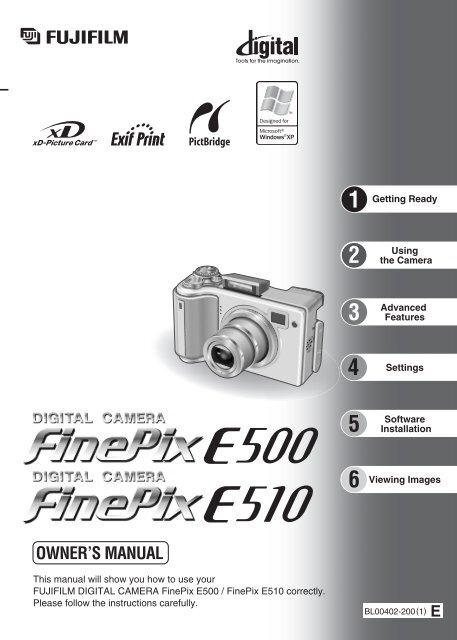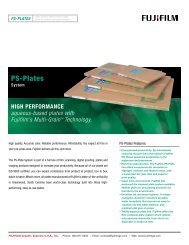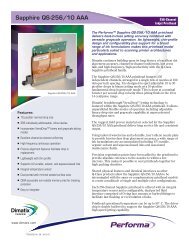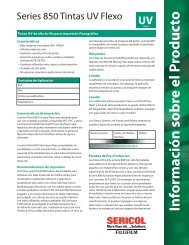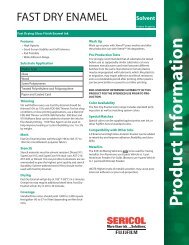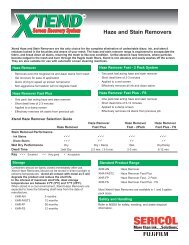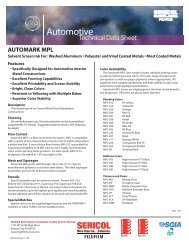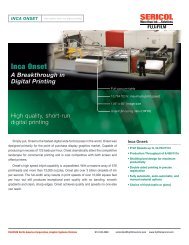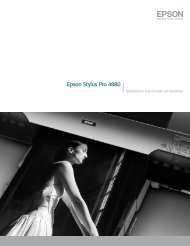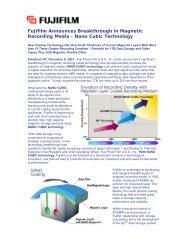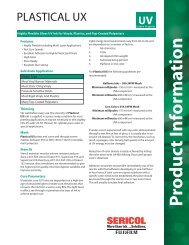FinePix E500/FinePix E510 Manual - Fujifilm USA
FinePix E500/FinePix E510 Manual - Fujifilm USA
FinePix E500/FinePix E510 Manual - Fujifilm USA
Create successful ePaper yourself
Turn your PDF publications into a flip-book with our unique Google optimized e-Paper software.
OWNER’S MANUAL<br />
This manual will show you how to use your<br />
FUJIFILM DIGITAL CAMERA <strong>FinePix</strong> <strong>E500</strong> / <strong>FinePix</strong> <strong>E510</strong> correctly.<br />
Please follow the instructions carefully.<br />
1<br />
2<br />
3<br />
4<br />
5<br />
6<br />
Getting Ready<br />
Using<br />
the Camera<br />
Advanced<br />
Features<br />
Settings<br />
Software<br />
Installation<br />
Viewing Images<br />
BL00402-200(1)
2<br />
Warning<br />
To prevent fire or shock hazard, do not expose the unit to rain or moisture.<br />
For customers in the U.S.A.<br />
Tested To Comply<br />
With FCC Standards<br />
FOR HOME OR OFFICE USE<br />
FCC Statement<br />
This device complies with part 15 of the FCC Rules. Operation<br />
is subject to the following two conditions: (1) This device may<br />
not cause harmful interference, and (2) this device must<br />
accept any interference received, including interference that<br />
may cause undesired operation.<br />
CAUTION<br />
This equipment has been tested and found to comply with the<br />
limits for a Class B digital device, pursuant to Part 15 of the<br />
FCC Rules. These limits are designed to provide reasonable<br />
protection against harmful interference in a residential<br />
installation. This equipment generates, uses, and can radiate<br />
radio frequency energy and, if not installed and used in<br />
accordance with the instructions, may cause harmful<br />
interference to radio communications. However, there is no<br />
guarantee that interference will not occur in a particular<br />
installation. If this equipment does cause harmful interference<br />
to radio or television reception, which can be determined by<br />
turning the equipment off and on, the user is encouraged to try<br />
to correct the interference by one or more of the following<br />
measures:<br />
— Reorient or relocate the receiving antenna.<br />
— Increase the separation between the equipment and receiver.<br />
— Connect the equipment into an outlet on a circuit different from<br />
that to which the receiver is connected.<br />
— Consult the dealer or an experienced radio/TV technician for<br />
help.<br />
You are cautioned that any changes or modifications not<br />
expressly approved in this manual could void the user’s authority<br />
to operate the equipment.<br />
Notes on the Grant:<br />
To comply with Part 15 of the FCC rules, this product must be<br />
used with a <strong>Fujifilm</strong>-specified ferrite-core A/V cable, USB cable<br />
and DC supply cord.<br />
IMPORTANT Be sure to read this page before using the Software.<br />
NOTICE<br />
BEFORE OPENING THE CD-ROM PROVIDED BY FUJI<br />
PHOTO FILM CO., LTD., PLEASE READ THIS END USER<br />
LICENSE AGREEMENT CAREFULLY. ONLY IF YOU<br />
AGREE WITH THIS AGREEMENT, SHOULD YOU USE THE<br />
SOFTWARE RECORDED ON THE CD-ROM. BY OPENING<br />
THE PACKAGE, YOU ACCEPT AND AGREE TO BE<br />
BOUND BY THIS AGREEMENT.<br />
End User License Agreement<br />
This End User License Agreement (“Agreement”) is an agreement between<br />
Fuji Photo Film Co., Ltd. (“FUJIFILM”) and you, which sets forth the terms<br />
and conditions of the license granted for you to use the software provided by<br />
FUJIFILM.<br />
The CD-ROM contains third party software. In case a separate agreement is<br />
provided by a third party supplier for its software, the provisions of such<br />
separate agreement shall apply to the use of such third party software,<br />
prevailing over those of this Agreement.<br />
1. Definitions.<br />
(a) “Media” means the CD-ROM titled “Software for <strong>FinePix</strong> AX” which is<br />
provided to you together with this Agreement.<br />
(b) “Software” means the software which is recorded on Media.<br />
(c) “Documentation” means the operation manuals of Software and other<br />
related written materials which are provided to you together with<br />
Media.<br />
(d) “Product” means Media (including Software) and Documentation<br />
collectively.<br />
2. Use of Software.<br />
FUJIFILM grants to you a nontransferable, nonexclusive license:<br />
(a) to install one copy of Software onto one computer in binary machine<br />
executable form;<br />
(b) to use Software on the computer onto which Software is installed;<br />
and<br />
(c) to make one backup copy of Software.<br />
3. Restrictions.<br />
3.1 You shall not distribute, rent, lease or otherwise transfer all or any<br />
part of Software, Media or Documentation to any third party without<br />
FUJIFILM’s prior written consent. You also shall not sublicense,<br />
assign or otherwise transfer all or any part of the rights granted to<br />
you by FUJIFILM under this Agreement without FUJIFILM’s prior<br />
written consent.<br />
3.2 Except as expressly granted by FUJIFILM hereunder, you shall not<br />
copy or reproduce all or any part of Software or Documentation.<br />
3.3 You shall not modify, adapt or translate Software or Documentation.<br />
You also shall not alter or remove copyright and other proprietary<br />
notices that appear on or in Software or Documentation.<br />
3.4 You shall not, or shall not have any third party, reverse-engineer,<br />
decompile, or disassemble Software.<br />
For customers in Canada<br />
CAUTION<br />
This Class B digital apparatus complies with Canadian ICES-003.<br />
Please read the Safety Notes (➡P.111) and make<br />
sure you understand them before using the camera.<br />
4. Ownership.<br />
All copyrights and other proprietary rights to Software and<br />
Documentation are owned and retained by FUJIFILM or the third party<br />
suppliers as indicated on or in Software or Documentation. Nothing<br />
contained herein shall be construed, expressly or implicitly, as<br />
transferring or granting any right, license, or title to you other than those<br />
explicitly granted under this Agreement.<br />
5. Limited Warranty.<br />
FUJIFILM warrants to you that Media is free from any defect in material<br />
and workmanship under normal use for ninety (90) days from the date of<br />
your receipt of Media. Should Media not meet the foregoing warranty,<br />
FUJIFILM shall replace such defective Media with other Media bearing<br />
no defect. FUJIFILM’s entire liability and your sole and exclusive remedy<br />
with regard to any defect in Media shall be expressly limited to such<br />
FUJIFILM’s replacement of Media as provided herein<br />
6. DISCLAIMER OF WARRANTY.<br />
EXCEPT AS PROVIDED IN SECTION 5 HEREIN, FUJIFILM<br />
PROVIDES PRODUCT “AS IS” AND WITHOUT WARRANTIES OF<br />
ANY KIND, EXPRESS OR IMPLIED. FUJIFILM SHALL MAKE NO<br />
WARRANTY, EXPRESS, IMPLIED OR STATUTORY, AS TO ANY<br />
OTHER MATTERS, INCLUDING, BUT NOT LIMITED TO NON-<br />
INFRINGEMENT OF ANY COPYRIGHT, PATENT, TRADE SECRET,<br />
OR ANY OTHER PROPRIETARY RIGHTS OF ANY THIRD PARTY,<br />
MARCHANTABILITY, OR FITNESS FOR ANY PARTICULAR<br />
PURPOSE.<br />
7. LIMITATION OF LIABILITY.<br />
IN NO EVENT SHALL FUJIFILM HAVE ANY LIABILITY FOR ANY<br />
GENERAL, SPECIAL, DIRECT, INDIRECT, CONSEQUENTIAL,<br />
INCIDENTAL, OR OTHER DAMAGES (INCLUDING DAMAGES FOR<br />
LOSS OF PROFITS OR LOST SAVINGS) INCURRED FROM THE USE<br />
OF OR INABILITY TO USE PRODUCT EVEN IF FUJIFILM HAS BEEN<br />
ADVISED OF THE POSSIBILITY OF SUCH DAMAGES.<br />
8. No export.<br />
You acknowledge that neither Software nor any part thereof, will be<br />
transferred, or exported to any country or used in any manner in<br />
violation of any export control laws and regulations to which Software is<br />
subject.<br />
9. Termination.<br />
In case you breach any of the terms and conditions hereof, FUJIFILM<br />
may immediately terminate this Agreement without any notice.<br />
10. Term.<br />
This Agreement is effective until the date when you cease to use<br />
Software, unless earlier terminated in accordance with Section 9<br />
hereof.<br />
11. Obligation upon termination.<br />
Upon termination or expiration of this Agreement, you shall, at<br />
your own responsibility and expense, delete or destroy<br />
immediately all Software (including its copies), Media and<br />
Documentation.<br />
12. Governing Law.<br />
This Agreement shall be governed by and construed in<br />
accordance with laws of Japan.<br />
EC Declaration of Conformity<br />
We<br />
Name: Fuji Photo Film (Europe) G.m.b.H.<br />
Address: Heesenstrasse 31<br />
40549 Dusseldorf, Germany<br />
declare that the product<br />
Product Name: FUJIFILM DIGITAL CAMERA <strong>FinePix</strong> <strong>E500</strong> / <strong>FinePix</strong> <strong>E510</strong><br />
Manufacture’s Name: Fuji Photo Film Co., Ltd.<br />
Manufacture’s Address: 26-30, Nishiazabu 2-chome, Minato-ku,<br />
Tokyo 106-8620, Japan<br />
is in conformity with the following Standards<br />
Safety: EN60065<br />
EMC: EN55022: 1998 Classe B<br />
EN55024: 1998<br />
EN61000-3-2: 1995 + A1: 1998 + A2: 1998<br />
following the provision of the EMC Directive (89/336/EEC, 92/31/EEC and<br />
93/68/EEC) and Low Voltage Directive (73/23/EEC).<br />
Dusseldorf, Germany August 1, 2004<br />
Place Date Signature/Managing Director<br />
Bij dit produkt zijn batterijen geleverd. Wanneer deze leeg zijn,<br />
moet u ze niet weggooien maar inleveren als KCA<br />
3
Contents<br />
Warning .......................................................................... 2<br />
IMPORTANT .................................................................. 2<br />
EC Declaration of Conformity ......................................... 3<br />
Preface ........................................................................... 6<br />
Accessories included ...................................................... 7<br />
1 Getting Ready<br />
Camera parts and features ............................................. 8<br />
Attaching the strap ..................................................... 9<br />
Example of LCD Monitor text display ......................... 9<br />
■ Photography mode ............................................ 9<br />
■ Playback mode .................................................. 9<br />
LOADING THE BATTERIES AND THE MEDIA ............................................................................................................. 10<br />
Compatible batteries ................................................................................................................................................ 10<br />
Checking the battery charge .................................................................................................................................... 11<br />
TURNING ON AND OFF / SETTING THE DATE AND TIME ......................................................................................... 12<br />
CORRECTING THE DATE AND TIME ........................................................................................................................... 13<br />
CHANGING THE DATE ORDER .................................................................................................................................... 13<br />
SELECTING THE LANGUAGE ...................................................................................................................................... 14<br />
2 Using the Camera<br />
BASIC OPERATION GUIDE ........................................................................................................................................... 15<br />
PHOTOGRAPHY MODE<br />
TAKING PICTURES (B AUTO MODE) .................................................................................................................... 17<br />
USING VIEWFINDER .............................................................................................................................................. 19<br />
VIEWFINDER LAMP DISPLAY ................................................................................................................................ 19<br />
NUMBER OF AVAILABLE FRAMES ....................................................................................................................... 20<br />
■ Standard number of frames per xD-Picture Card ............................................................................................. 20<br />
USING AF/AE LOCK ................................................................................................................................................ 21<br />
USING THE ZOOM (OPTICAL ZOOM/DIGITAL ZOOM) ........................................................................................ 22<br />
BEST FRAMING ...................................................................................................................................................... 23<br />
PLAYBACK MODE<br />
VIEWING THE IMAGES (w PLAYBACK) ...................................................................................................................... 24<br />
Single-frame playback/Selecting images/Multi-frame playback ............................................................................... 24<br />
Playback zoom ......................................................................................................................................................... 25<br />
ERASING IMAGES (ERASE FRAME) ............................................................................................................................ 26<br />
3 Advanced Features<br />
B STILL PHOTOGRAPHY<br />
PHOTOGRAPHY FUNCTIONS<br />
FOCUSING (DISTANCE) ............................................................................................................................................... 28<br />
EXPOSURE (SHUTTER SPEED AND APERTURE) ..................................................................................................... 29<br />
TAKING PICTURES — SELECTING THE CAMERA SETTINGS .................................................................................. 30<br />
B AUTO / m PORTRAIT / , LANDSCAPE / . SPORTS / / NIGHT SCENE ..................................................... 32<br />
N PROGRAMMED AUTO ............................................................................................................................................ 33<br />
M SHUTTER-PRIORITY AUTO ................................................................................................................................... 34<br />
< APERTURE-PRIORITY AUTO ................................................................................................................................ 35<br />
> MANUAL .................................................................................................................................................................. 36<br />
e MACRO (CLOSE-UP) .............................................................................................................................................. 37<br />
d FLASH ...................................................................................................................................................................... 38<br />
x Auto flash ............................................................................................................................................................ 39<br />
b Red-eye reduction ............................................................................................................................................... 39<br />
d Forced flash ........................................................................................................................................................ 39<br />
c Slow synchro ....................................................................................................................................................... 39<br />
n Red-eye reduction + Slow synchro ..................................................................................................................... 39<br />
D EXPOSURE COMPENSATION ............................................................................................................................... 41<br />
p PHOTO MODE PHOTOGRAPHY<br />
y QUALITY MODE (NUMBER OF RECORDED PIXELS) .......................................................................................... 42<br />
Quality settings in Photography mode ..................................................................................................................... 42<br />
S SENSITIVITY ........................................................................................................................................................... 43<br />
J <strong>FinePix</strong> COLOR ....................................................................................................................................................... 44<br />
PHOTOGRAPHY MENU<br />
PHOTOGRAPHY MENU OPERATION .......................................................................................................................... 45<br />
PHOTOGRAPHY MENU ................................................................................................................................................ 46<br />
* SELF-TIMER PHOTOGRAPHY ............................................................................................................................... 46<br />
ç PHOTOMETRY ........................................................................................................................................................ 47<br />
A WHITE BALANCE .................................................................................................................................................... 47<br />
H FOCUSING .............................................................................................................................................................. 48<br />
AF (Auto Focus) ....................................................................................................................................................... 48<br />
the Rechargeable Battery NH-10 Correctly ............. 99 Safety Notes .............................................................. 111<br />
4 5<br />
MF (<strong>Manual</strong> Focus) .................................................................................................................................................. 48<br />
G SHARPNESS ........................................................................................................................................................... 49<br />
z FLASH BRIGHTNESS ADJUSTMENT .................................................................................................................... 49<br />
B PLAYBACK<br />
PLAYBACK MENU<br />
o ERASING SINGLE / ALL FRAMES ......................................................................................................................... 50<br />
i PROTECTING IMAGES: FRAME / SET ALL / RESET ALL .................................................................................... 52<br />
g AUTOMATIC PLAYBACK ........................................................................................................................................ 54<br />
t RECORDING VOICE MEMOS ................................................................................................................................ 55<br />
t PLAYING BACK VOICE MEMOS ............................................................................................................................ 57<br />
■ Playing back voice memos ................................................................................................................................... 57<br />
Y TRIMMING ............................................................................................................................................................... 58<br />
p PHOTO MODE PLAYBACK<br />
u HOW TO SPECIFY PRINT OPTIONS (DPOF) ........................................................................................................ 60<br />
u DPOF SET FRAME .................................................................................................................................................. 61<br />
U DPOF ALL RESET ................................................................................................................................................... 63<br />
B MOVIE<br />
MOVIE MODE<br />
r RECORDING MOVIES ............................................................................................................................................ 64<br />
Available recording time ........................................................................................................................................... 65<br />
■ Recording times for xD-Picture Card ............................................................................................................... 65<br />
p PHOTO MODE MOVIE<br />
y QUALITY SETTINGS IN MOVIE MODE .................................................................................................................. 66<br />
PLAYBACK MODE<br />
PLAYING BACK MOVIES ............................................................................................................................................... 67<br />
■ Playing back movies ............................................................................................................................................. 67<br />
4 Settings<br />
fi ADJUSTING THE MONITOR BRIGHTNESS / VOLUME ........................................................................................ 68<br />
SET-UP ........................................................................................................................................................................... 69<br />
F USING THE SET-UP SCREEN ............................................................................................................................... 69<br />
■ SET-UP menu options .......................................................................................................................................... 70<br />
POWER SAVE SETTING ........................................................................................................................................ 71<br />
FORMAT .................................................................................................................................................................. 71<br />
WORLD TIME (TIME DIFFERENCE) ...................................................................................................................... 72<br />
FRAME NO. ............................................................................................................................................................. 73<br />
5 Software Installation<br />
5.1 INSTALLATION ON A Windows PC ......................................................................................................................... 74<br />
5.2 INSTALLATION ON A Mac OS 9.2 ........................................................................................................................... 76<br />
5.3 INSTALLATION ON A Mac OS X ............................................................................................................................. 79<br />
6 Viewing Images<br />
6.1 CAMERA CONNECTION ......................................................................................................................................... 82<br />
6.1.1 Using the AC Power adapter (sold separately) ............................................................................................... 82<br />
6.1.2 Connecting to a TV ......................................................................................................................................... 82<br />
6.2 CONNECTING THE CAMERA DIRECTLY TO THE PRINTER — PictBridge FUNCTION ...................................... 83<br />
6.2.1 Specifying images for printing on the camera ................................................................................................. 83<br />
6.2.2 Specifying images for printing without using DPOF (single-frame printing) .................................................... 84<br />
6.3 CONNECTING TO A PC .......................................................................................................................................... 86<br />
6.3.1 Connecting to a PC ......................................................................................................................................... 86<br />
6.3.2 Disconnecting the camera ............................................................................................................................... 89<br />
6.4 USING <strong>FinePix</strong>Viewer ............................................................................................................................................... 90<br />
6.4.1 Mastering <strong>FinePix</strong>Viewer ................................................................................................................................ 90<br />
6.4.2 Uninstalling the software ................................................................................................................................. 90<br />
System Expansion Options ......................................... 92<br />
Overview of the optional cradle ............................... 93<br />
Accessories Guide ...................................................... 94<br />
Overview of the conversion lens / adapter ring ........... 96<br />
Using Your Camera Correctly ..................................... 98<br />
Power Supply and Batteries ........................................ 98<br />
Applicable Batteries ................................................ 98<br />
Notes on the Batteries ............................................. 98<br />
Using the AA-size Ni-MH Batteries and<br />
AC Power Adapter .................................................. 99<br />
Procedure for discharging rechargeable<br />
Ni-MH batteries ..................................................... 100<br />
Notes on the xD-Picture Card .............................. 101<br />
Warning Displays ...................................................... 102<br />
Troubleshooting ......................................................... 104<br />
Specifications (<strong>FinePix</strong> <strong>E500</strong>) ................................... 106<br />
Specifications (<strong>FinePix</strong> <strong>E510</strong>) ................................... 108<br />
Explanation of Terms ................................................ 110<br />
1<br />
2<br />
3<br />
4<br />
5<br />
6
Preface Accessories included<br />
■ Test Shots Prior to Photography<br />
For important photographs (such as weddings and<br />
overseas trips), always take a test shot and view the<br />
image to make sure that the camera is working<br />
normally.<br />
h Fuji Photo Film Co., Ltd. cannot accept liability for<br />
any incidental losses (such as the costs of<br />
photography or the loss of income from<br />
photography) incurred as a result of faults with this<br />
product.<br />
■ Notes on Copyright<br />
Images recorded using your digital camera system<br />
cannot be used in ways that infringe copyright laws<br />
without the consent of the owner, unless intended only<br />
for personal use. Note that some restrictions apply to<br />
the photographing of stage performances,<br />
entertainments and exhibits, even when intended<br />
purely for personal use. Users are also asked to note<br />
that the transfer of xD-Picture Card containing<br />
images or data protected under copyright laws is only<br />
permissible within the restrictions imposed by those<br />
copyright laws.<br />
■ Liquid Crystal<br />
If the LCD monitor is damaged, take particular care<br />
with the liquid crystal in the monitor. If any of the<br />
following situations arise, take the urgent action<br />
indicated.<br />
h If liquid crystal comes in contact with your skin<br />
Wipe the area with a cloth and then wash thoroughly<br />
with soap and running water.<br />
h If liquid crystal gets into your eye<br />
Flush the affected eye with clean water for at least<br />
15 minutes and then seek medical assistance.<br />
h If liquid crystal is swallowed<br />
Flush your mouth thoroughly with water. Drink large<br />
quantities of water and induce vomiting. Then seek<br />
medical assistance.<br />
■ Notes on Electrical Interference<br />
If the camera is to be used in hospitals or aircrafts,<br />
please note that this camera may cause interference<br />
to other equipment in the hospital or aircraft. For<br />
details, please check with the applicable regulations.<br />
■ Handling Your Digital Camera<br />
This camera contains precision electronic<br />
components. To ensure that images are recorded<br />
correctly, do not subject the camera to impact or<br />
shock while an image is being recorded.<br />
■ Trademark Information<br />
h and xD-Picture Card are trademarks of<br />
Fuji Photo Film Co., Ltd.<br />
h IBM PC/AT is a registered trademark of International<br />
Business Machines Corp. of the U.S.A.<br />
h Macintosh, Power Macintosh, iMac, PowerBook, iBook<br />
and Mac OS are trademarks of Apple Computer, Inc.,<br />
registered in the U.S. and other countries.<br />
h Adobe Acrobat ® Reader ® is a trademark of Adobe<br />
Systems Incorporated of the U.S.<br />
h Microsoft, Windows, and the Windows logo are<br />
trademarks, or registered trademarks of Microsoft<br />
Corporation in the United States and/or other<br />
countries. Windows is an abbreviated term referring<br />
to the Microsoft ® Windows ® Operating System.<br />
✽ The “Designed for Microsoft ® Windows ® XP” logo<br />
refers to the camera and the driver only.<br />
h Other company or product names are trademarks or<br />
registered trademarks of the respective companies.<br />
■ Explanation of Color Television System<br />
NTSC: National Television System Committee, color<br />
television telecasting specifications adopted<br />
mainly in the U.S.A., Canada and Japan.<br />
PAL: Phase Alternation by Line, a color television<br />
system adopted mainly by European countries<br />
and China.<br />
■ Exif Print (Exif ver. 2.2)<br />
Exif Print Format is a newly revised digital camera file<br />
format that contains a variety of shooting information<br />
for optimal printing.<br />
h LR6 AA-size alkaline batteries (2)<br />
h 16 MB, xD-Picture Card (1)<br />
Included with: Anti-static case (1)<br />
6 7<br />
h Strap (1)<br />
h Terminal cover (1)<br />
h Cradle adapter for<br />
<strong>FinePix</strong> <strong>E500</strong> / <strong>FinePix</strong> <strong>E510</strong> (1)<br />
Use this adapter for setting camera to the<br />
optional PictureCradle CP-FXA10 (See P.94).<br />
h A/V cable (1)<br />
(plug (2.5 mm dia.) to pin-plug cable × 2)<br />
(approx. 1.2 m (3.9 ft.))<br />
h USB cable (1)<br />
(approx. 1.2 m (3.9 ft.))<br />
h CD-ROM (1)<br />
Software for <strong>FinePix</strong> AX<br />
h Owner’s <strong>Manual</strong> (this manual) (1)
28<br />
3 Advanced<br />
Features<br />
PHOTOGRAPHY FUNCTIONS<br />
FOCUSING (DISTANCE)<br />
The distance from the subject to the camera is referred to as the shooting distance.<br />
When the shooting distance is set correctly and the image appears sharp, the image is focused.<br />
■ Two Focusing Methods: AF and MF.<br />
The mechanisms for focusing are AF (Autofocus) and MF (<strong>Manual</strong> focus).<br />
AF: In this mode, the camera automatically focuses on the subject in the AF frame. The camera<br />
focuses when the shutter button is pressed down halfway.<br />
MF: The focus is set manually. See P.48 for details.<br />
■ Causes of focusing errors and the solutions<br />
Cause Solution<br />
The subject is not in the AF frame. Use AF lock ✽1 or MF.<br />
The subject is not suited to AF. Use AF lock ✽1 or MF.<br />
The subject is outside the shooting range. Turn Macro mode on or off ✽2.<br />
The subject is moving too quickly. Use MF (pre-setting the shooting distance for a shot )<br />
✽1 Taking pictures using AF lock<br />
Main subject<br />
✽2 Turning Macro mode ON/OFF<br />
Approx. 60 cm (2.0 ft.)<br />
to infinity<br />
Capture the subject<br />
Press the shutter button down<br />
halfway to focus.<br />
◆ Subjects not suitable for autofocus ◆<br />
h Very shiny subjects such as a mirror or car<br />
body<br />
h Subjects photographed through glass<br />
h Subjects that do not reflect well, such as hair<br />
or fur<br />
h Subjects with no substance, such as smoke or<br />
flames<br />
h Dark subjects<br />
h Fast moving subjects<br />
Recompose the shot and take the picture.<br />
Approx. 6.7 cm-80 cm<br />
(2.6 in.-2.6 ft.)<br />
Max. zoom scale 1.4x<br />
Macro OFF Macro ON<br />
Approx. 2.6 cm-15 cm<br />
(1.0 in.-5.9 in.)<br />
(fixed at wide)<br />
Super Macro ON<br />
h Subjects with little or no contrast between the<br />
subject and the background (such as white<br />
walls or subjects dressed in the same color as<br />
the background)<br />
h Shots where another high-contrast object (not<br />
the subject) is close to the AF frame and is<br />
either closer or further away than your subject<br />
(such as a shot of someone against a<br />
background with strongly contrasting<br />
elements)<br />
PHOTOGRAPHY FUNCTIONS<br />
EXPOSURE (SHUTTER SPEED AND APERTURE)<br />
Exposure refers to the light that hits the CCD or the total amount of captured light and determines<br />
the brightness of the image.<br />
The exposure is determined by the combination of aperture and shutter speed. In AE (automatic<br />
exposure), the camera determines the correct exposure, allowing for factors such as the brightness<br />
of the subject and the sensitivity setting.<br />
Closed (Aperture)<br />
Open<br />
Slow (Shutter speed) Fast<br />
◆ When you cannot get the correct exposure ◆<br />
Exposure compensation:<br />
This function uses the exposure level set by the AE<br />
function as a reference (0) and then brightens (+) or<br />
darkens (–) the image.<br />
Shutter speed<br />
When shooting a moving subject, you can either “freeze the motion” or “capture the sense of<br />
movement” by adjusting the shutter speed.<br />
Freezes the motion of the<br />
Fast subject.<br />
Slow<br />
Aperture<br />
By adjusting the aperture, you can change the depth of focus (depth of field).<br />
Closed<br />
The area in front of and<br />
behind the subject is also<br />
in focus in the shot.<br />
Open<br />
Main subject<br />
The graph at left shows the way the aperture and shutter speed settings can<br />
be changed while maintaining the same exposure level.<br />
h When the aperture is decreased by one step, the shutter speed also<br />
decreases by one step (the dot moves upper left).<br />
h When the aperture is increased by one step, the shutter speed also<br />
increases by one step (the dot moves lower right).<br />
h Combinations that result in the shutter speed or aperture being outside the<br />
available range of settings cannot be selected (white dots).<br />
h In the “N”, “M” and “
30<br />
PHOTOGRAPHY FUNCTIONS<br />
TAKING PICTURES — SELECTING THE CAMERA SETTINGS<br />
Consider the scene you are photographing and the sort of image you want to<br />
achieve when you specify the camera settings. A general guide is given below.<br />
1 Select the Photography mode (➡P.32-36, 64, 65).<br />
B<br />
Specifies all settings other than Quality, Sensitivity and <strong>FinePix</strong> COLOR<br />
on the camera.<br />
m/,/.// Selects the best Scene position setting for the scene being shot.<br />
N/M/< Changes the aperture or shutter speed setting so that the action is<br />
frozen, the flow of the motion is conveyed, or the background is out of<br />
focus.<br />
> Adjust all the camera settings yourself.<br />
r Record a movie.<br />
2 Specify the photography settings (➡P.37-41).<br />
e Macro/¤ Super macro Use for close-up shots.<br />
d Flash Use for shots in dark locations or for backlit subjects,<br />
etc.<br />
D Exposure compensation Use the AE exposure as a reference value of 0. This<br />
function brightens (+) or darkens (–) the shot.<br />
3 Take the pictures (check the exposure and focus ➡ adjust<br />
the shot composition ➡ press the shutter button down fully).<br />
★ You can use the menus for more detailed settings (➡P.42-49, 66).<br />
The table below provides a number of sample settings. Use the settings effectively.<br />
To achieve this result Sample settings<br />
To express the motion of the subject Set the Mode dial to “M” and select a slow shutter speed. (Use a<br />
tripod to avoid camera shake.)<br />
To freeze the subject’s movement Set the Mode dial to “M” and select a fast shutter speed.<br />
To make the subject stand out by having the background<br />
out of focus<br />
Set the Mode dial to “ r<br />
YES YES YES YES YES YES ✽2<br />
YES YES YES YES YES<br />
YES<br />
YES YES YES YES YES NO<br />
NO NO YES YES YES YES NO<br />
NO NO YES YES YES YES NO<br />
NO NO YES YES YES YES NO<br />
YES YES YES YES YES YES NO<br />
NO NO YES YES YES YES NO<br />
NO NO YES YES YES YES NO<br />
NO NO YES YES YES YES NO<br />
✽1 AUTO can only be set in “B” mode.<br />
✽2 The factory default resolution for Movie mode is 320 × 240 pixels.<br />
When the image is too dark<br />
Raise the S sensitivity setting.<br />
Use flash or the brightness adjustment<br />
function.<br />
NO<br />
YES YES YES YES YES YES NO<br />
3<br />
Advanced Features<br />
31
38<br />
4<br />
PHOTOGRAPHY FUNCTIONS<br />
d FLASH<br />
Choose from 6 flash modes according to the type of shot.<br />
Set the Mode switch to “q”.<br />
1<br />
2<br />
3<br />
Available Photography mode:<br />
Set the Mode dial to “B”, “m”, “.”, “/”, “N”,<br />
“M”, “” mode.<br />
Press the Flash pop-up button to pop-up the flash.<br />
h Effective flash range (B)<br />
Wide-angle: approx. 0.6 m to 4.1 m<br />
(2.0 ft. to 13.5 ft.)<br />
Telephoto: approx. 0.6 m to 2.0 m<br />
(2.0 ft. to 6.6 ft.)<br />
●! If the shutter speed is set to a speed faster than 1/1000 sec.,<br />
the image may appear dark even if the flash is used.<br />
●! When the flash pops up, the image may disappear and go<br />
dark briefly due to flash charging. The viewfinder lamp blinks<br />
orange during charging.<br />
The flash setting changes each time you press the<br />
“d (c)” Flash button. The last flash mode shown is<br />
the mode selected.<br />
●! If the flash is used in dusty conditions or when it is snowing,<br />
white dots may appear in the image due to flash reflecting off<br />
the dust particles or snowflakes. Use Suppressed flash<br />
mode.<br />
●! When taking a picture using the flash, the image may<br />
disappear and go dark as the flash charges. The viewfinder<br />
lamp then blinks orange.<br />
●! The available flash modes are limited depending on the<br />
Photography menu selected (➡P.31).<br />
Press the shutter button down halfway. “∑ ”<br />
appears on the LCD monitor when the flash is used.<br />
x Auto flash<br />
Use this mode for ordinary photography. The flash fires as<br />
required by the shooting conditions.<br />
●! If pressing the shutter button while the flash is charging, the picture will<br />
be taken without the flash.<br />
b Red-eye reduction<br />
Use this mode to make sure that the subject’s eyes appear<br />
normal when taking pictures of people in low-light<br />
conditions. The flash fires a pre-flash just before the picture<br />
is taken and then fires again to take the actual picture. The<br />
flash fires as required by the shooting conditions.<br />
●! If pressing the shutter button while the flash is charging, the picture will<br />
be taken without the flash.<br />
◆ Red-eye effect ◆<br />
When using the flash to take a picture of people in low-light conditions, their eyes sometimes<br />
appear red in the picture. This is caused by the light of the flash reflecting off the inside of the eye.<br />
Use Red-eye reduction flash to minimize the likelihood of this effect.<br />
Take the following measures to make Red-eye reduction more effective:<br />
h Get the subjects to look at the camera. h Get as close as possible to the subjects.<br />
d Forced flash<br />
Use this mode in backlit scenes, such as a subject against<br />
a window or in the shade of a tree, or to get the correct<br />
colors when taking a picture under bright lighting. In this<br />
mode, the flash fires in bright as well as dark conditions.<br />
c Slow synchro<br />
This is a flash mode that uses a slow shutter speed. This<br />
allows you to take pictures of people at night that clearly<br />
show both your subjects and the night time backdrop. To<br />
avoid camera shake, always use a tripod.<br />
h Slowest shutter speed<br />
“/” Night scene: up to 2 sec.<br />
n Red-eye reduction + Slow synchro<br />
Use this mode for Slow synchro shots with Red-eye reduction.<br />
●! The image may be overexposed when shooting bright scenes.<br />
To take a picture of a main subject at night with the<br />
background brightly lit, use the “/” (Night scene) setting in<br />
Photography mode (➡P.32).<br />
Continued<br />
3<br />
Advanced Features<br />
39
74<br />
5 Software<br />
Installation<br />
Pre-installation checklist<br />
5.1 INSTALLATION ON A Windows PC<br />
To run this software, you must have the hardware and software described below. Check your<br />
system before you begin the installation.<br />
Operating System<br />
✽1 Models with one of the above operating systems pre-installed.<br />
✽2 When you install the software, log in using a system administrator account (e.g. “Administrator”).<br />
✽3 Required to use the <strong>FinePix</strong> Internet Service. The software can still be installed even if you do not have an Internet<br />
connection.<br />
✽1<br />
Windows 98 (including the Second Edition)<br />
Windows Millennium Edition (Windows Me)<br />
Windows 2000 Professional<br />
CPU<br />
✽2<br />
Windows XP Home Edition✽2 Windows XP Professional✽2 200 MHz Pentium or better recommended (800 MHz Pentium III or better<br />
recommended for Windows XP)<br />
RAM 64 MB minimum (128 MB minimum for Windows XP),<br />
256 MB or better recommended<br />
Hard disk space Amount required for installation: 450 MB minimum<br />
Amount required for operation: 600 MB minimum<br />
(When using ImageMixer VCD2 for <strong>FinePix</strong>: 2 GB or better)<br />
Display 800 × 600 pixels or better, 16-bit color or better<br />
(When using ImageMixer VCD2 for <strong>FinePix</strong>: 1024 × 768 or better)<br />
Internet connection✽3 i To use <strong>FinePix</strong> Internet Service or mail attachment function:<br />
An Internet connection or e-mail transmission software is needed<br />
i Connection speed: 56 k or better recommended<br />
◆ Notes ◆<br />
i Connect the camera directly to the PC using the USB cable (included). The software may not operate<br />
correctly when you use an extension cable or connect the camera via a USB hub.<br />
i When your PC has more than one USB port, the camera can be connected to either port.<br />
i Push the USB connector fully into the socket to ensure that it is securely connected. The software<br />
may not operate correctly if the connection is faulty.<br />
i Additional USB interface board is not guaranteed.<br />
i Windows 95 and Windows NT cannot be used.<br />
i Operation is not guaranteed on home-built PCs or on PCs running updated operating system<br />
software.<br />
i When you reinstall or remove <strong>FinePix</strong>Viewer, the Internet menu and your user ID and password for<br />
the <strong>FinePix</strong> Internet Service are deleted from your PC. Click the [Register now] button, enter your<br />
registered user ID and password and download the menu again.<br />
i To use Video Chat, a PC running Windows XP Professional (Service Pack 1) or Windows XP Home<br />
Edition (Service Pack 1) is required with a sound card, a connected microphone and speakers, and<br />
Windows Messenger 5.0 or later installed. When using a router, check that the router is compatible<br />
with Windows Messenger.<br />
Do not connect the camera to your PC until the software installation is completed.<br />
1<br />
Install <strong>FinePix</strong>Viewer as instructed in the Quick start guide.<br />
◆ Launching the installer manually ◆<br />
1 Double-click the “My Computer” icon.<br />
✽ Windows XP users should click “My Computer” in the “Start” menu.<br />
2 Right-click “FINEPIX” (CD-ROM drive) in the “My Computer” window and select “Open”.<br />
3 Double-click “SETUP” or “SETUP.exe” in the CD-ROM window.<br />
2 After<br />
3 After<br />
4 After<br />
✽ The way file names are displayed differs as described below depending on your PC settings.<br />
i File extensions (3-letter suffixes indicating the file type) may be shown or hidden. (e.g. Setup.exe or Setup)<br />
i Text may be shown normally or all in uppercase (e.g. Setup or SETUP).<br />
◆ Installing other applications ◆<br />
You may see messages for installing ImageMixer VCD2 for <strong>FinePix</strong> and WINASPI. Install these<br />
applications as directed by the on-screen instructions. The installation screens for these applications<br />
are displayed as required.<br />
restarting the PC, install DirectX as directed by the on-screen instructions and then restart<br />
your PC again. If the latest version of DirectX is already installed on your PC, this installation is<br />
not performed.<br />
●! If the latest version is already installed, this window does not appear.<br />
●! Do not remove the CD-ROM during this procedure.<br />
restarting, the USB Video Class driver would<br />
be installed.<br />
●! If the latest version is already installed, this window does not<br />
appear.<br />
●! The driver is only installed on Windows XP SP 1.<br />
restarting the PC, a message appears stating the “Installation of the <strong>FinePix</strong>Viewer has<br />
been completed”.<br />
5<br />
Software Installation<br />
75
76<br />
5.2 INSTALLATION ON A Mac OS 9.2<br />
Pre-installation checklist<br />
To run this software, you must have the hardware and software described below. Check your<br />
system before you begin the installation.<br />
Compatible Mac Power Macintosh G3✽1 , PowerBook G3✽1 ,<br />
Power Macintosh G4, iMac, iBook,<br />
Power Macintosh G4 Cube or PowerBook G4<br />
Operating System<br />
RAM 64 MB minimum✽3 , 256 MB or better recommended<br />
(When using ImageMixer VCD2 for <strong>FinePix</strong>: 128 MB or better)<br />
Hard disk space Amount required for installation: 400 MB minimum<br />
Amount required for operation: 600 MB minimum<br />
(When using ImageMixer VCD2 for <strong>FinePix</strong>: 2 GB or better)<br />
Display 800 × 600 pixels or better, at least 32,000 colors<br />
(When using ImageMixer VCD2 for <strong>FinePix</strong>: 1024 × 768 or better)<br />
Internet connection✽4 Mac OS 9.2.2<br />
i To use the <strong>FinePix</strong> Internet Service or mail attachment function<br />
An Internet connection or e-mail transmission software is needed<br />
i Connection speed: 56 k or better recommended<br />
✽2<br />
✽1 Models with a USB port as a standard feature<br />
✽2 This software does not run correctly in the Mac OS X Classic environment.<br />
✽3 Turn virtual memory on if necessary.<br />
✽4 Required to use the <strong>FinePix</strong> Internet Service. The software can still be installed even if you do not have an Internet<br />
connection.<br />
◆ Notes ◆<br />
i Connect the camera directly to the Macintosh using the USB cable (included). The software may not<br />
operate correctly if you use an extension cable or connect the camera via a USB hub.<br />
i Push the USB connector fully into the socket to ensure that it is securely connected. The software<br />
may not operate correctly if the connection is faulty.<br />
i Additional USB interface board is not guaranteed.<br />
i On Macintosh PCs, allocate at least 400 MB of virtual memory when RAW FILE CONVERTER LE is<br />
used. If other applications will be used at the same time, allocate the additional amount required for<br />
those applications also.<br />
1<br />
Turn on your Macintosh and start up Mac OS 9.2.2.<br />
●! Do not connect the camera to your Macintosh until the software installation is completed.<br />
2<br />
3<br />
When the bundled CD-ROM is loaded into the CD-ROM drive, the [<strong>FinePix</strong>] volume appears.<br />
Double-click the volume icon to open the volume window.<br />
Double-click “Installer for MacOS9” to launch the Installer.<br />
4 The<br />
Installer setup screen appears. Click the<br />
[Installing <strong>FinePix</strong>Viewer] button.<br />
●! For more information on what is installed, click the [Read Me<br />
First] button and [Using <strong>FinePix</strong>Viewer] button.<br />
5<br />
A confirmation message appears asking whether you want to continue with the installation.<br />
Click the [OK] button.<br />
6<br />
The User License Agreement for this software appears. Read the agreement carefully and<br />
then, if you agree to the terms of the Agreement, click the [Agree] button. If you click the<br />
[Disagree] button, the software is not installed.<br />
7<br />
Select the installation destination for <strong>FinePix</strong>Viewer.<br />
1Click the [Open] button to open the installation<br />
destination folder.<br />
2 Click the [Save] button.<br />
8<br />
Install ImageMixer VCD2 for <strong>FinePix</strong> as directed by the on-screen instructions.<br />
Continued<br />
5<br />
Software Installation<br />
77
78<br />
9 After<br />
5.2 INSTALLATION ON A Mac OS 9.2<br />
restarting the Macintosh, the “<strong>FinePix</strong>Viewer<br />
installation completed” message appears. Click<br />
“Using <strong>FinePix</strong>Viewer” to view the basic<br />
<strong>FinePix</strong>Viewer functions.<br />
To install Acrobat Reader, click “Install Acrobat Reader”.<br />
10●! Install Adobe Systems’ Acrobat Reader software to read the <strong>FinePix</strong>Viewer User’s Guide (PDF).<br />
If the latest version already has been installed, this step is not required.<br />
Proceed with the installation as directed by the on-screen instructions.<br />
11<br />
◆ To install Acrobat Reader later... ◆<br />
1 Double-click the “<strong>FinePix</strong>” CD-ROM to open the CD-ROM window.<br />
2 Double-click “<strong>FinePix</strong>Viewer for MacOS9” ➡ “Acrobat Reader” ➡ “English” folder.<br />
3 Double-click “English Reader Installer”.<br />
4 Proceed with the installation as directed by the on-screen instructions.<br />
5.3 INSTALLATION ON A Mac OS X<br />
Pre-installation checklist<br />
■ Hardware and software requirements<br />
To run this software, you must have the hardware and software described below. Check your<br />
system before you begin the installation.<br />
Compatible Mac Power Macintosh G3✽1 , PowerBook G3✽1 ,<br />
Power Macintosh G4, iMac, iBook,<br />
Power Macintosh G4 Cube, or PowerBook G4, Power Macintosh G5<br />
Operating System Mac OS X (compatible with version 10.2.6 to 10.3.3)<br />
RAM 192 MB minimum, 256 MB or better recommended<br />
Hard disk space Amount required for installation: 200 MB minimum<br />
Amount required for operation: 400 MB minimum<br />
(When using ImageMixer VCD2 for <strong>FinePix</strong>: 2 GB or better)<br />
Display 800 × 600 pixels or better, at least 32,000 colors<br />
(When using ImageMixer VCD2 for <strong>FinePix</strong>: 1024 × 768 or better)<br />
Internet connection✽2 i To use the <strong>FinePix</strong> Internet Service or mail attachment function<br />
An Internet connection or e-mail transmission software is needed<br />
i Connection speed: 56 k or better recommended<br />
✽1 Models with a USB port as a standard feature<br />
✽2 Required to use the <strong>FinePix</strong> Internet Service. The software can still be installed even if you do not have an Internet<br />
connection.<br />
◆ Notes ◆<br />
i Connect the camera directly to the Macintosh using the USB cable (included). The software may not<br />
operate correctly if you use an extension cable or connect the camera via a USB hub.<br />
i Push the USB connector fully into the socket to ensure that it is securely connected. The software<br />
may not operate correctly if the connection is faulty.<br />
i Additional USB interface board is not guaranteed.<br />
i On Macintosh PCs, allocate at least 400 MB of virtual memory when RAW FILE CONVERTER LE is<br />
used. If other applications will be used at the same time, allocate the additional amount required for<br />
those applications also.<br />
5<br />
Software Installation<br />
79
80<br />
5.3 INSTALLATION ON A Mac OS X<br />
1<br />
Turn your Macintosh on and start up Mac OS X. Do not launch any other applications.<br />
2<br />
When the bundled CD-ROM is loaded into the CD-<br />
ROM drive, the “<strong>FinePix</strong>” icon appears. Double-click<br />
the “<strong>FinePix</strong>” icon to open the “<strong>FinePix</strong>” volume<br />
window.<br />
3<br />
Double-click on “Installer for MacOS X”.<br />
4<br />
The Installer setup dialog appears. Click the<br />
[Installing <strong>FinePix</strong>Viewer] button.<br />
●! For more information on what is installed, click the [Read Me<br />
First] button and [Using <strong>FinePix</strong>Viewer] button.<br />
5 The<br />
6<br />
“Authenticate” dialog appears.<br />
Enter the name and password for the administrator account and then click the [OK] button. ✽<br />
✽ The administrator account is the user account used for Mac OS X installation and you can confirm the user account<br />
in the Accounts dialog in the System Preferences.<br />
The “License” dialog appears. Read the agreement carefully and then, if you agree to the terms<br />
of the Agreement, click the [Accept] button.<br />
7<br />
The “Read me” dialog appears. Click the [Continue] button.<br />
8 The<br />
9 The<br />
“<strong>FinePix</strong>InstallOSX” window appears.<br />
Click the [Install] button to install <strong>FinePix</strong>Viewer and RAW FILE CONVERTER LE.<br />
ImageMixer VCD2 installer automatically starts up and a window showing the installation<br />
progress appears. (Installation may take several minutes.)<br />
The “<strong>FinePix</strong>Viewer installation completed” message dialog appears. Then click exit button and<br />
10 close it.<br />
Launch “Image Capture” from the “Applications” folder.<br />
11<br />
Change the Image Capture settings.<br />
12 Select “Preferences...” from the “Image Capture”<br />
menu.<br />
Select “Other...” from “When a camera is connected, open”.<br />
13<br />
Select “FPVBridge” from “<strong>FinePix</strong>Viewer” folder in<br />
14 the “Applications” folder and click the [Open] button.<br />
Select “Quit Image Capture” menu in the “Image Capture” menu.<br />
15<br />
5<br />
Software Installation<br />
81
88<br />
3<br />
6.3 CONNECTING TO A PC<br />
Set a PC<br />
Windows 98 / 98 SE / Me / 2000 Professional / Macintosh<br />
●! The Windows CD-ROM may also be required during installation. In this event, change CD-ROMs as directed by the<br />
on-screen instructions.<br />
h <strong>FinePix</strong>Viewer automatically starts up and the<br />
Save Image Wizard window (Save Image<br />
dialog box) appears. Follow the instructions<br />
provided on screen to save the images at this<br />
point. To proceed without saving the images,<br />
click the [Cancel] button.<br />
Windows XP<br />
1The “Found New Hardware” help message<br />
appears in the bottom-right corner of your screen.<br />
This message will close when the settings are<br />
completed. No action is required.<br />
●! This step is not required for subsequent connections.<br />
2Specify the settings in the “AutoPlay” dialog box.<br />
h When <strong>FinePix</strong>Viewer is included in the list of actions to perform<br />
Select “Viewing images using <strong>FinePix</strong>Viewer” and then select the “Always do the selected<br />
action” checkbox. This checkbox may not be shown in some cases.<br />
Click the [OK] button to launch <strong>FinePix</strong>Viewer.<br />
h When <strong>FinePix</strong>Viewer is not included in the list of actions to perform<br />
Select “Take no action” and then select the “Always do the selected action” checkbox. This<br />
checkbox may not be shown in some cases.<br />
Click the [OK] button and launch <strong>FinePix</strong>Viewer manually.<br />
3A new removable disk icon appears in the “My Computer” window.<br />
<strong>FinePix</strong>Viewer automatically starts up and the Save Image Wizard window (Save Image<br />
dialog box) appears. Follow the instructions provided on screen to save the images at this<br />
point. To proceed without saving the images, click the [Cancel] button.<br />
◆ Regarding the icons ◆<br />
The next time you connect the camera, the removable disk drive icon’s name changes to the<br />
“<strong>FinePix</strong>” icon and name.<br />
Proceed to “USING <strong>FinePix</strong>Viewer” on P.90.<br />
✽ Screen for Windows 98 SE<br />
h A removable disk icon appears and you can use<br />
your PC to transfer files to and from the camera.<br />
Windows Macintosh<br />
If the above operations do not occur, you do not have the required software programs or drivers installed<br />
on your PC. Complete the required PC setup procedures. Then reconnect the camera to your PC.<br />
6.3.2 Disconnecting the camera<br />
1 Windows<br />
Once the image has been saved, the “Remove Camera/Media” window appears (Save Image<br />
Wizard Windows). To disconnect the camera, click the [Remove] button.<br />
2<br />
Macintosh<br />
Once the image has been saved, the “Remove camera/media” window appears (Save Image<br />
dialog box). To disconnect the camera, click the [OK] button.<br />
02<br />
03<br />
(USB) socket<br />
AC-3V<br />
1When the “It is now safe to disconnect the<br />
camera” message appears, click the [OK] button<br />
and disconnect the camera.<br />
2Press the “POWER” button to turn the camera<br />
off.<br />
3Unplug the USB cable (included) from the<br />
camera.<br />
6<br />
Viewing Images<br />
89
90<br />
6.4 USING <strong>FinePix</strong>Viewer<br />
6.4.1 Mastering <strong>FinePix</strong>Viewer<br />
For all information on <strong>FinePix</strong>Viewer functions, refer to “How to Use <strong>FinePix</strong>Viewer” in the Help<br />
menu for details.<br />
◆ Macintosh ◆<br />
h To read “How to Use <strong>FinePix</strong>Viewer”...<br />
You must install Adobe Systems’ Acrobat Reader. See P.78 for information on installing Acrobat<br />
Reader.<br />
●! For more information on using Acrobat Reader, refer to the Acrobat Reader “Help” menu.<br />
h What is explained in “How to Use <strong>FinePix</strong>Viewer”...<br />
“How to Use <strong>FinePix</strong>Viewer” covers a range of topics, including batch processing and ordering prints.<br />
■ Example: Looking up slide shows<br />
1 Click “How to Use <strong>FinePix</strong>Viewer” in the <strong>FinePix</strong>Viewer Help menu.<br />
2Click “Basic Operation” and then click “Basic Slide Show Operations” in the menu that appears.<br />
3The “Basic Slide Show Operations” information appears. Press the “” key to view the next page.<br />
6.4.2 Uninstalling the software<br />
Only perform this operation when you no longer require the installed software or when the software<br />
was not installed correctly.<br />
Windows<br />
1 Check that the camera is not connected to the PC.<br />
2 Quit all currently running applications.<br />
3Open the “My Computer” window, Open the “Control Panel” and<br />
double-click on “Add/Remove Programs”.<br />
4The “Add/Remove Programs Properties” window appears. Select<br />
the software to be uninstalled (<strong>FinePix</strong>Viewer or the driver) and<br />
then click the [Add/Remove] button.<br />
<br />
<br />
5When the message appears, click the [OK] button.<br />
Check your selection carefully since the process<br />
cannot be cancelled once you click the [OK] button.<br />
6Automatic uninstallation begins.<br />
When uninstallation ends, click the [OK] button.<br />
Macintosh<br />
Mac OS 9.2<br />
■ Uninstalling Exif Launcher, <strong>FinePix</strong>Viewer<br />
1After you have quit Exif Launcher in “Exif Launcher Settings” in the <strong>FinePix</strong>Viewer “Settings”<br />
menu, move the Exif Launcher file from the “Startup Items” folder in the System folder to the<br />
Trash. Then select “Empty Trash” in the “Special” menu.<br />
2After you have exited <strong>FinePix</strong>Viewer, drag the installed <strong>FinePix</strong>Viewer folder to the Trash. Then<br />
click “Empty Trash” in the “Special” menu.<br />
Mac OS X<br />
■ Uninstalling <strong>FinePix</strong>Viewer<br />
Quit <strong>FinePix</strong>Viewer. Then drag the installed <strong>FinePix</strong>Viewer folder to the Trash and select “Empty<br />
Trash” in the “Special” menu.<br />
6<br />
Viewing Images<br />
91
92<br />
System Expansion Options<br />
eBy using the <strong>FinePix</strong> <strong>E500</strong> / <strong>FinePix</strong> <strong>E510</strong> together with other optional FUJIFILM products, your<br />
system can be expanded to fill a wide range of uses.<br />
■ Image input/output to the PC<br />
<strong>FinePix</strong> <strong>E500</strong> /<br />
<strong>FinePix</strong> <strong>E510</strong><br />
Digital Camera<br />
xD-Picture Card<br />
■ Print creation<br />
<strong>FinePix</strong> <strong>E500</strong> /<br />
<strong>FinePix</strong> <strong>E510</strong><br />
Digital Camera<br />
xD-Picture Card<br />
■ Audio / Visual output<br />
<strong>FinePix</strong> <strong>E500</strong> /<br />
<strong>FinePix</strong> <strong>E510</strong><br />
Digital Camera<br />
(USB)<br />
(USB)<br />
(Audio / Visual<br />
output)<br />
DPC-CF<br />
COMPACTFLASH<br />
CARD ADAPTER<br />
TM<br />
for<br />
xD-Picture Card<br />
(PC card slot)<br />
(CF card slot)<br />
Personal Computer<br />
(commercially available)<br />
PictBridge<br />
PictureCradle<br />
CP-FXA10<br />
+Adapter (included)<br />
Image Memory Card Reader<br />
DPC-R1<br />
(USB)<br />
xD-Picture Card USB DRIVE<br />
DPC-UD1<br />
(USB)<br />
PC Card Adapter DPC-AD<br />
CompactFlash Card Adapter<br />
DPC-CF<br />
PictureCradle<br />
CP-FXA10<br />
+Adapter (included)<br />
Personal Computer<br />
(commercially available)<br />
Printer<br />
(commercially available)<br />
Digital Photo<br />
Printer CX-550<br />
TV monitor<br />
(commercially available)<br />
◆ Overview of the optional cradle ◆<br />
●! For a detailed description of the cradle and how to use it, refer to the Owner’s <strong>Manual</strong> supplied with the cradle.<br />
hInstalling the cradle<br />
Cradle adapter for<br />
<strong>FinePix</strong> <strong>E500</strong> /<br />
<strong>FinePix</strong> <strong>E510</strong><br />
(Supplied with<br />
the camera)<br />
Set the cradle adapter for <strong>FinePix</strong> <strong>E500</strong> /<br />
<strong>FinePix</strong> <strong>E510</strong> supplied with the camera in the<br />
cradle.<br />
hCharging the Rechargeable Battery NH-10<br />
Connecting<br />
plug<br />
Load the camera containing a Rechargeable<br />
Battery NH-10 in the cradle.<br />
hTaking the camera out of the cradle<br />
USB cable<br />
AC-3VW<br />
A/V cable<br />
(included)<br />
Connect the AC-3VW, A/V cable (included)<br />
or USB cable to the cradle.<br />
Charging begins when you load the camera<br />
in the cradle.<br />
Hold the cradle firmly and lift the camera out.<br />
●! Images are not output to a TV in still image or movie<br />
recording mode or in WEB Camera mode.<br />
93
94<br />
Accessories Guide<br />
eVisit the FUJIFILM web site for the latest information on camera accessories.<br />
http://home.fujifilm.com/products/digital/index.html<br />
h xD-Picture Card<br />
DPC-16 (16 MB)/DPC-32 (32 MB)/DPC-64 (64 MB)/DPC-128 (128 MB)/<br />
DPC-256 (256 MB)/DPC-512 (512 MB)<br />
h AC Power Adapter AC-3V<br />
Use the AC-3V when taking pictures or playing back images for long periods or when<br />
the <strong>FinePix</strong> <strong>E500</strong> / <strong>FinePix</strong> <strong>E510</strong> is connected to a personal computer.<br />
Do not connect the AC-3V to the cradle to charge the camera batteries.<br />
✽ The shape of the AC power adapter, the plug and socket outlet depend on the<br />
country.<br />
h <strong>Fujifilm</strong> Rechargeable Battery 2HR-3UF<br />
The 2HR-3UF includes 2 pieces of high-capacity AA-size Nickel-Metal Hydride (Ni-<br />
MH) batteries.<br />
h <strong>Fujifilm</strong> Battery Charger with Battery BK-NH/BK-NH2<br />
(With Euro type or UK type plug)<br />
The BK-NH/BK-NH2 includes the quick battery charger BCH-NH/BCH-NH2 and 2 Ni-<br />
MH batteries. The BCH-NH/BCH-NH2 can charge 2 Ni-MH batteries in approximately<br />
120 minutes. Up to 4 Ni-MH batteries can be charged simultaneously.<br />
h PictureCradle CP-FXA10<br />
If you connect the AC power and USB cable to this cradle, you can charge the camera<br />
battery pack in the camera or connect the camera to your computer just by placing the<br />
camera in the cradle.<br />
The rechargeable battery NH-10 and AC Power Adapter AC-3VW are supplied with<br />
the Picture Cradle CP-FXA10. Ni-MH batteries (commercially available) can not be<br />
charged with this cradle.<br />
To use the cradle for charging the camera batteries, use the AC-3VW power adapter<br />
supplied with the cradle.<br />
h Rechargeable Battery NH-10<br />
This is a battery pack that uses nickel-metal hydride (Ni-MH) batteries. The NH-10<br />
can be charged using the Digital Camera <strong>FinePix</strong> <strong>E500</strong> / <strong>FinePix</strong> <strong>E510</strong> and Cradle<br />
CP-FXA10, or the AC Power Adapter AC-3VW.<br />
Obtain this battery pack if you need a spare battery after purchasing the cradle.<br />
h Soft Case SC-FXE01<br />
This is a special case made of bull leather/nylon that protects the camera against<br />
soil, dust and minor impacts when it is being carried.<br />
h Wide Conversion Lens WL-FXE01<br />
h Tele Conversion Lens TL-FXE01<br />
h Adapter Ring AR-FXE01<br />
See P.96, 97 for details.<br />
h Image Memory Card Reader DPC-R1<br />
The DPC-R1 provides a quick and easy way to transfer images back and forth<br />
between your PC and an image memory card (xD-Picture Card and SmartMedia).<br />
The DPC-R1 uses the USB interface for high-speed file transfer.<br />
h Compatible with Windows 98/98 SE, Windows Me, Windows 2000 Professional,<br />
Windows XP or iMac, Mac OS 8.6 to 9.2.2, Mac OS X (10.1.2 to 10.2.2) and<br />
models that support USB as standard.<br />
h Compatible with xD-Picture Cards of 16 MB to 512 MB, and SmartMedia of 3.3 V,<br />
4 MB to 128 MB.<br />
h PC Card Adapter DPC-AD<br />
The PC Card Adapter allows the xD-Picture Card and SmartMedia to be used as a<br />
PC Card Standard ATA-compliant (PCMCIA 2.1) PC card (Type II).<br />
h Compatible with xD-Picture Card of 16 MB to 512 MB, and SmartMedia of 3.3 V, 2<br />
MB to 128 MB.<br />
h CompactFlash Card Adapter DPC-CF<br />
Loading an xD-Picture Card into this adapter allows you to use the card as a<br />
CompactFlash card (Type I).<br />
h Windows 95/98/98 SE/Me/2000 Professional/XP<br />
h Mac OS 8.6 to 9.2/X (10.1.2 to 10.1.5)<br />
h xD-Picture Card USB Drive DPC-UD1<br />
This is a compact card reader for xD-Picture Cards. Simply plug the drive into the<br />
USB port to read and write data to an xD-Picture Card (No driver installation is<br />
required except on Windows 98/98 SE).<br />
h Compatible with xD-Picture Card of 16 MB to 512 MB<br />
h Windows 98/98 SE/Me/2000 Professional/XP<br />
h Mac OS 9.0 to 9.2/X (10.0.4 to 10.2.6)<br />
DPC-CF<br />
COMPACTFLASH<br />
CARD ADAPTER<br />
TM<br />
for<br />
xD-Picture Card<br />
95
96<br />
Overview of the conversion lens / adapter ring<br />
Wide Conversion Lens WL-FXE01<br />
This accessory converts the focal length of your lens by 0.76 times (equal to a 21.3 mm wide-angle<br />
lens) without changing its F-stop value. Use the adapter ring AR-FXE01 (sold separately) when the<br />
wide conversion lens is mounted on the lens.<br />
Magnification : ×0.76<br />
Lens configuration : 3 lenses in 3 groups<br />
Shooting range : Approx. 0.6 m to infinity<br />
Dimensions : ø64.5 mm (2.5 in.) × L34 mm (1.3 in.)<br />
Weight : Approx. 95 g (3.4 oz.)<br />
Accessories : Lens caps (front and rear), Lens pouch<br />
●! The WL-FXE01 should only be used for wide-angle shots where distortion does not occur. Using the lens at the telephoto<br />
setting increases the amount of distortion.<br />
●! Use the LCD monitor to adjust the shot composition when attaching the wide conversion lens. The field visible through the<br />
viewfinder does not match the field actually photographed.<br />
●! The wide conversion lens and built-in flash cannot be used together.<br />
●! When using the wide conversion lens, there is a possibility of ghost images ✽ in shots that are taken facing towards the sun<br />
or very strong light.<br />
This risk can be decreased or eliminated by framing the shot so that bright light sources such as the sun are out of the<br />
shot as much as possible.<br />
✽ What is ghost image?<br />
Ghost image is an effect whereby strong light shining directly into the lens causes random reflections within the lens that<br />
appear as circles or rings of light at different points to the original light source.<br />
Tele Conversion Lens TL-FXE01<br />
This accessory increases the focal length of your lens by 1.94 times (equal to a 177 mm telephoto<br />
lens) without changing its F-stop value. Use the adapter ring AR-FXE01 (sold separately) when the<br />
teleconversion lens is mounted on the lens.<br />
Magnification : ×1.94<br />
Lens configuration : 3 lenses in 2 groups<br />
Shooting range : Approx. 1.2 m to infinity<br />
Dimensions : ø46 mm (1.8 in.) × L51 mm (2.0 in.)<br />
Weight : Approx. 64 g (2.3 oz.)<br />
Accessories : Lens caps (front and rear), Lens pouch<br />
●! The TL-FXE01 should only be used for telephoto shots where eclipsing does not occur. Eclipsing occurs at wide-angle<br />
settings.<br />
●! Use the LCD monitor to adjust the shot composition when attaching the teleconversion lens. The field visible through the<br />
viewfinder does not match the field actually photographed.<br />
●! The built-in flash cannot be used with the teleconversion lens.<br />
Adapter Ring AR-FXE01<br />
Use the adapter ring when the conversion lens and commercially available filters are mounted on<br />
the lens.<br />
Compatible filters: 43 mm-diameter commercial available filters<br />
Dimensions : ø46 mm (1.8 in.) × L25 mm (1.0 in.)<br />
Weight : Approx. 11 g (0.4 oz.)<br />
●! Do not use more than one filter at a time.<br />
■ Attaching the conversion lens<br />
1<br />
2<br />
3<br />
Adapter ring release<br />
button<br />
Wide Conversion Lens<br />
WL-FXE01<br />
Tele Conversion Lens<br />
TL-FXE01<br />
Filter<br />
Ring cover<br />
Adapter ring<br />
Adapter ring<br />
Adapter ring<br />
Adapter ring<br />
Hold down the adapter ring release button and<br />
apply your finger to the projection to remove the<br />
ring cover.<br />
●! Keep the ring cover in a safe place after removing it.<br />
Set the indicator on the adapter ring to the position<br />
of adapter ring release button. Attach the adapter<br />
ring by screwing in the direction of the arrow until it<br />
stops.<br />
Mount the conversion lens or commercially<br />
available filters on the adapter ring.<br />
97
98<br />
Using Your Camera Correctly<br />
e Read this information and the “Safety Notes” (➡P.111), to make sure you use your camera<br />
correctly.<br />
■ Places to Avoid<br />
Do not store or use the camera in the following types<br />
of locations:<br />
h In the rain or in very humid, dirty or dusty places<br />
h In direct sunlight or in places subject to extreme<br />
temperature rises, such as in a closed car in<br />
summer<br />
h Extremely cold places<br />
h Places with strong vibration<br />
h Places with smoke or steam<br />
h Places subject to strong magnetic fields (such as<br />
near motors, transformers or magnets)<br />
h In contact with chemicals such as pesticides<br />
h Next to rubber or vinyl products<br />
■ Damage by Water or Sand<br />
The <strong>FinePix</strong> <strong>E500</strong> / <strong>FinePix</strong> <strong>E510</strong> can be damaged on<br />
the inside and outside by water and sand. When you<br />
are at the beach or close to water, make sure that the<br />
camera is not damaged by water or sand. Take care<br />
not to place the camera on a wet surface.<br />
■ Damage by Condensation<br />
If the camera is carried from a cold location into a<br />
warm place, water droplets (condensation) may form<br />
on the inside of the camera or on the lens. When this<br />
occurs, turn the camera off and wait an hour before<br />
using the camera. Condensation may also form on the<br />
Power Supply and Batteries<br />
Applicable Batteries<br />
h In the camera, use AA-size alkaline or nickel-metal<br />
hydride batteries and the rechargeable battery NH-<br />
10.<br />
Do not use AA-size manganese or nickel-cadmium<br />
(Ni-Cd) batteries in your <strong>FinePix</strong> <strong>E500</strong> / <strong>FinePix</strong><br />
<strong>E510</strong> because the heat created by the batteries<br />
could damage the camera or cause it not to work.<br />
h The life of alkaline batteries varies between brands.<br />
The life of batteries you purchase may be shorter<br />
than those provided with the camera.<br />
Notes on the Batteries<br />
Incorrect use of the batteries could cause them to<br />
leak, become hot, ignite or burst. Always observe the<br />
precautions given below.<br />
h Do not heat the batteries or throw them into a fire.<br />
h Do not carry or store batteries with metal objects<br />
such as necklaces or hairpins.<br />
h Do not expose the batteries to water, and keep<br />
batteries from getting wet or stored in moist<br />
locations.<br />
h Do not attempt to take apart or change the batteries,<br />
including battery casings.<br />
h Do not subject the batteries to strong impacts.<br />
h Do not use batteries that are leaking, deformed,<br />
discolored.<br />
h Do not store batteries in warm or humid places.<br />
h Keep the batteries out of reach of babies and small<br />
children.<br />
h Make sure that the battery polarity (≠ and –) is<br />
correct.<br />
xD-Picture Card. In this event, remove the xD-<br />
Picture Card and wait a short time.<br />
■ When the Camera is Not Used or is stored<br />
Periods of Time<br />
If you do not intend to use the camera for a long period<br />
of time, remove the batteries and the xD-Picture Card.<br />
■ Cleaning Your Camera<br />
h Use a blower brush to brush away any dust on the<br />
lens, LCD monitor or viewfinder, and then gently<br />
wipe the camera with a soft, dry cloth. If any soil<br />
remains, apply a small amount of lens cleaning<br />
liquid to a piece of FUJIFILM lens cleaning paper<br />
and wipe gently.<br />
h Do not scratch hard objects against the lens, LCD<br />
monitor or viewfinder.<br />
h Clean the body of the camera with a soft, dry cloth.<br />
Do not use volatile substances or cleaning products<br />
these items can cause damage.<br />
■ Using the Camera When Traveling<br />
When traveling overseas, do not place your camera in<br />
the check-in baggage. Baggage can be subjected<br />
violent shocks, and the camera may be damaged<br />
inside or outside.<br />
h Do not use new with used batteries. Do not use<br />
charged and discharged batteries together.<br />
h Do not use different types or brands of batteries at<br />
the same time.<br />
h If you do not intend to use the camera for a long<br />
period of time, remove the batteries from the camera<br />
(Note if the camera is left with the batteries<br />
removed, the time and date settings are cleared).<br />
h The batteries feel warm right after being used.<br />
Before removing the batteries, turn the camera off<br />
and wait for the batteries to cool down.<br />
h Since batteries do not work well in cold weather or<br />
locations, warm the batteries by placing then inside<br />
your garments before use. Batteries do not work well<br />
when cold. They will work again when their<br />
temperature returns to normal.<br />
h Soil (such as fingerprints) on the battery terminals<br />
makes the batteries charge less reducing the<br />
number of images. Carefully wipe the battery<br />
terminals with a soft dry cloth before loading.<br />
If any liquid at all leaks from the batteries, wipe<br />
the battery compartment thoroughly and then<br />
load new batteries.<br />
If any battery fluid comes into contact with your<br />
hands or clothing, flush the area thoroughly<br />
with water. Note that battery fluid can cause<br />
loss of eyesight if it gets into your eyes. If this<br />
occurs, do not rub your eyes. Flush the fluid<br />
out with clean water and contact your physician<br />
for treatment.<br />
■ Disposing of Batteries<br />
When disposing of batteries, do so in accordance with<br />
your local waste disposal regulations.<br />
Using the AA-size Ni-MH Batteries and the<br />
Rechargeable Battery NH-10 Correctly<br />
h As a power source in digital cameras, AA-size Ni-<br />
MH batteries and the Rechargeable Battery NH-10<br />
(referred to hereafter as Ni-MH batteries) are<br />
superior to alkaline batteries in several ways, such<br />
as allowing more shots to be taken with the camera.<br />
However, care must be taken with the way Ni-MH<br />
batteries are used if their original performance is to<br />
be maintained.<br />
h Ni-MH batteries left unused in storage for long<br />
periods can become “deactivated”. Also, repeatedly<br />
charging Ni-MH batteries that are only partially<br />
discharged can cause them to suffer from the<br />
“memory effect”.<br />
Ni-MH batteries that are “deactivated” or affected by<br />
“memory” suffer from the problem of only providing<br />
power for a short time after being charged. To<br />
prevent this problem, discharge and recharge them<br />
several times using the camera’s “Discharging<br />
rechargeable batteries” function. By repeating this<br />
cycle several times, the temporary reduction in<br />
performance caused by “memory” or “deactivation”<br />
can be remedied and the batteries can be restored<br />
to their original performance levels.<br />
Deactivation and memory are specific to Ni-MH<br />
batteries and are not in fact battery faults. See<br />
P.100 for the procedure for “Discharging<br />
rechargeable batteries”.<br />
Do not use the “Discharging rechargeable<br />
batteries” function when alkaline batteries are<br />
being used.<br />
h To charge Ni-MH batteries, use the quick battery<br />
charger (sold separately). Refer to the instructions<br />
supplied with the charger to make sure that the<br />
charger is used correctly.<br />
h Do not use the battery charger to charge other<br />
batteries.<br />
h Note that the batteries feel warm after being<br />
charged.<br />
h Due to the way the camera is constructed, a small<br />
amount of current is used even when the camera is<br />
turned off. Note in particular that leaving Ni-MH<br />
batteries and the Rechargeable Battery NH-10 in the<br />
camera for a long period will overdischarge the<br />
batteries and may render them unusable even after<br />
recharging.<br />
h Ni-MH batteries and the Rechargeable Battery NH-<br />
10 will self-discharge even when not used, and the<br />
time for which they can be used may be shortened<br />
as a result.<br />
h Rechargeable Battery NH-10 can be charged by<br />
setting the camera in the PictureCradle CP-FXA10<br />
(sold separately).<br />
h Ni-MH batteries cannot be charged using a<br />
combination of the camera and the cradle.<br />
h Ni-MH batteries will deteriorate rapidly if<br />
overdischarged (e.g. by discharging the batteries in<br />
a flashlight). Use the “Discharging rechargeable<br />
batteries” function provided in the camera to<br />
discharge the batteries.<br />
h Ni-MH batteries have a limited service life. If a<br />
battery can only be used for a short time even after<br />
repeated discharge-charge cycles, it may have<br />
reached the end of its service life.<br />
AC Power Adapter<br />
Always use the AC-3V AC Power Adapter (sold<br />
separately) or the AC-3VW AC Power Adapter<br />
(supplied with PictureCradle sold separately). The use<br />
of an AC Power adapter other than AC-3V/AC-3VW<br />
can cause damage to your digital camera.<br />
h The AC-3V cannot be used to charge the NH-10<br />
Rechargeable Battery.<br />
h Use AC power adapter for indoor use only.<br />
h Plug the connection cord plug securely into the DC<br />
input terminal of the FUJIFILM Digital camera.<br />
h Turn off the FUJIFILM Digital camera before<br />
disconnecting the cord from the FUJIFILM Digital<br />
camera’s DC input terminal. To disconnect, pull out<br />
the plug gently. Do not pull on the cord.<br />
h Do not use the AC power adapter with any device<br />
other than your camera.<br />
h During use, the AC power adapter will become hot<br />
to the touch. This is normal.<br />
h Do not take apart the AC power adapter. Doing so<br />
could be dangerous.<br />
h Do not use the AC power adapter in a hot humid<br />
place.<br />
h Do not subject the AC power adapter to strong<br />
shocks.<br />
h The AC power adapter may emit a humming. But<br />
this is normal.<br />
h If used near a radio, the AC power adapter may<br />
cause static. If this happens, move the camera away<br />
from the radio.<br />
99
102<br />
Warning Displays eThe table below lists the warnings that are displayed on the LCD monitor.<br />
Warning Displayed Explanation Remedy<br />
(Lit red)<br />
(Blinking red)<br />
The camera batteries are low or<br />
completely out of charge.<br />
Load new or fully charged batteries.<br />
|<br />
Aperture/Shutter speed display<br />
(Lit red)<br />
There is a strong likelihood of camera<br />
shake because the shutter speed is slow.<br />
The AF (autofocus) cannot work effectively. i If the image is too dark, take the picture at a<br />
distance of around 2 m (6.6 ft.) from the subject.<br />
i Use AF lock to take the picture.<br />
Camera malfunction or fault. i Turn the camera on again, taking care not to<br />
touch the lens.<br />
i Turn the camera off and on again. If the<br />
message still appears, contact your FUJIFILM<br />
dealer.<br />
Outside the AE continuous range.<br />
Use flash photography. However, use a tripod for<br />
some scenes and modes.<br />
The picture can be taken, but the correct<br />
brightness (exposure) will not be obtained.<br />
No xD-Picture Card is inserted. Insert an xD-Picture Card.<br />
i The xD-Picture Card is not formatted.<br />
i The xD-Picture Card contact area is<br />
soiled.<br />
i Camera fault.<br />
i The xD-Picture Card contact area is<br />
soiled.<br />
i The xD-Picture Card is damaged.<br />
i The xD-Picture Card format is incorrect.<br />
i Camera fault.<br />
i Format the xD-Picture Card on the camera.<br />
i Wipe the contact area on the xD-Picture Card<br />
with a soft dry cloth. It may be necessary to<br />
format the xD-Picture Card. If the message still<br />
appears, replace the xD-Picture Card.<br />
i Contact your FUJIFILM dealer.<br />
The xD-Picture Card is full. Erase some images or use an xD-Picture Card<br />
that has ample free space.<br />
i The voice memo file is faulty.<br />
i Camera fault.<br />
i Wipe the contact area on the xD-Picture Card<br />
with a soft dry cloth. It may be necessary to<br />
format the xD-Picture Card. If the message still<br />
appears, replace the xD-Picture Card.<br />
i Contact your FUJIFILM dealer.<br />
i The voice memo cannot be played back.<br />
i Contact your FUJIFILM dealer.<br />
The frame number has reached 999–9999. 1 Insert a formatted xD-Picture Card into the<br />
camera.<br />
2 Set “RENEW” as the FRAME NO. setting in<br />
the “SET-UP” menu.<br />
3 Start taking pictures (The frame numbers start<br />
from “100-0001”)<br />
4 Set “CONT.” as the FRAME NO. setting in the<br />
“SET-UP” menu.<br />
i The data could not be recorded due to<br />
an xD-Picture Card error or a<br />
connection error between the xD-<br />
Picture Card and camera.<br />
i The image cannot be recorded as it is<br />
too large to fit in the available space on<br />
the xD-Picture Card.<br />
i The played back file was not recorded<br />
correctly.<br />
i The xD-Picture Card contact area is<br />
soiled.<br />
i Camera fault.<br />
i An attempt was made to play a movie<br />
that was not recorded on this camera.<br />
i Re-insert the xD-Picture Card or turn the<br />
camera off and then on again. If the message<br />
still appears, contact your FUJIFILM dealer.<br />
i Use a new xD-Picture Card.<br />
i Images cannot be played back.<br />
i Wipe the contact area on the xD-Picture Card<br />
with a soft dry cloth. It may be necessary to<br />
format the xD-Picture Card. If the message still<br />
appears, replace the xD-Picture Card.<br />
i Contact your FUJIFILM dealer.<br />
i Movies cannot be played back.<br />
Warning Displayed Explanation Remedy<br />
i A protected file was encountered.<br />
i An attempt was made to add a voice<br />
memo to protected file.<br />
Prints were specified for 1000 or more<br />
frames in the DPOF frame settings.<br />
An attempt was made to trim a 0.3M<br />
image.<br />
i An attempt was made to trim an image<br />
shot using a camera other than <strong>FinePix</strong><br />
<strong>E500</strong> / <strong>FinePix</strong> <strong>E510</strong>.<br />
i The image is damaged.<br />
An attempt was made to specify DPOF<br />
settings for an image that is not supported<br />
by DPOF.<br />
The camera is not connected to PC or<br />
printer.<br />
i Protected files cannot be erased. Remove the<br />
protection.<br />
i Protected files cannot be added to voice<br />
memos. Remove the protection.<br />
The maximum number of frames for which prints<br />
can be specified on the same xD-Picture Card is<br />
999.<br />
Copy the images for which you want to order<br />
prints onto another xD-Picture Card and then<br />
specify the DPOF settings.<br />
The image cannot be trimmed.<br />
The image cannot be trimmed.<br />
DPOF printing cannot be used with this image<br />
format.<br />
i Check that the USB cable is connected<br />
correctly.<br />
i Check that your printer is turned on.<br />
Displayed for PictBridge. i Check that the printer is not out of paper or out<br />
of ink.<br />
i Turn the printer off briefly and then turn it back<br />
on.<br />
i Refer to the user manual supplied with your<br />
printer.<br />
Displayed for PictBridge. Check that the printer is not out of paper or out of<br />
ink. Printing automatically restarts when the error<br />
is cleared. If the message still appears after<br />
checking, press the “MENU/OK” button to restart<br />
printing.<br />
Displayed for PictBridge. i Refer to the user manual for the printer being<br />
used and check whether the printer supports the<br />
JFIF-JPEG or Exif-JPEG image format. If not,<br />
the printer cannot print the images.<br />
i Movie images cannot be printed.<br />
i Was the image data photographed using<br />
<strong>FinePix</strong> <strong>E500</strong> / <strong>FinePix</strong> <strong>E510</strong>?<br />
You may not be able to print some images<br />
photographed on other cameras.<br />
Displayed for PictBridge. This message appears when printing is performed<br />
from a FUJIFILM printer that supports PictBridge.<br />
Refer to the Owner’s <strong>Manual</strong> for the printer for<br />
details.<br />
103
104<br />
Troubleshooting eIf you think the camera is faulty, check the following once more.<br />
Troubleshooting Possible causes Solutions<br />
No power.<br />
Power cuts out during<br />
operation.<br />
Batteries run out<br />
quickly.<br />
No photograph is<br />
taken when the<br />
shutter button is<br />
pressed.<br />
Can’t use the flash.<br />
The flash settings are<br />
restricted and cannot<br />
be selected.<br />
The playback image<br />
is dark even though<br />
the flash was used.<br />
The image is blurred.<br />
There is speckling on<br />
the image.<br />
Can’t format the xD-<br />
Picture Card.<br />
i The batteries have run out.<br />
i The batteries are loaded backwards.<br />
i The battery cover is not closed<br />
correctly.<br />
i The AC power adapter plug has<br />
come out of the power outlet.<br />
The batteries have run out.<br />
i Camera is being used in extremely<br />
cold conditions.<br />
i The terminals are soiled.<br />
i The batteries can no longer be<br />
recharged.<br />
i The rechargeable batteries (if used)<br />
have become deactivated, or the<br />
battery capacity has diminished due<br />
to the memory effect.<br />
i No xD-Picture Card is inserted.<br />
i The xD-Picture Card is full.<br />
i The xD-Picture Card is not formatted.<br />
i The xD-Picture Card contact area is<br />
soiled.<br />
i The xD-Picture Card is damaged.<br />
i The Auto power off function has<br />
turned the camera off.<br />
i The batteries have run out.<br />
i The shutter button was pressed while<br />
the flash was charging.<br />
i The flash is not popped up.<br />
i The Mode dial is set to “, ”<br />
Landscape.<br />
The Mode dial is set to “,”, “.” or<br />
“/”.<br />
i The subject is too far away.<br />
i Your finger was covering the<br />
flash/flash control sensor.<br />
i The lens is dirty.<br />
i The photographed subject was too<br />
dark.<br />
i You photographed scenery with<br />
Macro mode selected.<br />
i You took a close-up shot without<br />
selecting Macro mode.<br />
i You are shooting a subject that is not<br />
suited to autofocusing.<br />
The picture was taken with a slow<br />
shutter speed (long exposure) in a<br />
high-temperature environment.<br />
The xD-Picture Card contact area is<br />
soiled.<br />
i Load new or fully charged batteries.<br />
i Load the batteries in the correct<br />
direction.<br />
i Close the battery cover correctly.<br />
i Plug the adapter back in.<br />
Load new or fully charged batteries.<br />
i Put the batteries in your pocket or<br />
another warm place to heat them and<br />
then load them into the camera just<br />
before you take a picture.<br />
i Wipe the battery terminals with a<br />
clean, dry cloth.<br />
i Load new or fully charged batteries.<br />
i Use the rechargeable battery<br />
discharging function to restore the<br />
rechargeable batteries to full<br />
capacity.<br />
i Insert an xD-Picture Card.<br />
i Insert a new xD-Picture Card or<br />
erase some unwanted frames.<br />
i Format the xD-Picture Card on the<br />
camera.<br />
i Wipe the xD-Picture Card contact<br />
area with a clean dry cloth.<br />
i Insert a new xD-Picture Card.<br />
i Turn the camera on.<br />
i Load new or fully charged batteries.<br />
i Wait until the charging is completed<br />
before pressing the shutter button.<br />
i Pop up the flash.<br />
i Change the Photography mode.<br />
The flash settings are restricted<br />
because the camera settings are<br />
tailored to the scene being shot.<br />
Change the Photography mode for a<br />
wider range of flash settings.<br />
i Move to within the effective flash<br />
range before taking the picture.<br />
i Hold the camera correctly.<br />
i Clean the lens.<br />
i Try standing about 2 m (6.6 ft.) from<br />
your subject to take the picture.<br />
i Cancel Macro mode.<br />
i Select Macro mode.<br />
i Use AF/AE lock to take the picture.<br />
This is a characteristic of CCDs and<br />
does not indicate a camera fault.<br />
Wipe the xD-Picture Card contact area<br />
with a clean dry cloth.<br />
Troubleshooting Possible causes Solutions<br />
Frame erase does<br />
not erase the frame.<br />
The ERASE ALL<br />
function does not<br />
erase all the frames.<br />
Screens are not<br />
displayed in English.<br />
The camera does not<br />
emit any sound.<br />
There is no image on<br />
the TV.<br />
The TV image is<br />
black and white.<br />
When the camera is<br />
connected to a PC,<br />
the photographed<br />
image appears on<br />
the camera’s LCD<br />
monitor.<br />
The camera no longer<br />
works correctly.<br />
Can’t print with<br />
PictBridge.<br />
The camera was<br />
connected to a PC<br />
when the USB mode<br />
was set to “®”.<br />
Some frames may be protected.<br />
A language other than English is<br />
selected in the “ ” setting in<br />
the “SET-UP” menu (➡P.70).<br />
i The camera volume is set too low.<br />
i The microphone was blocked during<br />
shooting/recording.<br />
i There is something covering the<br />
speaker during playback.<br />
i The camera is not connected to the<br />
TV correctly.<br />
i “TV” is selected as the TV input.<br />
i The video output setting is incorrect.<br />
The video output setting is incorrect.<br />
i The USB cable (included) is not<br />
correctly connected to the PC or<br />
camera.<br />
i The PC is not turned on.<br />
The camera has suffered an<br />
unforeseen problem.<br />
“®” is not selected in USB mode in<br />
the “SET-UP” menu.<br />
Unprotect frames using the camera on<br />
which the protection was first applied.<br />
1Press the “MENU/OK” button to<br />
display the menu.<br />
2Press “d” or “c” to select “F” and<br />
press “a” or “b” to select “SET-UP”.<br />
SET-UP screen appears on the LCD<br />
monitor.<br />
3Press “d” or “c” to move to option 3<br />
and then press “a” or “b” to select<br />
“ ”.<br />
4Press “d” or “c” several times to<br />
select “ENGLISH”.<br />
5Press the “MENU/OK” button.<br />
i Adjust the volume.<br />
i Take care not to block the microphone<br />
during shooting/recording.<br />
i Make sure that the speaker is<br />
uncovered.<br />
i Connect the camera and TV correctly.<br />
i Set the TV input to “VIDEO”.<br />
i Change the setting to “NTSC” or<br />
“PAL” (➡P.70).<br />
Change the setting to “NTSC” or “PAL”<br />
(➡P.70).<br />
i Set up the camera and the USB cable<br />
(included) correctly.<br />
i Turn the PC on.<br />
Briefly remove the batteries or<br />
disconnect the AC power adapter.<br />
Then, reload the batteries or reconnect<br />
the AC power adapter and try again.<br />
Select “® ” in USB mode in the<br />
“SET-UP” menu.<br />
Perform steps 1 to 3 to remove the<br />
camera from the PC.<br />
h Windows<br />
1 The “New Hardware Found” wizard<br />
(or “Scanner and Camera” wizard)<br />
appears. If the wizard does not<br />
appear, proceed to step 3.<br />
2 Click the [Cancel] button.<br />
3 Disconnect the camera from the PC.<br />
h Macintosh<br />
1 The window for locating the driver<br />
appears. If the window does not<br />
appear, proceed to step 3.<br />
2 Click the [Cancel] button.<br />
3 Disconnect the camera from the<br />
Macintosh.<br />
105
110<br />
Explanation of Terms<br />
Deactivated batteries<br />
Leaving an Ni-MH battery unused in storage for a long period may cause a rise in the level of substances that<br />
inhibit current flow inside the battery and result in a dormant battery. A battery in this state is referred to as<br />
deactivated.<br />
Because current flow is inhibited in a deactivated Ni-MH battery, the battery’s original level of performance cannot<br />
be achieved.<br />
DPOF<br />
Digital Print Order Format<br />
DPOF is a format used for recording information on a storage media (image memory card, etc.) that allows you to<br />
specify which of the frames shot using a digital camera are to be printed and how many prints are made of each<br />
image.<br />
EV<br />
A number denotes Exposure Value. The EV is determined by the brightness of the subject and sensitivity (speed)<br />
of the film or CCD. The number is larger for bright subjects and smaller for dark subjects. As the brightness of the<br />
subject changes, a digital camera maintains the amount of light hitting the CCD at a constant level by adjusting the<br />
aperture and shutter speed.<br />
When the amount of light striking the CCD doubles, the EV increases by 1. Likewise, when the light is halved, the<br />
EV decreases by 1.<br />
Frame rate (fps)<br />
The frame rate refers to the number of images (frames) that are photographed or played back per second. For<br />
example, when 10 frames are continuously photographed in a 1-second interval, the frame rate is expressed as 10 fps.<br />
For reference, TV images are displayed at 30 fps (NTSC).<br />
JPEG<br />
Joint Photographic Experts Group<br />
A file format used for compressing and saving color images. The higher the compression rate, the greater the loss<br />
of quality in the decompressed (restored) image.<br />
Memory effect<br />
If an Ni-MH battery is repeatedly charged without first being fully discharged, its performance may drop below its<br />
original level. This is referred to as the “memory effect”.<br />
Motion JPEG<br />
A type of AVI (Audio Video Interleave) file format that handles images and sound as a single file. Images in the file<br />
are recorded in JPEG format. Motion JPEG can be played back by QuickTime 3.0 or later.<br />
PC Card<br />
A generic term for cards that meet the PC Card Standard.<br />
PC Card Standard<br />
A standard for PC cards determined by the PCMCIA.<br />
PCMCIA<br />
Personal Computer Memory Card International Association (US).<br />
Smear<br />
A phenomenon specific to CCDs whereby white streaks appear on the image when there is a very strong light<br />
source, such as the sun or reflected sunlight, in the photography screen.<br />
WAVE<br />
A standard format used on Windows systems for saving audio data. WAVE files have the “.WAV” file extension and<br />
the data can be saved in either compressed or uncompressed format. Uncompressed recording is used on this<br />
camera.<br />
WAVE files can be played back on a personal computer using the following software:<br />
Windows: MediaPlayer<br />
Macintosh: QuickTime Player<br />
✽ QuickTime 3.0 or later<br />
White Balance<br />
Whatever the kind of the light, the human eye adapts to it so that a white object still looks white. On the other hand,<br />
devices such as digital cameras see a white subject as white by first adjusting the color balance to suit the color of<br />
the ambient light around the subject. This adjustment is called matching the white balance.<br />
Exif Print Format is a newly revised digital camera file format that contains a variety of shooting information for<br />
optimal printing.<br />
Safety Notes<br />
h Make sure that you use your <strong>FinePix</strong> <strong>E500</strong> / <strong>FinePix</strong><br />
<strong>E510</strong> camera correctly. Read these Safety Notes<br />
and your Owner’s <strong>Manual</strong> carefully before use.<br />
h After reading these Safety Notes, store them in a<br />
safe place.<br />
About the Icons<br />
The icons shown below are used in this document to<br />
indicate the severity of the injury or damage that can<br />
result if the information indicated by the icon is ignored<br />
and the product is used incorrectly as a result.<br />
WARNING<br />
This icon indicates that death<br />
or serious injury can result if<br />
the information is ignored.<br />
This icon indicates that<br />
personal injury or material<br />
CAUTION damage can result if the<br />
information is ignored.<br />
The icons shown below are used to indicate the nature<br />
of the information which is to be observed.<br />
Triangular icons tell you that this<br />
information requires attention (“important”).<br />
Circular icons with a diagonal bar tell you<br />
that the action indicated is prohibited<br />
(“Prohibited”).<br />
Filled circles with an exclamation mark tell<br />
you an action that must be performed<br />
(“Required”).<br />
WARNING<br />
If a problem arises, turn the camera<br />
off, remove the batteries, disconnect<br />
and unplug the AC power adapter.<br />
Continued use of the camera when it is<br />
emitting smoke, is emitting any unusual<br />
odor, or is in any other abnormal state<br />
can cause a fire or electric shock.<br />
h Contact your FUJIFILM dealer.<br />
Do not allow water or foreign objects<br />
to enter the camera.<br />
If water or foreign objects get inside the<br />
camera, turn the camera off, remove<br />
the batteries and disconnect and<br />
unplug the AC power adapter.<br />
Continued use of the camera can cause<br />
a fire or electric shock.<br />
h Contact your FUJIFILM dealer.<br />
Do not use the camera in the<br />
bathroom or shower.<br />
This can cause a fire or electric shock.<br />
Never attempt to change or take<br />
apart the camera. (Never open the<br />
casing.)<br />
Do not use the camera when it has<br />
been dropped or the casing is<br />
damaged.<br />
This can cause a fire or electric shock.<br />
h Contact your FUJIFILM dealer.<br />
Do not change, heat or unduly twist<br />
or pull the connection cord and do<br />
not place heavy objects on the<br />
connection cord.<br />
These actions could damage the cord<br />
and cause a fire or electric shock.<br />
h If the cord is damaged, contact your<br />
FUJIFILM dealer.<br />
Do not place the camera on an<br />
unstable surface.<br />
This can cause the camera to fall or tip<br />
over and cause injury.<br />
Never attempt to take pictures while<br />
in motion.<br />
Do not use the camera while you are<br />
walking or driving a vehicle.<br />
This can result in you falling down or<br />
being involved in a traffic accident.<br />
Do not touch any metal parts of the<br />
camera during a thunderstorm.<br />
This can cause an electric shock due to<br />
induced current from the lightning<br />
discharge.<br />
Do not use the batteries except as<br />
specified.<br />
Load the batteries with the ≠ and –<br />
marks.<br />
Unplug from<br />
power socket.<br />
Do not use in the<br />
bathroom or shower.<br />
Do not<br />
disassemble.<br />
111
112<br />
Safety Notes<br />
WARNING<br />
Do not heat, change or take apart the<br />
batteries.<br />
Do not drop or subject the batteries<br />
to impacts.<br />
Do not attempt to recharge lithium or<br />
alkaline batteries.<br />
Do not store the batteries with<br />
metallic products.<br />
Do not use chargers other than the<br />
specified model to charge the<br />
batteries.<br />
Any of these actions can cause the<br />
batteries to burst or leak and cause fire<br />
or injury as a result.<br />
Use only the batteries or AC power<br />
adapters specified for use with this<br />
camera.<br />
Do not use voltages other than the<br />
power supply voltage shown.<br />
The use of other power sources can<br />
cause a fire.<br />
If the battery leaks and fluid gets in<br />
contact with your eyes, skin or<br />
clothing. Flush the affected area with<br />
clean water and seek medical<br />
attention or call an emergency<br />
number right away.<br />
Do not use the charger to charge<br />
batteries other than those specified<br />
here.<br />
The charger is designed for <strong>Fujifilm</strong> HR-<br />
3UF Ni-MH batteries. Using the charger<br />
to charge conventional batteries or<br />
other types of rechargeable batteries<br />
can cause the battery to leak fluid,<br />
overheat or burst.<br />
When discarding or storing batteries,<br />
cover the battery terminals with<br />
insulation tape.<br />
h Contact with other metallic objects or<br />
batteries could cause the batteries to<br />
ignite or burst.<br />
Keep xD-Picture Cards out of the<br />
reach of small children.<br />
Because xD-Picture Cards are small,<br />
they can be swallowed by children. Be<br />
sure to store xD-Picture Cards out of<br />
the reach of small children. If a child<br />
swallows an xD-Picture Card, seek<br />
medical attention or call an emergency<br />
number.<br />
CAUTION<br />
Do not use this camera in locations<br />
affected by oil fumes, steam,<br />
humidity or dust.<br />
This can cause a fire or electric shock.<br />
Do not leave this camera in places<br />
subject to extremely high<br />
temperatures.<br />
Do not leave the camera in locations such<br />
as a sealed vehicle or in direct sunlight.<br />
This can cause a fire.<br />
Keep out of the reach of small<br />
children.<br />
This product could cause injury in the<br />
hands of a child.<br />
Do not place heavy objects on the<br />
camera.<br />
This can cause the heavy object to tip<br />
over or fall and cause injury.<br />
Do not move the camera while the<br />
AC power adapter is still connected.<br />
Do not pull on the connection cord<br />
to disconnect the AC power adapter.<br />
This can damage the power cord or<br />
cables and cause a fire or electric shock.<br />
Do not use the AC power adapter<br />
when the plug is damaged or the<br />
plug socket connection is loose.<br />
This could cause a fire or electric shock.<br />
Do not cover or wrap the camera or<br />
the AC power adapter in a cloth or<br />
blanket.<br />
This can cause heat to build up and<br />
distort the casing or cause a fire.<br />
When you are cleaning the camera<br />
or you do not plan to use the camera<br />
for an extended period, remove the<br />
batteries and disconnect and unplug<br />
the AC power adapter.<br />
Failure to do so can cause a fire or<br />
electric shock.<br />
When charging ends, unplug the<br />
charger from the power socket.<br />
Leaving the charger plugged into the<br />
power socket can cause a fire.<br />
Using a flash too close to a person’s<br />
eyes may temporarily affect their<br />
eyesight.<br />
Take particular care when taking<br />
pictures of children.<br />
When an xD-Picture Card is<br />
removed, the card could come out of<br />
the slot too quickly. Use your finger<br />
to hold it and gently release the card.<br />
Request regular internal testing and<br />
cleaning for your camera.<br />
Build-up of dust in your camera can<br />
cause a fire or electric shock.<br />
h Contact your FUJIFILM dealer to<br />
request internal cleaning every 2 years.<br />
Please note this is not a free of charge<br />
service.
26-30, Nishiazabu 2-chome, Minato-ku, Tokyo 106-8620, Japan<br />
http://home.fujifilm.com/products/digital/<br />
Printed on recycled paper.<br />
Printed in Japan FGS-406106-FG