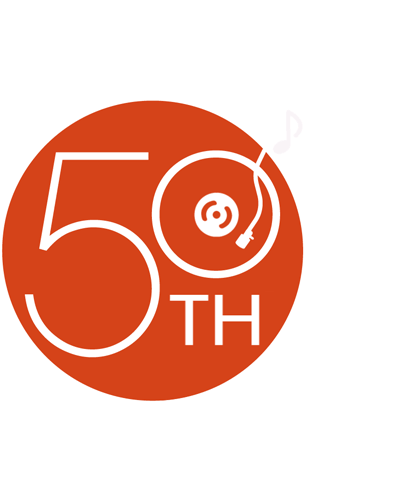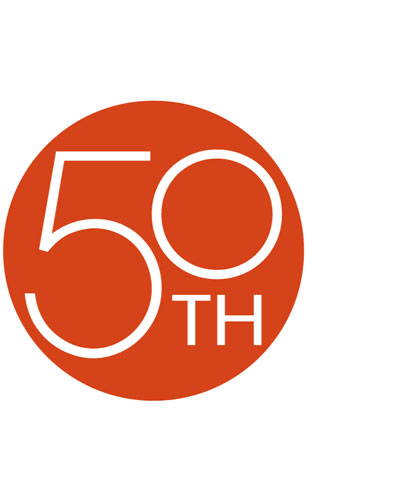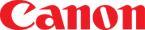About the Canon PowerShot A95

The Canon PowerShot A95's 5-megapixel capability and smart image processing provide high-resolution pictures bursting with bright color and accurate detail. At a top resolution of 2592 x 1944, those photos are great as glorious, high-detail prints of 8" x 10" and larger! But that's not all — the A95 is also loaded with user-friendly features.
Most noticeable is probably the A95's variable-angle LCD panel. It flips out to the side and swivels, for more versatile shooting and better self-portraits. There's also 9-point AiAF autofocus, which makes it easy to take in-focus pictures of complicated subjects. 3X optical zoom lets you get closer to distant points. Plus, there are perks like macro mode (which lets you snap sharp pictures from as close as 2 inches), manual exposure control, white balance and sensitivity adjustment (for more photo-taking flexibility), and tons of shooting modes (like Portrait or Landscape). And Movie Mode lets you capture video clips with sound and store them to the included 32MB CompactFlash® card. A great camera for a beginner with a good eye, or an expert who wants a capable take-along digicam!
Product highlights:
- 5-megapixel effective recording
- flip-out 1-13/16" color LCD viewscreen
- real-image optical viewfinder
- 3X optical/4.1X digital/12X total zoom
- 35mm equivalent lens focal length: 38-114mm
- JPEG options: resolution up to 2592 x 1944; 2048 x 1536; 1600 x 1200; 640 x 480
- DIGIC processor for true-to-life color reproduction
- Movie Mode with sound (top resolution of 640 x 480)
- 9-point AiAF autofocus
- manual focus mode
- variable ISO (sensitivity)
- auto exposure modes
- manual exposure control
- white balance control settings
- shutter speed (15 - 1/2000 sec.)
- 12 shooting modes plus 6 Special Scene modes
- built-in flash
- PictBridge-compatible
- Exif Print 2.2-compliant
- USB interface (1.1)
- NTSC/PAL A/V out
- 4-3/16"W x 2-3/4"H x 1-7/8"D
- weight: 8.3 oz. (without battery & media)
- warranty: 1 year
Supplied Accessories:
- 32MB CompactFlash card
- 4 "AA" batteries
- A/V and USB cables
- wrist strap
- software CD-ROM (PC and Mac)
- Crutchfield digital camera tip sheet
- MFR # 9459A001AA
What's in the box:
Canon PowerShot A95 owner's manual
- Digital camera
- FC-32MH 32MB CompactFlash Card (in plastic case)
- 4 "AA" batteries
- 47" USB cable with in-line noise filter (cable has a full-size male USB connector on one end and a male mini-USB--Ver 2.0--connector on the other end)
- 49" A/V cable with in-line noise filter (has a right-angle minijack stereo connector on one end and a mono RCA audio connector and RCA composite video connector on the other end)
- WS-200 wrist strap
- Canon Digital Camera Solution Disk CD-ROM (Ver. 19.0)
- ArcSoft Camera Suite 1.3 CD-ROM
- Camera User Guide
- Software Starter Guide
- Direct Print User Guide (English/French/Spanish)
- Quick Start Guide
- System Map
- Warranty card
- Canon Customer Support sheet
- Sheet for Windows XP and Mac OS X users
- Online product registration card
- "Stop!" note
- Promotional card for Canon printers
Customer reviews for Canon PowerShot A95
Loading...
Loading reviews...
Average review:
5.0 out of 5 starsThanks for submitting your review
Customer photos
This review was collected as part of a promotion
Pros:
Cons:
More details on the Canon PowerShot A95

Features & specs
| General | ||
|---|---|---|
| LCD Screen Size | 1.8" | |
| Adjustable-angle LCD | --- | |
| Wi-Fi | No | |
| Touchscreen | --- | |
| Waterproof | --- | |
| GPS-enabled | --- | |
| Lens 35mm Equivalent | 38-114mm | |
| Optical Zoom | 3x | |
| Digital Zoom | 4.1x | |
| Filter Diameter | 52 | |
| Manual Focusing | Yes | |
| Manual Exposure | Yes | |
| Built-in Flash | Yes | |
| HDMI Output | --- | |
| Memory | ||
| Internal Memory | None | |
| Memory Stick | No | |
| CFexpress Cards | No | |
| CompactFlash Cards | Yes | |
| SD Cards | No | |
| XQD Cards | No | |
| Image | ||
| Sensor Size | 14.11mm (1/1.8") | |
| Megapixels | 5e+006 | |
| Image Stabilization | None | |
| Highest Resolution | 2592 x 1944 | |
| 4K Video | No | |
| Video Resolution | --- | |
| Dimensions | ||
| Width (inches) | 4-3/16 | |
| Height (inches) | 2-3/4 | |
| Depth (inches) | 1-7/8 | |
| Weight With Battery (ounces) | Not Given | |
| Warranty | ||
| Parts Warranty | 1 Year | |
| Labor Warranty | 1 Year | |
Product Research
Features
Inputs and Outputs Notes
Supplied Software
Specifications
LCD Monitor: The Canon PowerShot A95 has a flip-out 1.8" color LCD monitor that can be angled. The LCD monitor can be opened up to 180 degrees, and tilted forward 180 degrees or backward 90 degrees. The monitor can also be rotated, then closed so the LCD can be viewed on the back of the camera without protruding. The LCD monitor allows you to view an image before taking a picture and replay images that have been stored in memory.
Optical Viewfinder: In addition to the LCD monitor, the camera has a "real-image" optical zoom viewfinder.
Note: The viewfinder has a field of vision that is smaller than the actual shooting image. You should use the LCD monitor for extreme close-ups.
Recording Media: The PowerShot A95 records images on a Type I CompactFlash Card.
Image Recording Format: The camera records still images, or moving images with mono audio. Still images are recorded in JPEG format, and the movies are recorded in AVI format (Image data: Motion JPEG, Audio data: WAVE (monaural)).
DIGIC Imaging Processor and iSAPS Technology: The PowerShot A95 features DIGIC Imaging Processor, for even greater picture quality and faster processing speed. The iSAPS (Intelligent Scene Analysis based on Photographic Space) technology produces more accurate autofocus, auto exposure, and auto white balance.
Image Sensor: For optimal image quality, the camera uses a 1/1.8" CCD image sensor with approximately 5.3-million total pixels and 5.0-million effective pixels.
Image Resolution/Compression: You can change the resolution and compression settings to suit the purpose of the image you're about to shoot. You can choose from the following resolutions: Large (2592 x 1944 pixels), Medium 1 (2048 x 1536 pixels), Medium 2 (1600 x 1200 pixels), and Small (640 x 480 pixels). For each resolution, you can set the compression to Superfine, Fine or Normal. Movies can be shot with the following resolution: 640 (640 x 480), 320 (320 x 240 pixels) or 160 (160 x 120 pixels). Maximum clip length is approximately 3 minutes (30 seconds for 640 resolution).
Auto Focusing: The PowerShot A95 utilizes a 9-point AiAF auto focus or a 1-point center auto-focus method. Artificial Intelligence autofocus (AiAF) uses a broad metering field to calculate the focal distance with high precision. It delivers a crisp focus even when the photographic subject is slightly off-center. You can turn off the AiAF and use the center AF frame for focusing on a specific part of a subject.
Focus Lock: If it becomes difficult to focus on the subject due to low contrast to the surroundings, close up and far away subjects in the same shot, or quickly moving subjects, you can choose to lock the focus on an object at a similar distance, then shoot the picture after recomposing the shot.
AF-assist Beam: The AF-assist beam will sometimes emit when the shutter button is pressed halfway to assist focusing in certain conditions, i.e. dark conditions. The AF-assist beam can be turned off. If animals are your subject, turn off the beam when shooting in the dark to avoid startling them.
Focusing Range: The camera features the following focus ranges:
- Normal AF: 18.1" to infinity
- Macro AF: 2" to 1.5' (wide), 9.8" to 1.5' (telephoto)
- Manual Focus: 2" to infinity (wide), 9.8" to infinity (telephoto)
Auto Rotate Function: The PowerShot A95's Auto Rotate function uses an Intelligent Orientation Sensor to sense whether your images were shot horizontally or vertically. It then adjusts AF, AE, and white balance accordingly and your images will be automatically rotated to the right position for viewing during playback.
Power Saving Function: In Shooting Mode, the power will automatically shut off approximately 3 minutes after the last function is accessed. In Playback Mode, the power will automatically shut off approximately 5 minutes after the last function is accessed. While connected to an optional printer, the power will automatically shut off approximately 5 minutes after the last camera function is accessed or printer ceases to print an image.
Note: The Power Saving Function will not activate during Auto Play or while the camera is connected to a computer.
Shooting Modes: The PowerShot A95 offers several different shooting modes arranged in the following zones:
-
Image Zone:
-
Portrait: use this mode when you want the subject to appear sharp and the background to blur
-
Landscape: use this mode to shoot expansive landscape scenes
-
Night Scene: use this mode to capture human subjects against the backdrop of an evening sky or night scene
-
Fast Shutter: use this mode to shoot fast moving objects
-
Slow Shutter: use this mode to shoot moving objects to make them appear blurred
-
Special Scene: this mode lets you choose one of the following scene settings:
-
Foliage: for shooting beautiful images with flowers, leaves, or trees
-
Snow: for shooting scenes such as snowy mountains, while preventing dark subjects and bluish backgrounds
-
Beach: for shooting scenes by the sea, while preventing dark subjects and enhancing the blue of the sea
-
Fireworks: for shooting fireworks
-
Underwater: for shooting underwater, when using the optional WP-DC30 waterproof case
-
Indoor: prevents camera shake and maintains the subject's true color when shooting under fluorescent or tungsten lighting
-
Kids & Pets: appropriate for shooting movable subjects such as children and pets
-
Night Snapshot: appropriate for shooting human subjects against the backdrop of an evening sky or night scene without using a tripod to reduce camera shake
-
-
Stitch Assist: use this mode to shoot a series of overlapping frames for merging (stitching) into a large panoramic image using a computer
-
Movie: use for shooting movie frames (10 frames per second in 640 x 480 mode, and 15 frames per second in 320 x 240 and 160 x 120 modes)
-
-
Creative Zone:
-
Program AE: use the program AE mode to have the camera automatically set the shutter speed and aperture value to match the brightness of the scene
-
Shutter Speed-Priority AE: when you set the shutter speed in the shutter speed-priority AE mode, the camera automatically selects an aperture value to match the brightness
-
Aperture-Priority AE: when you set the aperture in the aperture-priority AE mode, the camera automatically selects a shutter speed to match the brightness
-
Manual Exposure: you can manually set the shutter speed and aperture to achieve a particular effect
-
Custom Settings: you can save frequently used shooting modes and various shooting settings to the custom mode
-
Flash Modes: You can choose from the following flash modes:
- Red-eye Reduction, Auto: the flash may fire automatically as required by the light level. The red-eye reduction lamp fires with each shot.
- Auto: the flash fires automatically as required by the light level
-
Flash On With Redeye Reduction: the red-eye reduction lamp and the flash always fire
-
Flash On: the flash fires with every shot
-
Flash Off: the flash will not fire
Flash Output Adjustment: You can adjust the flash output in three steps. If full flash washes out the subject, you can reduce the amount of flash output for better results.
Photo Effect Modes: You can choose from the following Photo Effect Modes:
-
Vivid: emphasizes the contrast and color saturation to record in bold colors
-
Neutral: tones down the contrast and color saturation to record neutral hues
-
Low Sharpening: records subjects with softened outlines
-
Sepia: records images in sepia tones
-
B/W: records images in black and white
-
Off: records with no effect
Continuous Shooting Mode: You can use this mode to shoot successive frames while the shutter button is fully pressed. You can select Standard or High Speed Continuous Shooting. In Standard mode, the camera stores approximately 1.5 images per second while the shutter button is held down. In High Speed mode, the camera stores approximately 2 images per second while the shutter button is held down. Images may be recorded in continuous mode until the CompactFlash card is full.
Note: The shooting speed is based on each image being set to the following resolution and compression: Large/Fine. The actual interval depends upon shooting conditions and settings.
Metering Modes: You can select from the following metering modes:
-
Evaluative Metering: used for standard conditions. The area within the frame is divided into several zones and light is measured based on subject position, brightness, direct light and backlighting.
-
Center-Weighted Averaging: averages the exposure from the entire image, but places more weight on the subject at the center
-
Spot AE Point: allows you to select Center, which meters the area within the spot AE point at the center of the LCD monitor, or, AF Point, which meters the spot AE point corresponding to the AF frame
Exposure Compensation: If you are shooting against a bright background or strong backlight, you may need to correct the exposure so that the subject doesn't come out too dark. You can set the adjustments from -2 to +2 in 1/3-step increments.
White Balance: You can choose from the following white balance settings:
-
Auto: the camera sets the white balance automatically according to shooting conditions
-
Daylight: for recording outdoors on a bright day
-
Cloudy: for recording under overcast, shady or twilight skies
-
Tungsten: for recording under tungsten and bulb-type 3-wavelength fluorescent lighting
-
Fluorescent: for recording under warm-white, cool-white or warm-white (3-wavelength) fluorescent lighting
-
Fluorescent H: for recording under daylight fluorescent, or daylight fluorescent-type (3-wavelength) fluorescent lighting
-
Custom: allows you to manually set the white balance and store the settings
ISO Speed: The ISO speed can be set to 50, 100, 200, 400, or Auto.
Instant Review: After an image is recorded, it will appear in the LCD monitor for a preset number of seconds for reviewing. You can select the review time from 2-10 seconds in 1-second intervals. You can also turn off the review function.
Self-Timer: The self-timer starts when the shutter button is pressed. The delay time can be set to 10 seconds or 2 seconds.
Editing Movies: The Edit function in the movie control panel enables you to cut unwanted portions at the start or the end of a movie clip.
Sound Memos: In playback mode (including single image playback, index playback, and magnified playback) you can attach sound memos (up to 60 seconds) to an image. The sound data is saved in WAVE format.
Auto Play: You can view all images on the CompactFlash card one-by-one with the Auto Play function. Each image is displayed in the LCD monitor for approximately 3 seconds.
Index Playback: This feature allows you to view nine images at once on the LCD monitor so that you can search for an image quickly.
Image Magnification: When viewing a still picture in Single Image Playback mode, you can magnify the image 2.5x, 5x, or 10x.
Rotating Images: You can rotate an image by 90 or 270 degrees clockwise in the LCD monitor.
Protecting Images: The protect feature allows you to protect important images from accidental erasure.
Power Requirements: The PowerShot A95 comes with 4 "AA" alkaline batteries. You can also use Nickel Metal Hydride (NiMH) rechargeable batteries. For long periods of continuous use, or when connected to a computer, it is recommended that the camera be connected to the optional ACK600 AC Adapter kit. It is not recommended to use Lithium Ion or manganese batteries, as these battery types may overheat in the camera. While "AA"-sized Nickel-Cadmium batteries may be used, their performance is unreliable and their use is not recommended.
Direct Print Function: Using the supplied USB cable, you can connect this camera directly to a CP-series printer that supports the Direct Print function. You can also connect the camera directly to certain Canon Bubble Jet printers. In this way, you can make prints directly from the camera without ever having to hook it up to a computer.
Print & Share Button: A new dedicated Print & Share button right on the camera makes direct printing from a Canon Card Photo or Direct Photo Printer easier than ever. Enjoy a full range of print features, including ID Photo Print in 28 sizes, and a Movie Print function that lets you print multiple stills from a recorded movie on a single sheet.
PictBridge Printing Capability: Using the supplied USB cable, you can connect this camera directly to a PictBridge compliant printer. PictBridge is a new standard that allows you to connect a PictBridge compliant camera directly to a PictBridge compliant printer and make prints, regardless of brand.
Exif Print (Exif 2.2): The Canon PowerShot A95 conforms to "Exif Print", a worldwide standard. Vital camera settings (such as: exposure mode, white balance, exposure time) and scene data are recorded to the image file when it is captured. Printers compatible with "Exif Print" are able to use this information to produce high quality photographs, exactly the way they were intended at the time of capture. This intelligent communication process also allows the printer to correct for poor lighting or mistakes, resulting in photos that can be even better than the originals.
DPOF Print Settings: On your CompactFlash card, you can select which image or images you want to print and how many copies you want. This is convenient for printing images all at once, on optional Canon direct print function compliant printers or at participating photo labs.
DPOF Transfer Order: You can use the camera to specify settings for images that you wish to send by e-mail. The settings used on the camera comply with the Digital Print Order Format (DPOF) standards. Once images are selected for transfer, you can use the supplied software to actually transfer the images to an e-mail program. A maximum of 998 images can be selected per CompactFlash card, and are transferred in order from oldest to newest by shooting date.
My Camera Function: The start-up image, start-up sound, operation sounds, self-timer sound and shutter sound can be customized with the My Camera function and edited on your computer using the software provided with the camera.
Optional Lens Compatibility: The camera supports use of the separately sold Wide Converter WC-DC52, Tele-converter TC-DC52A, and Close-up Lens 250D. In order to attach any of these lenses, you also need to use the separately sold Conversion Lens Adapter LA-DC52D.
Digital Terminal: The PowerShot A95 has a USB 1.1 terminal to allow you to connect the camera to a compatible computer or compatible Canon printer via the supplied USB cable.
AV Output: The camera's minijack output allows you to connect the camera to a TV or video monitor with RCA audio and composite video input jacks using the supplied audio/video cable. You can set the video output to NTSC or PAL.
Minimum System Requirements:
| Windows | Macintosh | |
|---|---|---|
| Operating System (OS) | Windows 98 (First or Second Edition) Windows Millennium Edition (Windows Me) Windows 2000 Windows XP (Home Edition, Professional) | Mac OS 9.0-9.2 Mac OS X (Version 10.1/10.2/10.3) |
| Computer Model | The above OS should be pre-installed on computers with built-in USB ports. | The above OS should be pre-installed on computers with built-in USB ports. |
| CPU | Windows 98/Windows Me/Windows 2000: Pentium 150 MHz or better Windows XP: Pentium 300 MHz or better For all of the above operating systems: Pentium 500 MHz or higher processor is recommended (for editing movies) | Power PC |
| RAM | Windows 98/Windows Me/Windows 2000: 64MB or more Windows XP: 128MB or more For all of the above operating systems: 128MB or more is recommended (for editing movies) | Mac OS 9.0-9.2: 64 MB or more Mac OS X (Version 10.1/10.2/10.3): 128 MB or more |
| Interface | USB | USB |
| Free Hard Disk Space |
|
|
| Display |
|
|
| Notes |
|
|
Estimated Image Capacity of CompactFlash cards:
| Resolution | Compression | Card Size | ||||
|---|---|---|---|---|---|---|
| 32MB (supplied) | 64MB (optional) | 128MB (optional) | 256MB (optional) | 512MB (optional) | ||
| Large 2592 x 1944 | Super Fine | 11 | 24 | 49 | 99 | 198 |
| Fine | 21 | 43 | 88 | 177 | 354 | |
| Normal | 43 | 88 | 176 | 355 | 709 | |
| Medium 1 2048 x 1536 | Super Fine | 18 | 38 | 76 | 154 | 308 |
| Fine | 33 | 68 | 137 | 276 | 552 | |
| Normal | 67 | 136 | 274 | 548 | 1096 | |
| Medium 2 1600 x 1200 | Super Fine | 30 | 61 | 122 | 246 | 491 |
| Fine | 54 | 109 | 219 | 440 | 879 | |
| Normal | 107 | 217 | 435 | 868 | 1736 | |
| Small 640 x 480 | Super Fine | 119 | 241 | 482 | 962 | 1893 |
| Fine | 195 | 393 | 788 | 1563 | 3125 | |
| Normal | 336 | 676 | 1355 | 2720 | 5209 | |
| Movies: 640 (640 x 480)* | 45 sec. | 92 sec. | 186 sec. | 374 sec. | 743 sec. | |
| 91 sec. | 183 sec. | 368 sec. | 735 sec. | 1453 sec. | ||
| Movies: 320 ( 320 x 240)* | ||||||
| Movies: 160 ( 160 x 120)* | 241 sec. | 486 sec. | 973 sec. | 1954 sec. | 3906 sec. | |
*Maximum movie clip is approximately 30 seconds (640), 3 minutes (320, 160). Times shown are maximum continuous recording times.
Battery Performance:
Number of Images | Playback Time | ||
|---|---|---|---|
| LCD Monitor On | LCD Monitor Off | ||
AA Alkaline Batteries (supplied) | Approximately 140 images | Approximately 500 images | Approximately 280 minutes |
AA NiMH Batteries (optional) | Approximately 400 images | Approximately 1000 images | Approximately 360 minutes |
Loading...
Loading accessories...
Customer Q&A
Loading...
Loading articles...