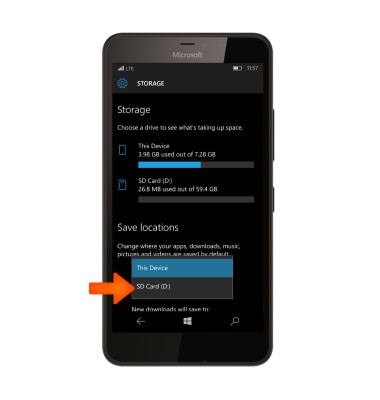Download Apps & Games
Which device do you want help with?
Download Apps & Games
Download apps, games, movies, music, books, magazine, newspapers and more.
INSTRUCTIONS & INFO
- The Windows Phone Store provides access to the latest music, apps, games and more to all Microsoft account holders. To access, select the Windows Store tile.
Note: You must have a Microsoft account set up on the device to access Windows Phone Store. Click here for more information.
- To search, select the Search icon.

- Enter the Desired app name, then select the Search icon.
Note: For this demonstration, AT&T connect was used.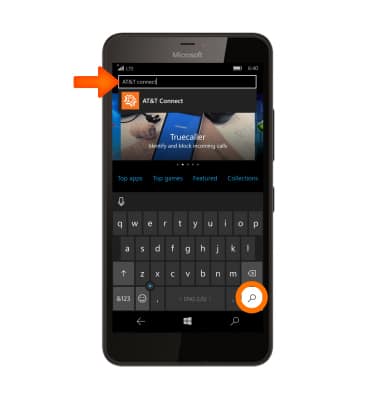
- Select the Desired app.
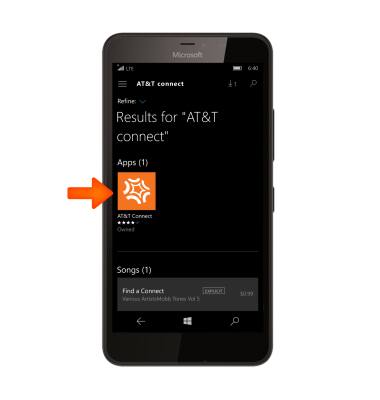
- Select Install.

- To view the progress of a download app, from the Apps screen, scroll to the app to view the download bar.
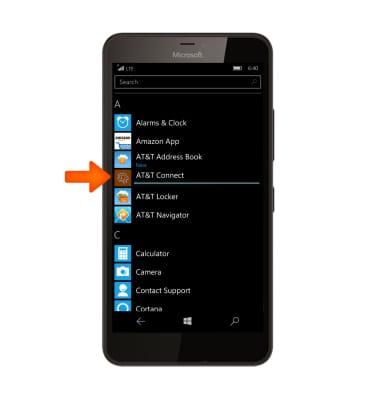
- The app will appear in your Apps list, select the App to open.
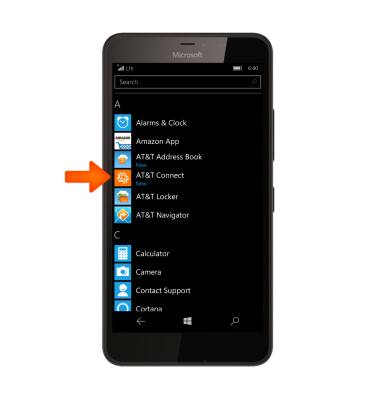
- To save apps to your MicroSD card, swipe down from the Notification bar, then select All settings.
Note: microSD card sold separately.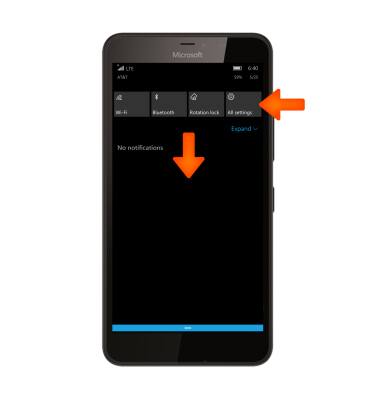
- Select System.
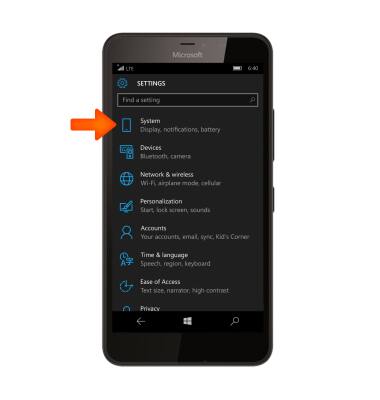
- Select Storage.
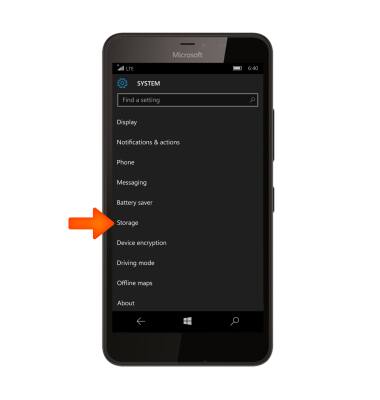
- Select the ‘New apps will save to’ dropdown menu.
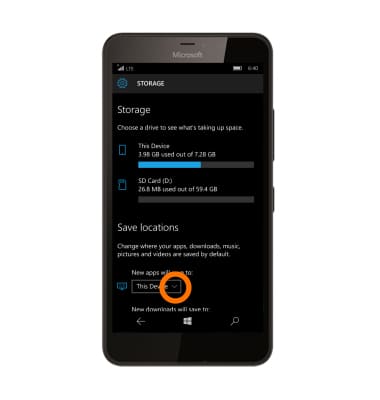
- Select SD Card (D:).