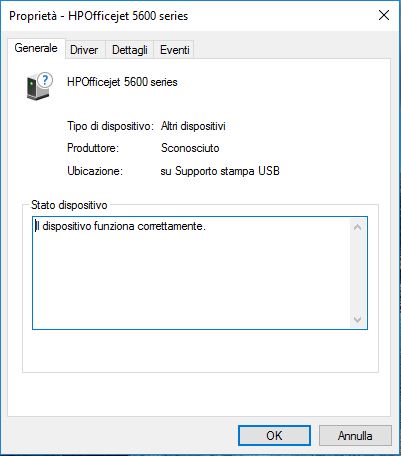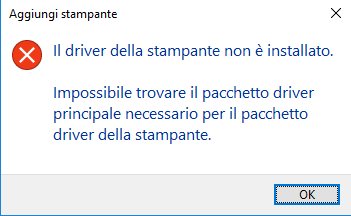-
×InformationWindows update impacting certain printer icons and names. Microsoft is working on a solution.
Click here to learn moreInformationNeed Windows 11 help?Check documents on compatibility, FAQs, upgrade information and available fixes.
Windows 11 Support Center. -
-
×InformationWindows update impacting certain printer icons and names. Microsoft is working on a solution.
Click here to learn moreInformationNeed Windows 11 help?Check documents on compatibility, FAQs, upgrade information and available fixes.
Windows 11 Support Center. -
- HP Community
- Printers
- Printer Setup, Software & Drivers
- Driver Problem with Office5610 All in One

Create an account on the HP Community to personalize your profile and ask a question
02-10-2017 09:11 AM
Hi, from some weeks I can't use my Officejet 5610 All in One with my desktop with Windows 10 Pro 64 bit. It has stopped working suddnely, before it always worked perfectly.
The printer works on a notebook with Windows 10 Home 32 bit.
The printer is recognized as a generic printer and driver don't have the digital sign.
I already tried to install the driver from the cd, from the HP website and I have tried to solve the problem using all the HP software for solving problems.
I don't know what to do.
Solved! Go to Solution.
02-11-2017 08:07 AM
Hello, @MarkS3 – Hope you are well 🙂
Welcome to the HP Forum! This is a wonderful location to converse with the community, get assistance and find tips.
I see that you are having issues while getting the Officejet 5610 printer to work on your Windows 10 PC. Did you get a chance to try and use the HP Print scan doctor? PSDR is an automated tool which can diagnose and resolve printing and scanning problems. Please go to http://hp.care/2bZ9w2q to download and run HP PSDR. Once you open the program, you might need to disregard the self-update screen.
If the issue persists, try a clean install as suggested below:
- First, unplug the USB cable from the printer if present.
- Go to Control panel – Programs and feature – Select all the HP Officejet printer entries including the solution center, and uninstall them.
- Now go to Control panel – Devices and printer – Select all the printer entries and remove the device.
- Press the "windows key" + "r" to get the "Run" window open - Type "printui.exe /s" (There is a space between .exe & /) and press enter.
- Under print server properties, go to drivers - remove any entry there as well.
- Again, go to the Run window, type – “c:/programdata” – Go to Hewlett Packard folder, remove any printer related folders & files.
- Restart your computer.
- Now click http://ftp.hp.com/pub/softlib/software13/oj5600/AIO_CDB_NonNet_Full_Win_WW_140_408-4.exe to install the software.
- Connect the USB cable if prompted and follow the on-screen instructions to complete the installation.
Please let me know if this resolves the issue, or if you require further assistance.
Good luck 🙂
Please click "Accepted Solution" on the post that solves your issue to help others find the solution. To show appreciation for my help, please click the "Thumbs Up Icon" below!
DVortex
I am not an HP Employee
02-13-2017 02:00 PM
I've already tried to solve the problem with Hp Print scan doctor but withouth results. I've also tried all your advices but nothing.
From the device management tab of Windows I see this for the printer:
And this on the properties:
02-14-2017 10:48 AM
Hello @MarkS3
Appreciate your efforts 🙂
I see that you are seeing the printer under the "Other devices" entry in the device manager. Try uninstalling the printer as suggested in my above message and then try the steps below:
- Go to Device manager, click on the view tab in the top & choose “Show hidden devices”.
- Then from the device manager list, check the entries under “Printer” – If there are any entries, please right click and choose “uninstall” – In the confirm device un-install pop-up, make sure you select the box which says “Delete the driver software for this device".
- Also, check the entries under "printer queue" and "imaging devices" and repeat the same exercise. Delete any printer entry or any entry which says “Unknown device” & "Other devices".
- Press the "windows key" + "r" to get the "Run" window open, type “%temp%” and press enter to get the temporary files. Delete all the files here. Skip the items which cannot be deleted.
- Now restart your computer again.
- Open the Run window again, type “services.msc” and press ok to get services window.
- Scroll down to “Remote Procedure Call (RPC)” – right-click and go to properties. Make sure the service is started and startup type is “Automatic”.
- Now scroll up and go to “Function Discovery Provider Host” – right-click and select properties – Change the startup type to “manual” and start the service.
- Repeat the same exercise on “Function Discovery Resource Publication” as well.
- Now click http://ftp.hp.com/pub/softlib/software13/oj5600/AIO_CDB_NonNet_Full_Win_WW_140_408-4.exe to install the software.
- Connect the USB cable if prompted and follow the on-screen instructions to complete the installation.
That should do the trick! Let me know 🙂
Cheers!
Please click "Accepted Solution" on the post that solves your issue to help others find the solution. To show appreciation for my help, please click the "Thumbs Up Icon" below!
DVortex
I am not an HP Employee
02-18-2017 08:20 AM
Hello, @MarkS3
Thanks for the update!
Let's try to install the printer using the Windows inbuilt drivers and check. Here are the steps:
• Restart you PC & the printer. Connect the USB cable.
• Go to Control Panel - Devices and printers - Click on "Add printer".
• While the Windows is searching for the printer, click "The printer I want is not listed".
• Now click the option which says "Add a local printer or network printer with manual settings".
• In the next windows, select "Use an existing port". "LPT1" will be selected by default. From the drop down menu change that to "USB..." port and click next.
• When the page prompts for the drivers, select "Windows update". The driver list will be updated.
• Click HP, Hewlett Packard, or Hewlett-Packard in the Manufacturer pane, and then click the name of your printer in the Printers pane.
• Go to http://hp.care/2bYE4kP and follow the "Step 3" for instructions.
Let me know if that helps!
Good luck 🙂
Please click "Accepted Solution" on the post that solves your issue to help others find the solution. To show appreciation for my help, please click the "Thumbs Up Icon" below!
DVortex
I am not an HP Employee
02-22-2017 10:38 AM
Hello, @MarkS3
Thanks for the reply!
I would suggest using the HP alternate driver to fix this issue.
Go to http://hp.care/2m8j4zu and follow both step 1 & 2 (I understand that the header says for Windows 8, but the steps are same for Windows 10 as well).
Please let me know if this resolves the issue, or if you require further assistance.
Cheers 🙂
Please click "Accepted as Solution" on the post that solves your issue to help others find the solution. To show appreciation for my help, please click the "Thumbs Up Icon" below!
DVortex
I am not an HP Employee
Didn't find what you were looking for? Ask the community